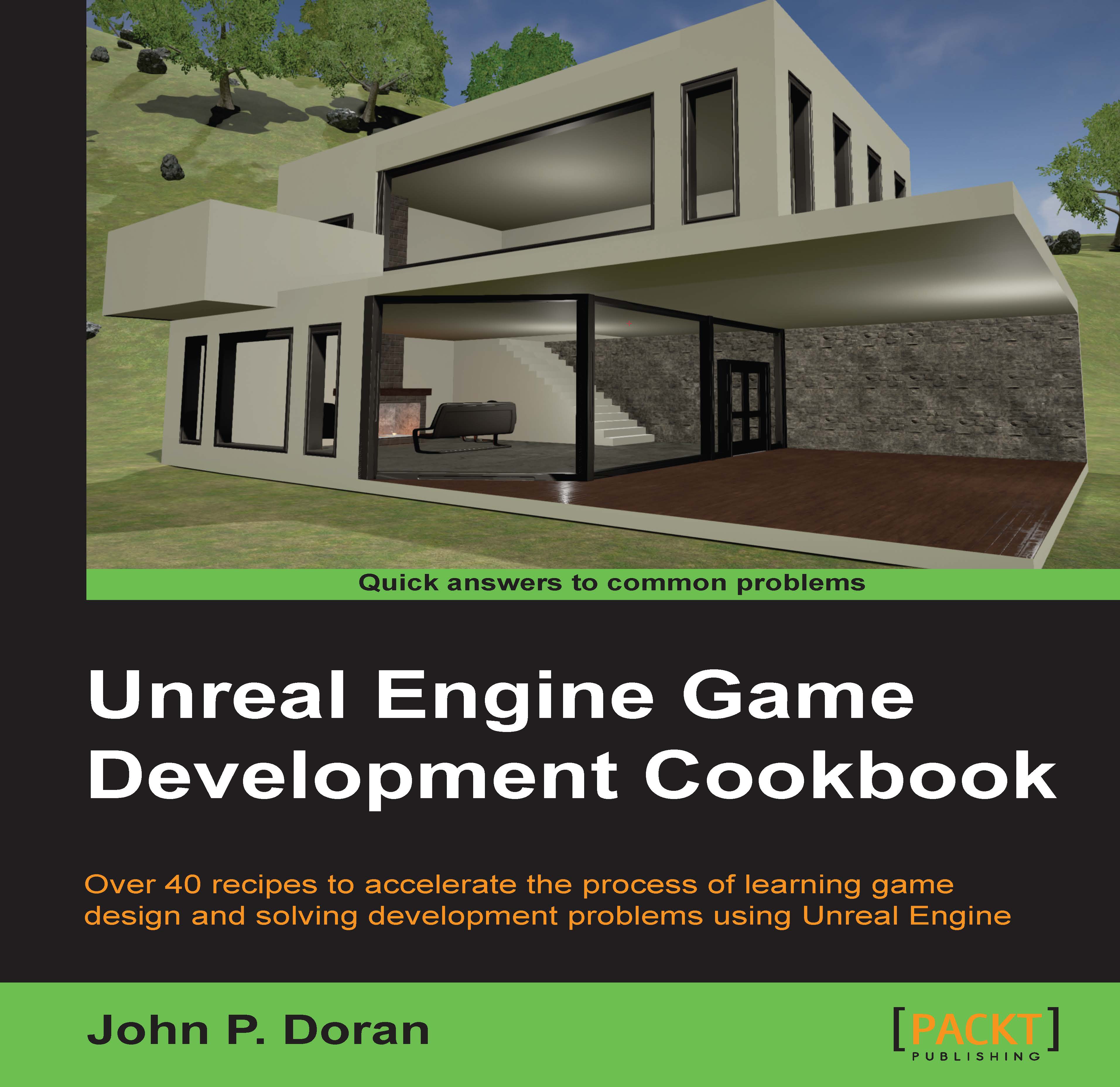Creating an opening cutscene
Now that we have an understanding of what Matinee is, let's start building our first cutscene!
Getting ready
Before we start working, you should have a level opened and entered the Matinee Editor. For assistance with this, check out the An introduction to Matinee recipe.
How to do it…
In order to create a cutscene, you need to perform the following steps:
- Matinee animates movable objects over time, but it needs to know what objects to animate and what properties of them to change. Under the Tracks tab on the left-hand side, right click and select Add New Camera Group. Once there, it will ask you for the name of your group; we will call it
Camera01.When doing this, a camera is automatically created in the scene at the current position of the user camera within the editor.
Note
You can also create a camera actor in the scene by right-clicking and navigating to Place Actor | Camera Actor. Once placed in the scene, with the camera selected, you can create a...