One of the ways that we can improve the visual quality of our game with little effort is by using post-processing effects (previously called Image Effects). Post-processing is the process of applying filters and other effects to what the camera will draw (the image buffer) before it is displayed on screen.
Unity includes a number of effects in its freely available post-processing stack, so let's go ahead and add it using the following steps:
- Open up the Package Manager again by going to Window | Package Manager. From there, go to the Packages dropdown from the top left and set it to Unity Registry. Afterward, scroll down until you see the Post Processing option and select it:
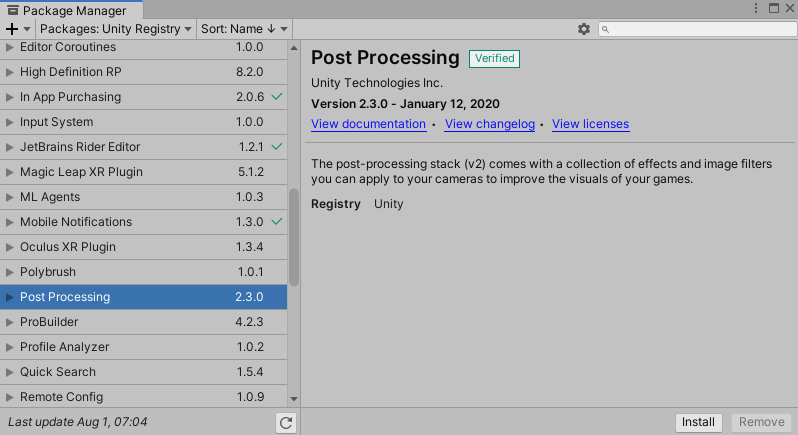
- Once selected, click on the Install button and wait for it to complete.
- Switch to the Scene window, and then, from the Hierarchy window, select our Main Camera object and select Add Component in the Inspector window and type in Post Process. Then move your mouse over the Post...






































































