Making a Zoom Phone call
Once you have been assigned a new Zoom Phone license and phone number, you will see an additional icon in your Zoom client’s top navigation bar. We will start there to access all phone-related features. Making a phone call is obviously the most important feature to learn. Let’s jump in.
How to do it…
Navigate to the phone icon on your top navigation bar and click on Phone.

Figure 4.1 – Zoom Phone
Enter the phone number or name of a person you want to dial. You can use your keyboard to enter numbers, copy and paste, or simply enter them from the number pad in the client.
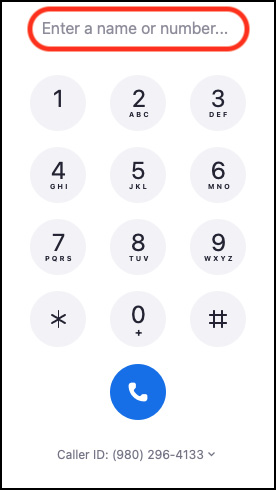
Figure 4.2 – Enter name/number on Zoom Phone
Once you have entered the phone number you wish to dial, click the blue phone icon to place a call.































































