Totals and computed items
The Pivot section provides the ability to add Totals and Computed Items to perform computations directly in the pivot. Pivots provide a very easy method of adding computations at any breakout of data. The following example shows a Pivot configured with sales by product category and region across fiscal years:
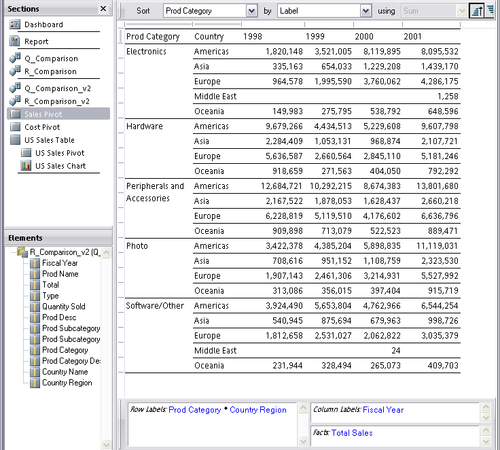
Totals
Totals can be added at any level of detail across the Row or Column labels to perform break and grand totals on a dataset. Totals are easily added to a pivot by following these two methods:
|
Right-click method |
Pivot menu method |
|---|---|
|
Highlight the Row or Label column in the Pivot |
Highlight the Row or Label column in the Pivot |
|
Right-click and select Add Totals |
Open the Pivot menu and select the Add Totals menu item |
Continuing with the sales example, adding totals to the Country Region, Prod Category, and Fiscal Year columns adds three sets of total columns to the pivot as shown in the following screenshot:
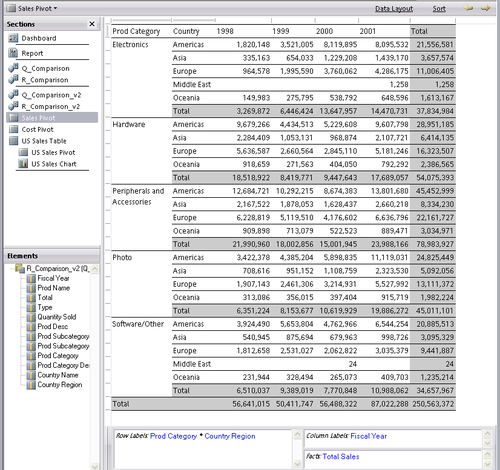
The totals were formatted with a gray background...























































