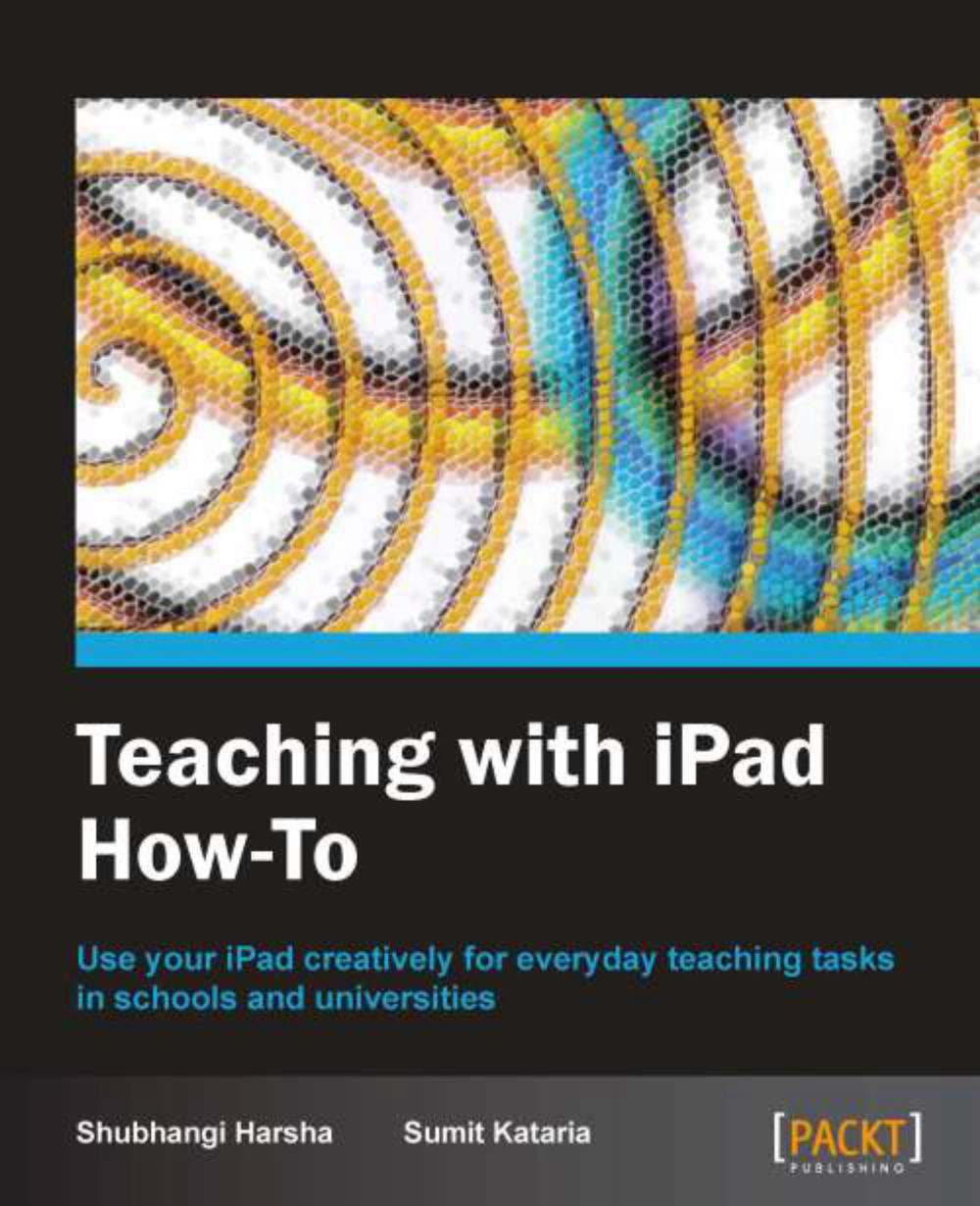Learning iPad tips and tricks (Advanced)
Through our journey of this book, we looked at various apps that will surely make your teaching easier, interesting, and very resourceful. In this recipe we will look at a special app which will give us a few basic tips and tricks for working on the iPad. These tricks are aimed at making your regular work on the iPad easier.
Getting ready
Download the Tips and Tricks - iPad Secrets app from the iPad App Store. This useful app costs just $0.99.
How to do it…
The app we are looking at here is a very simple app to use. In fact, making your iPad easier, smoother and more enjoyable is what this app aims to do.
When you launch the app, you see a book of tips and tricks in front of you. Reading and scrolling through this book is simple. You can flip through its pages just as you would do in iBooks. Every page of this book has a nice unique trick explained for you.
Every trick is very well illustrated with a high quality screenshot or picture and an easy to understand explanation. Wherever applicable, the top-right corner of the page will show the iOS version on which the tip will work. For example, the Print Center tip shown in the following image works only for iOS version 4.2 or above and the same is indicated in the top-right corner of the screen.

Let us now quickly look at bottom controls of this app. You can see this button bar in the following screenshot. From left-hand side, the buttons are Chapters, Favorite, Settings, Gift App, Tweet this Tip and Email this Tip.

The tips in this app are arranged in the form of chapters, pertaining to the function they perform. The Chapters button lets you pick up a chapter of your interest or as per your requirement. Look at the next screenshot:

The Favorites button or the star button is to mark/unmark a tip to your favorites list. You can view this list as the first chapter in table of contents which opens from the Chapters button.
The next button which is the Settings button lets you control the sound which plays on flipping the book pages. You can also contact the developer or rate the app through this button.

Now as you go through this app, at many instances, you might recognize trick you were talking about the other day with your friend or colleague. You will want to quickly tell your friend that you have found a solution and explain it. You can do this easily by using the Email this Tip or Tweet this Tip buttons.
If you like this app and are feeling generous, you might just want to gift this app to a friend of yours. Use the Gift App to satisfy this generosity of yours!
How it works...
The Tips and Tricks - iPad Secrets app will teach you many useful tricks for using your iPad. These will make your regular jobs on the iPad much more efficient and easy.