Writing your first code in Swift
In this recipe, we’ll get you started with the Xcode integrated development environment (IDE) and get you ready to write your first lines of Swift code… buckle up!
Getting ready
For this recipe, you will need Xcode 15 or newer.
How to do it…
Once you have successfully downloaded Xcode from the Apple App Store, we’ll need to launch the application:
- Launch Xcode from the dock or via the Apple App Store, as shown in the following screenshot:
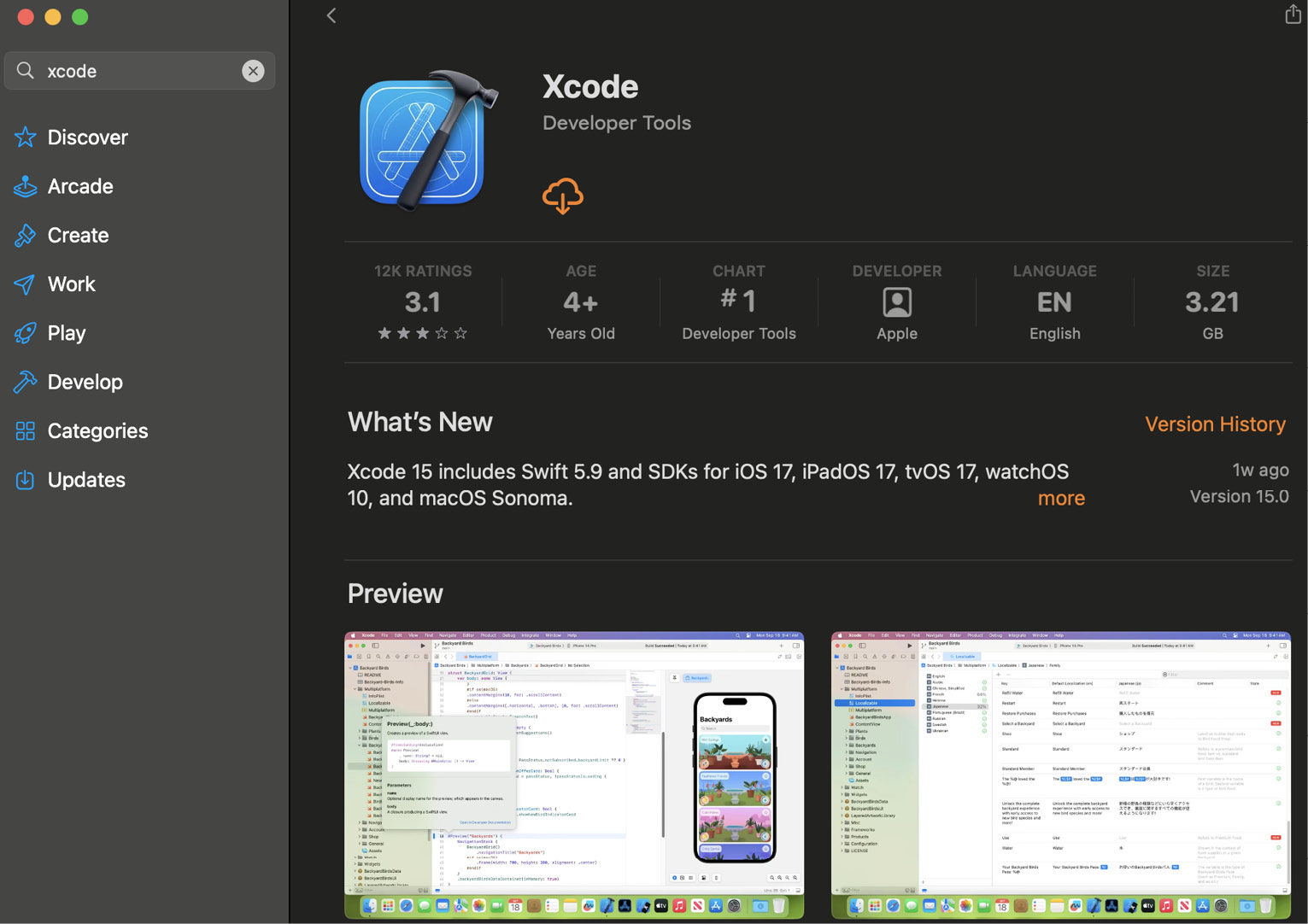
Figure 1.1 – Xcode in the App Store
- You’ll be presented with the following splash screen:
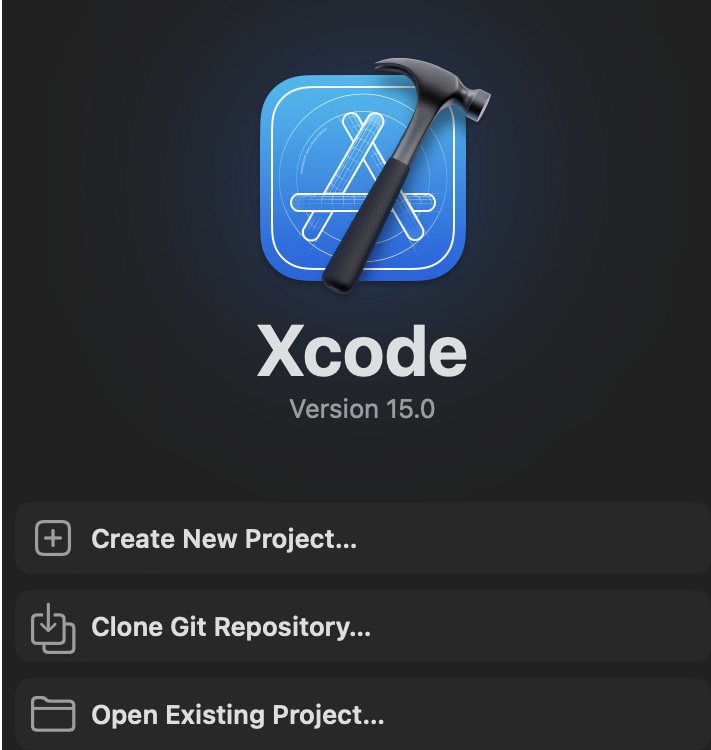
Figure 1.2 – Xcode splash screen
- From here, in the toolbar on your Mac, click File > New > Playground…:
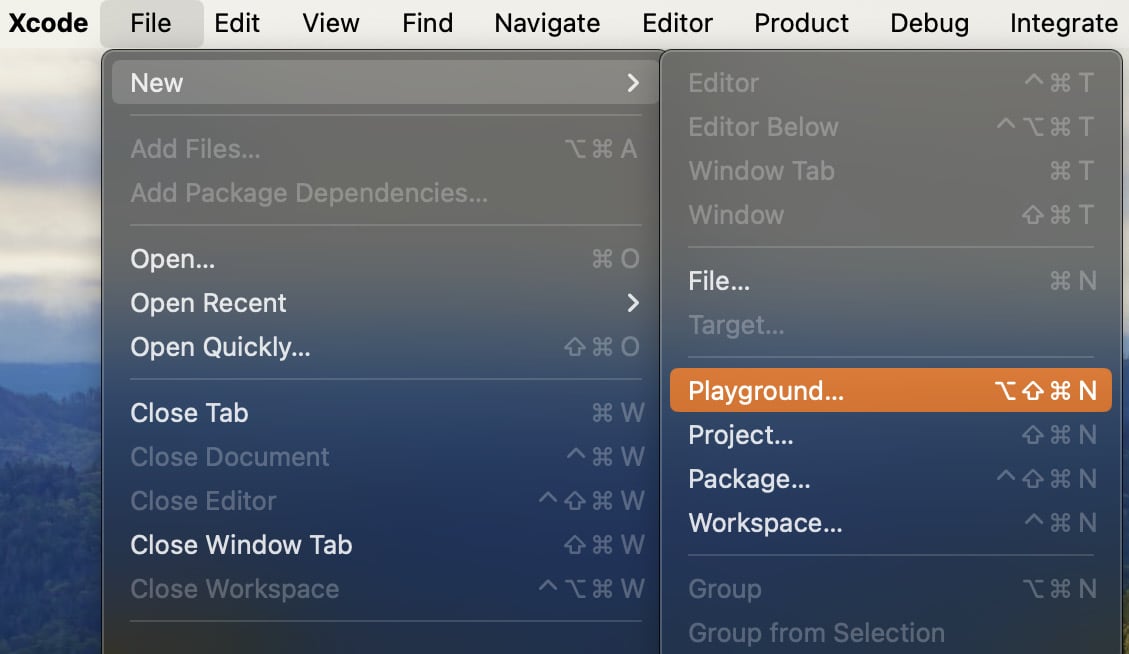
Figure 1.3 – Selecting Playground…
- Select Blank from the iOS tab and press Next:
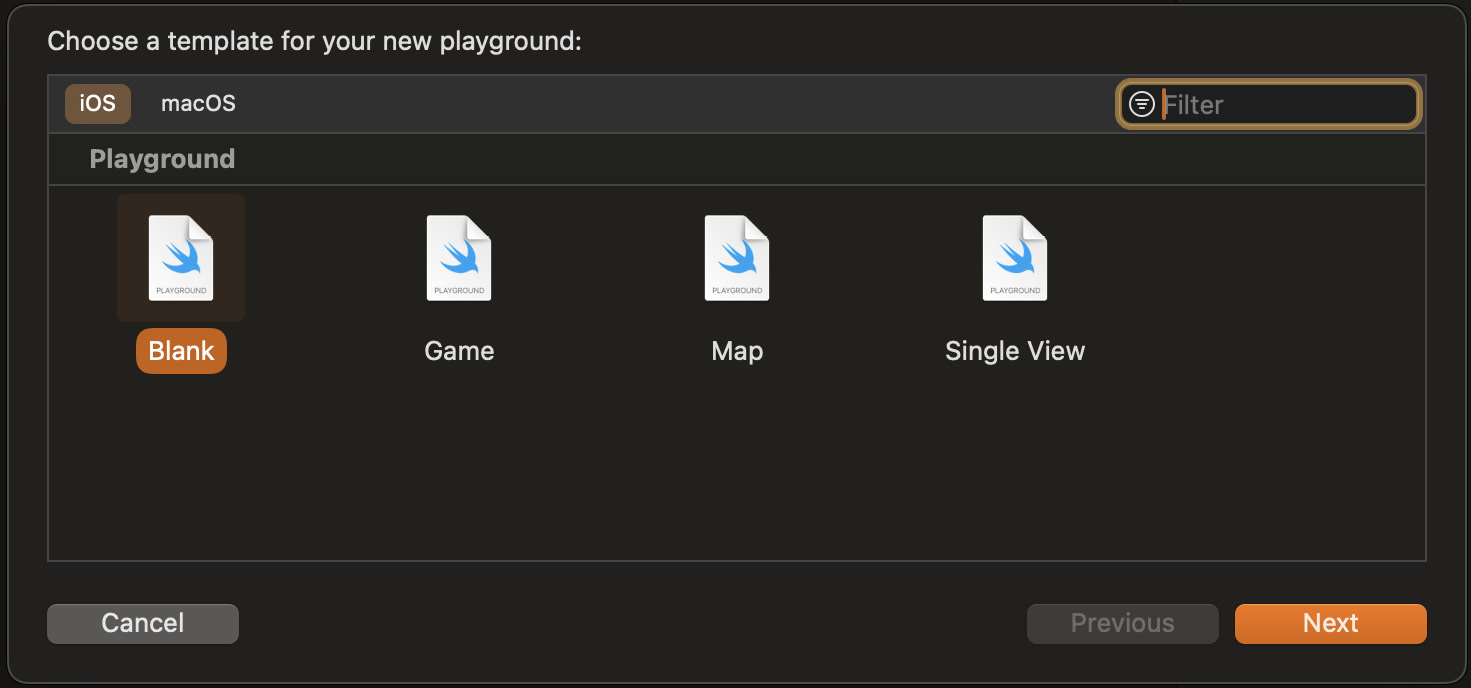
Figure...





















































