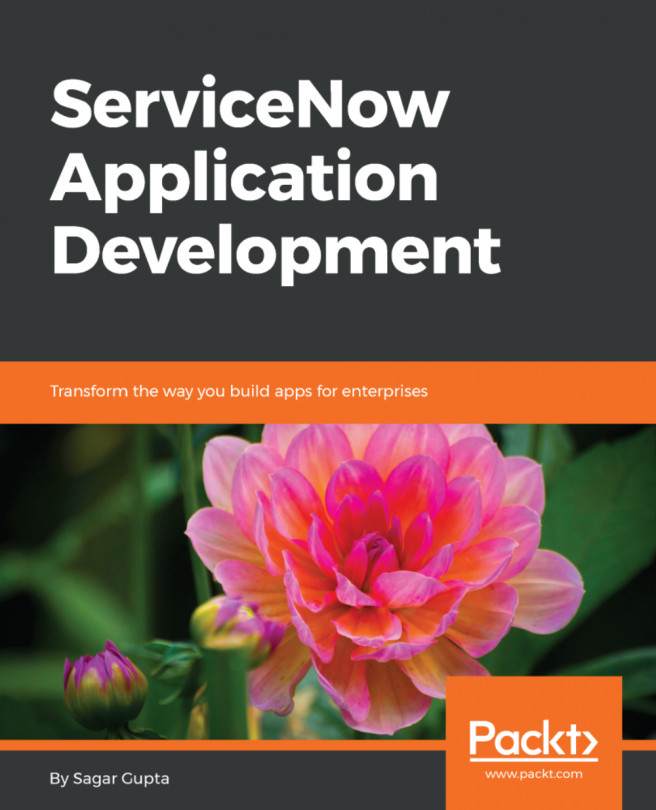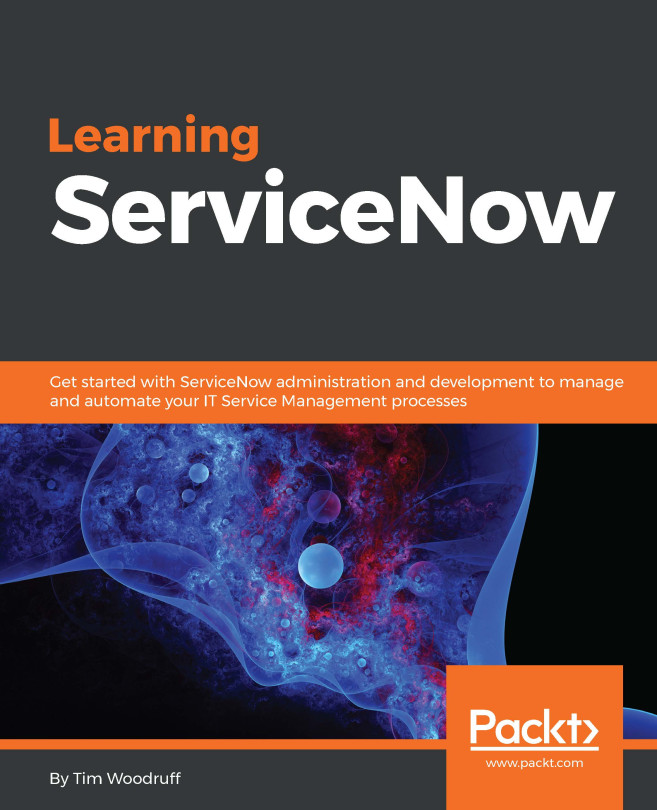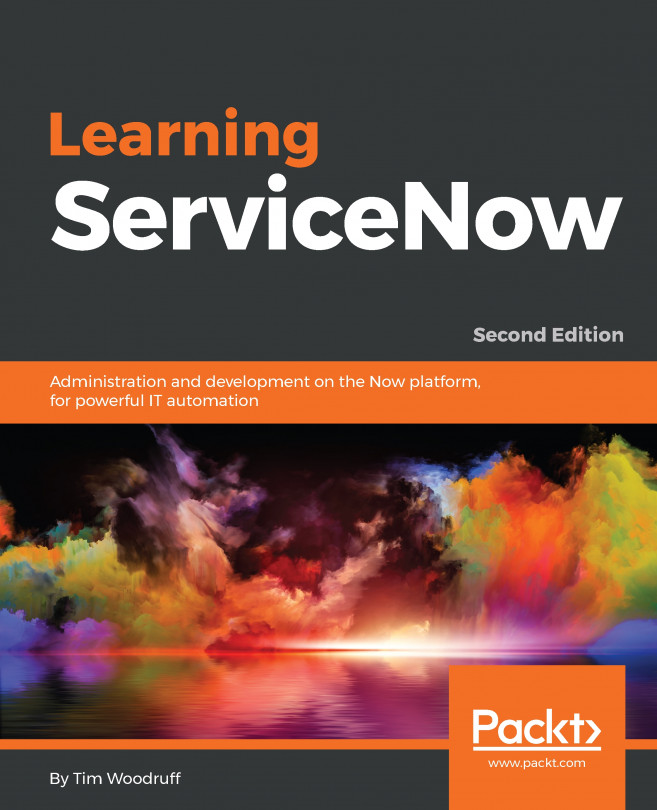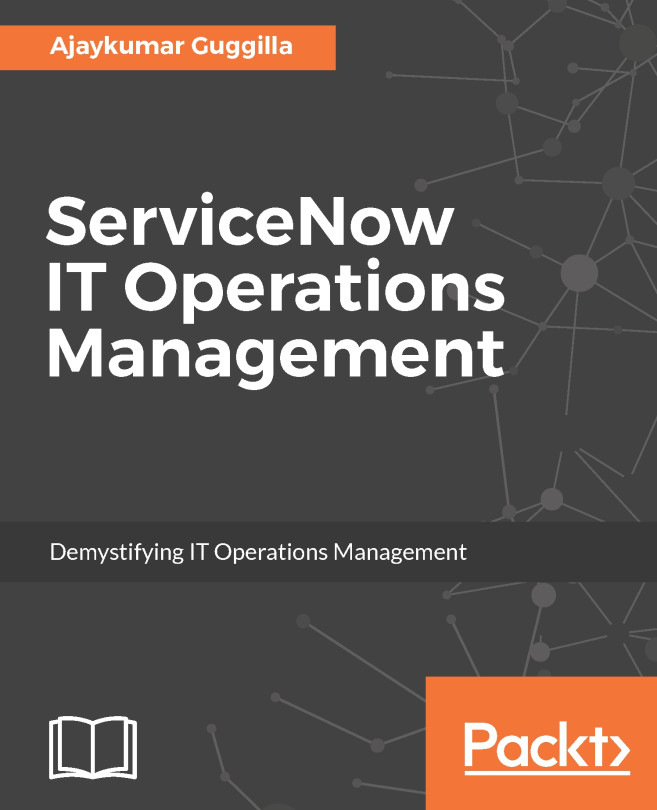How to configure a timer in workflows
On many occasions, business requirements are based on time so let's understand this by an example: Send a reminder e-mail for the approver for a request approval or hold the e-mail if you want to send a notification periodically based on the requirements. The important thing to note down is that in such scenarios, you need to configure the time in the workflow. For facilitating a time-related feature, Service-Now provides the Timer activity, which pauses the workflow for a specified period of time.
Getting ready
To step through this recipe, you should have an active Service-Now instance, valid credentials, and an admin role.
How to do it...
Open any standard web browser and type the instance address.
Log in to the Service-Now instance using the credentials.
Follow the same process as the last recipe and open Apple Ipad3 | Workflow |
Procurement Process Flow - Mobileas shown in the following screenshot.Now drag and drop the Timer activity in to the workflow...