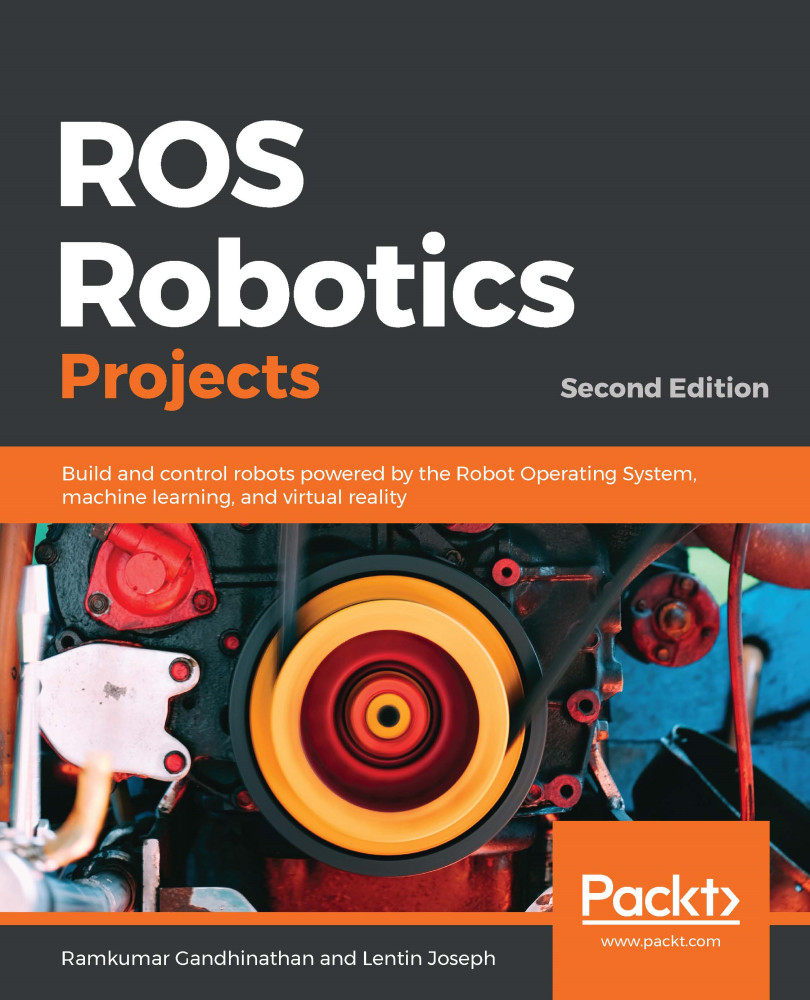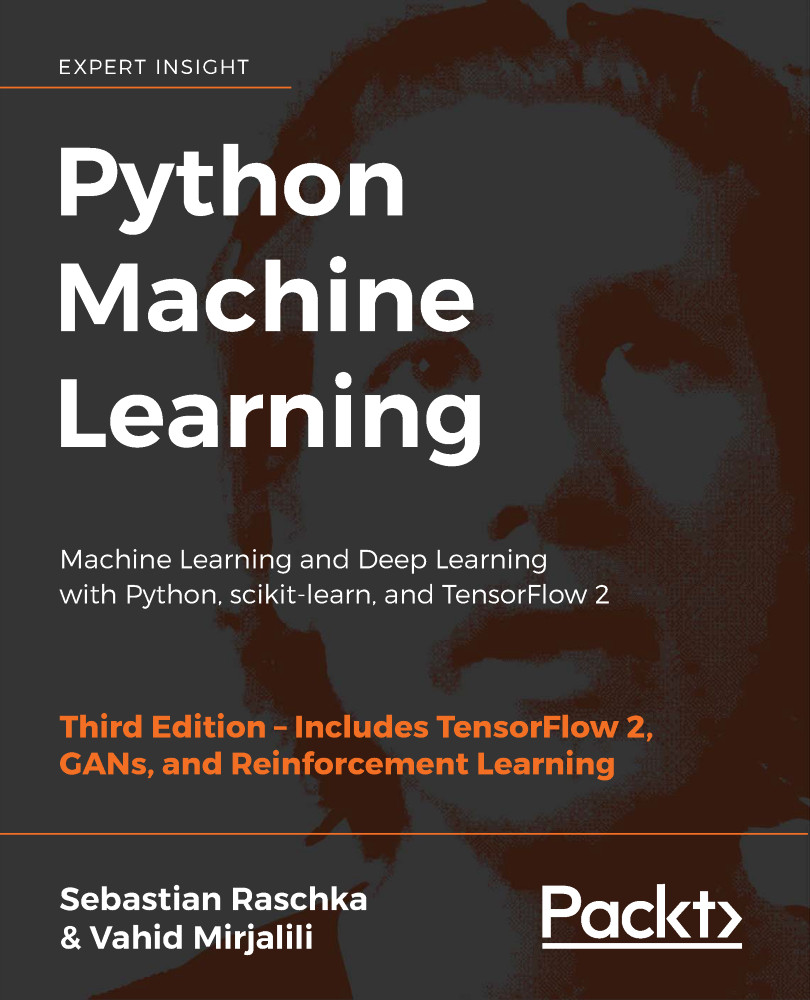Containers are built from Docker images and these images can be pulled from Docker Hub (https://hub.docker.com/). We can pull ROS containers from the ros repository using the following command:
$ sudo docker pull ros:melodic-ros-core
If everything is successful, you see the output shown here:
Successful Docker pull
You can choose the specific version of ROS you want to work with. The best suggestion for any application is to start with melodic-core, where you would continue to work and update the container related to your project goal and not have other unnecessary components installed. You can view Docker images using this command:
$ sudo docker images
By default, all of the containers are saved in /var/lib/docker. Using the preceding command, you can identify the repository name and tag. In my case, for the ros repository name, my tag was melodic-ros-core; hence, you could run the ros container using the following command:
$ sudo docker run -it ros:melodic-ros-core
Other information the $ docker images command gives is the container ID, which is 7c5d1e1e5096 in my case. You will need it when you want to remove the container. Once you're inside Docker, you can check the ROS packages that are available using the following command:
$ rospack list
When you run and exit Docker, you would've created another container, so for beginners, it's quite common to create a list of containers unknowingly. You could use $ docker ps -a or $ docker ps -l to view all active/inactive containers or the latest container and remove containers using $ docker rm <docker_name>. To continue working in the same container, you could use the following command:
$ sudo docker start -a -i silly_volhard
Here, silly_volhard is the default name created by Docker.
Now that you've opened the same container, let's install an ROS package and commit changes to the Docker. Let's install the actionlib_tutorials package using the following command:
$ apt-get update
$ apt-get install ros-melodic-actionlib-tutorials
Now, when you check the ROS packages list once again, you should be able to view a few extra packages. Since you have modified the container, you would need to commit it to experience the modifications while reopening the Docker image. Exit the container and commit using the following command:
$ sudo docker commit 7c5d1e1e5096 ros:melodic-ros-core
Now that we have installed ROS on Ubuntu and VirtualBox, let's learn how to set up the ROS workspace.
 United States
United States
 Great Britain
Great Britain
 India
India
 Germany
Germany
 France
France
 Canada
Canada
 Russia
Russia
 Spain
Spain
 Brazil
Brazil
 Australia
Australia
 Singapore
Singapore
 Hungary
Hungary
 Philippines
Philippines
 Mexico
Mexico
 Thailand
Thailand
 Ukraine
Ukraine
 Luxembourg
Luxembourg
 Estonia
Estonia
 Lithuania
Lithuania
 Norway
Norway
 Chile
Chile
 South Korea
South Korea
 Ecuador
Ecuador
 Colombia
Colombia
 Taiwan
Taiwan
 Switzerland
Switzerland
 Indonesia
Indonesia
 Cyprus
Cyprus
 Denmark
Denmark
 Finland
Finland
 Poland
Poland
 Malta
Malta
 Czechia
Czechia
 New Zealand
New Zealand
 Austria
Austria
 Turkey
Turkey
 Sweden
Sweden
 Italy
Italy
 Egypt
Egypt
 Belgium
Belgium
 Portugal
Portugal
 Slovenia
Slovenia
 Ireland
Ireland
 Romania
Romania
 Greece
Greece
 Argentina
Argentina
 Malaysia
Malaysia
 South Africa
South Africa
 Netherlands
Netherlands
 Bulgaria
Bulgaria
 Latvia
Latvia
 Japan
Japan
 Slovakia
Slovakia