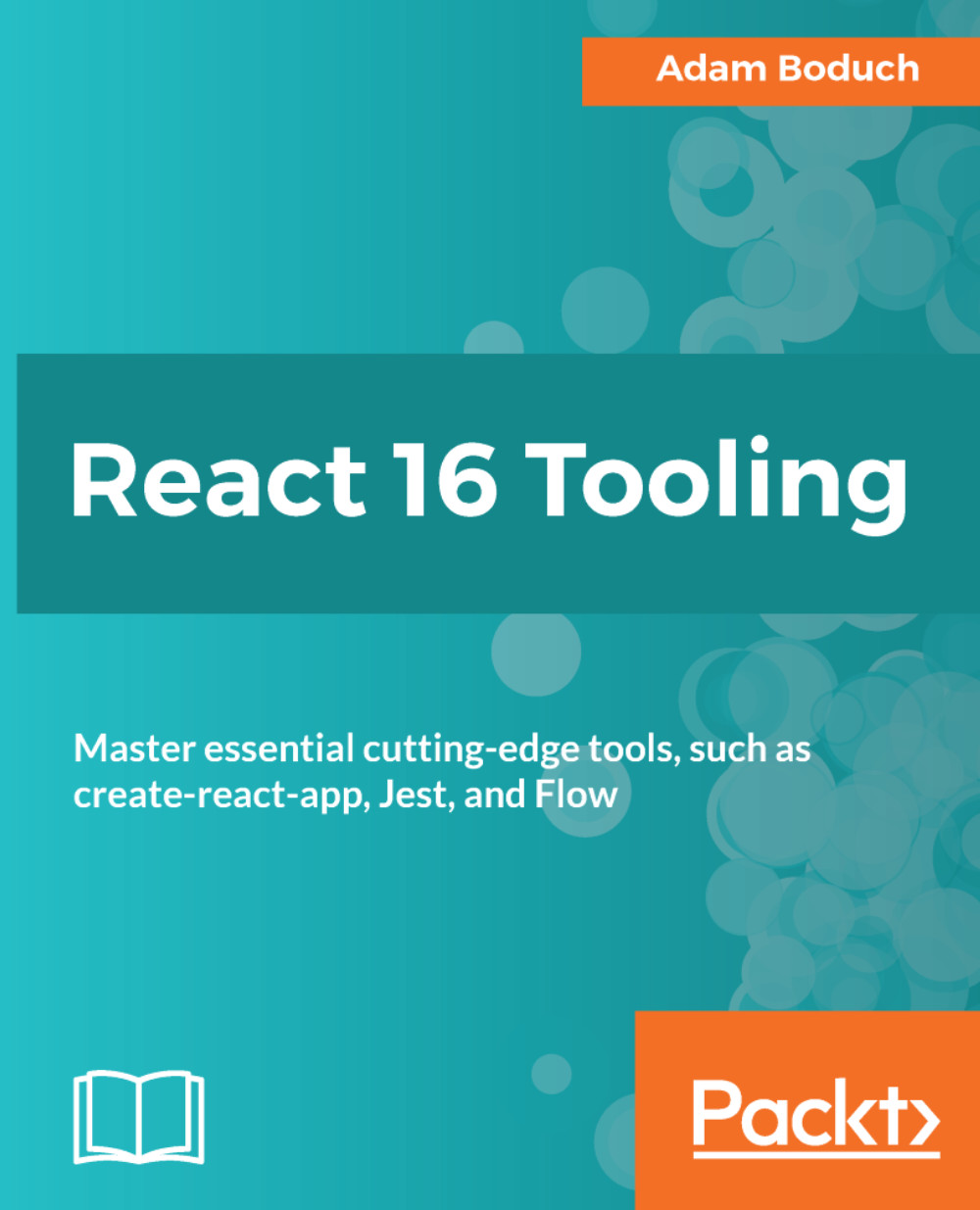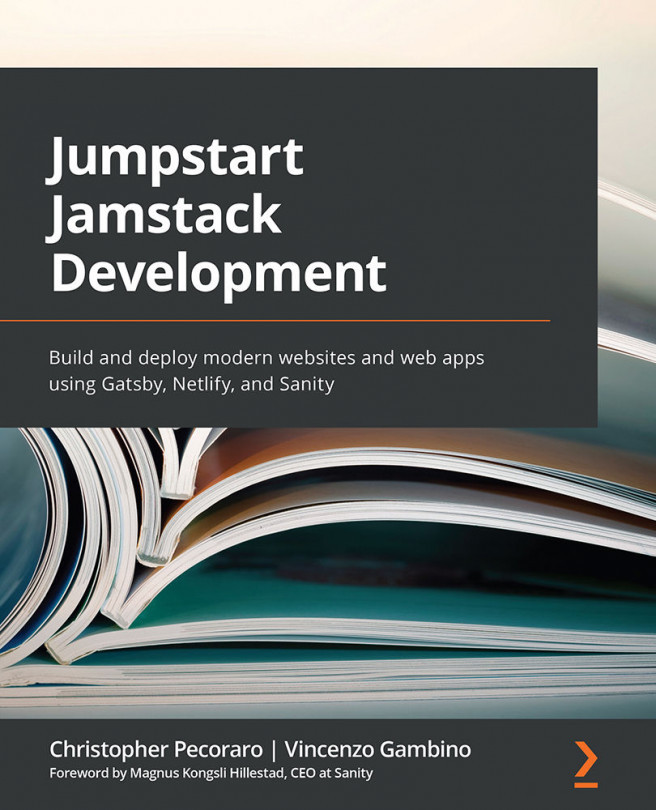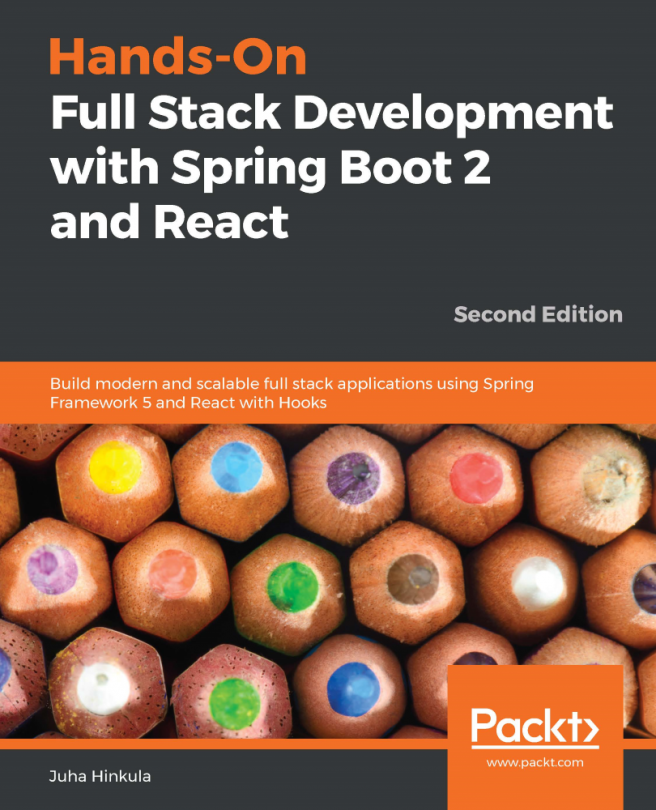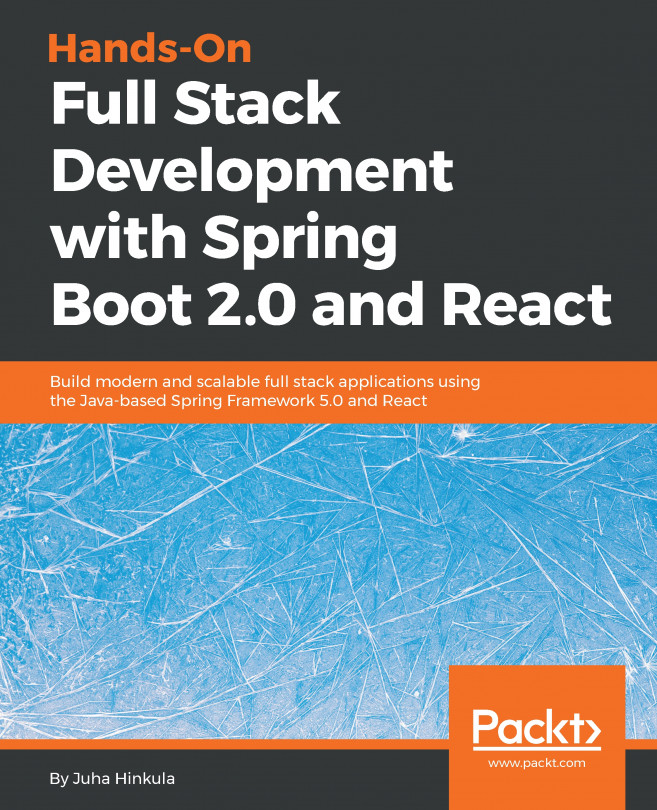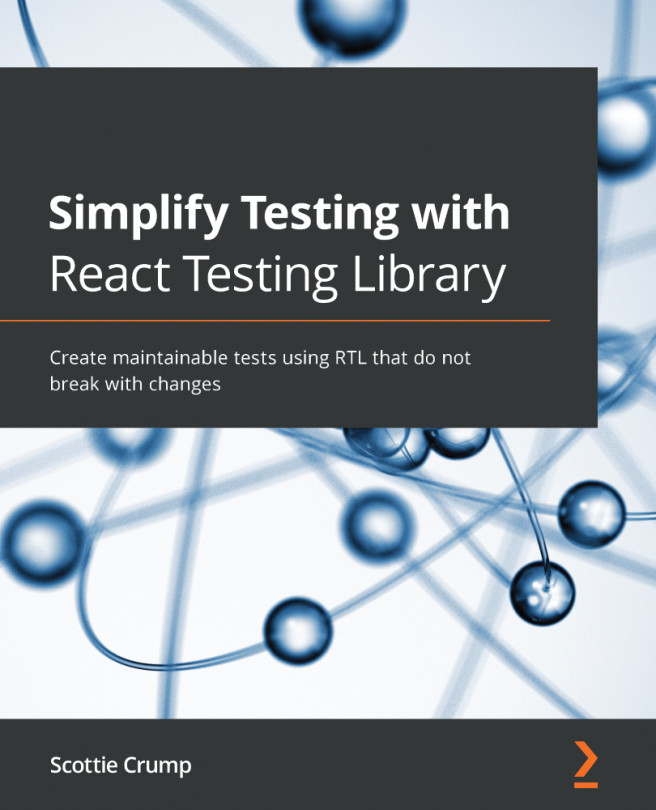Installing Redux DevTools
Installing the Redux DevTools browser extension follows a process similar to the one used to install the React Developer Tools extension. The first step is to open the Chrome Web Store and search for redux:

The extension that you're looking for will likely be the first result:

Go ahead and click on the Add To Chrome button. You'll then see a dialog that asks for your permission to install the extension after showing you what it can change:

After you click on the Add extension button, you'll see a notification that the extension has been installed:

Just like the React Developer Tools extension, the Redux DevTools icon will remain disabled until you open a page that is running Redux and has added support for the tool. Recall that you explicitly added support for this tool in the book manager app with the following code:
export default createStore(
reducers,
window.__REDUX_DEVTOOLS_EXTENSION__ &&
window.__REDUX_DEVTOOLS_EXTENSION__()
);Now let's fire up...