How to create the title of a tkinter window form
The principle of changing the title of a tkinter main root window is the same as what we discussed in the previous recipe: How to create independent message boxes. We just pass in a string as the first argument to the constructor of the widget.
Getting ready
Instead of a pop-up dialog window, we create the main root window and give it a title.
How to do it…
The following code creates the main window and adds a title to it. We have already done this in the previous recipes, for example, in Creating tabbed widgets, in Chapter 2, Layout Management. Here we just focus on this aspect of our GUI:
import tkinter as tk
win = tk.Tk() # Create instance
win.title("Python GUI") # Add a title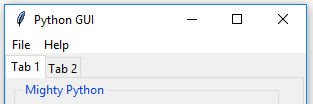
How it works…
This gives a title to the main root window by using the built-in tkinter title property. After we create a Tk() instance, we can use all the built-in tkinter properties to customize our GUI.






































































