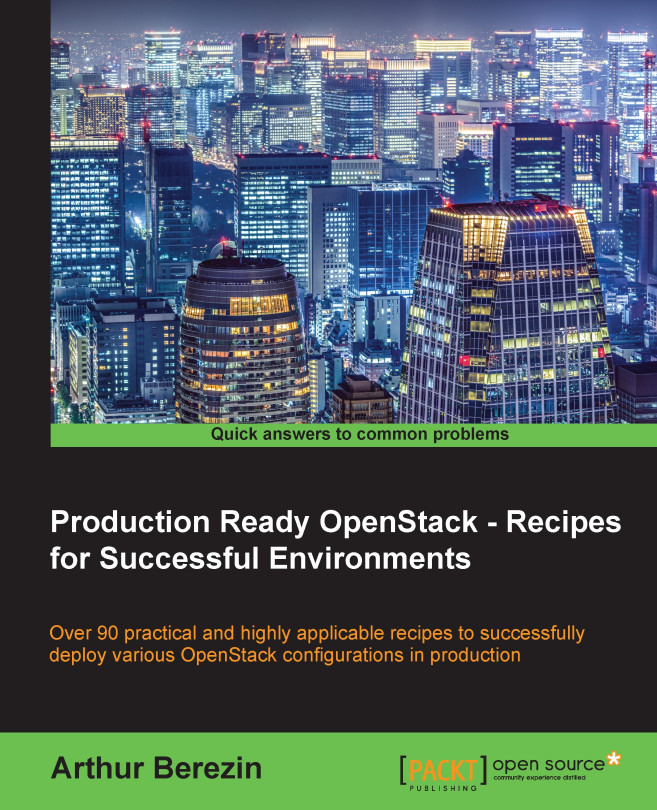Discovering hosts for provisioning
Before creating a new OpenStack deployment, we need to add hosts to Staypuft to be provisioned as OpenStack nodes. Staypuft uses the host's auto discovery via the PXE provisioning network.
Getting ready
We will need to access the Staypuft user interface and then make sure that the hosts we plan to deploy as Controller, Compute, and Neutron are ready for the deployment.
Accessing the Staypuft web user interface
Access the Staypuft web user interface. On completion of the previous section, staypuft-installer provided a URL, and the password for the admin account that was generated for the environment. Open your web browser and navigate to the URL that was provided by staypuft-installer. Log in with the Username admin and Password that was provided. In this example, we used the name http://Staypuft.example.com.
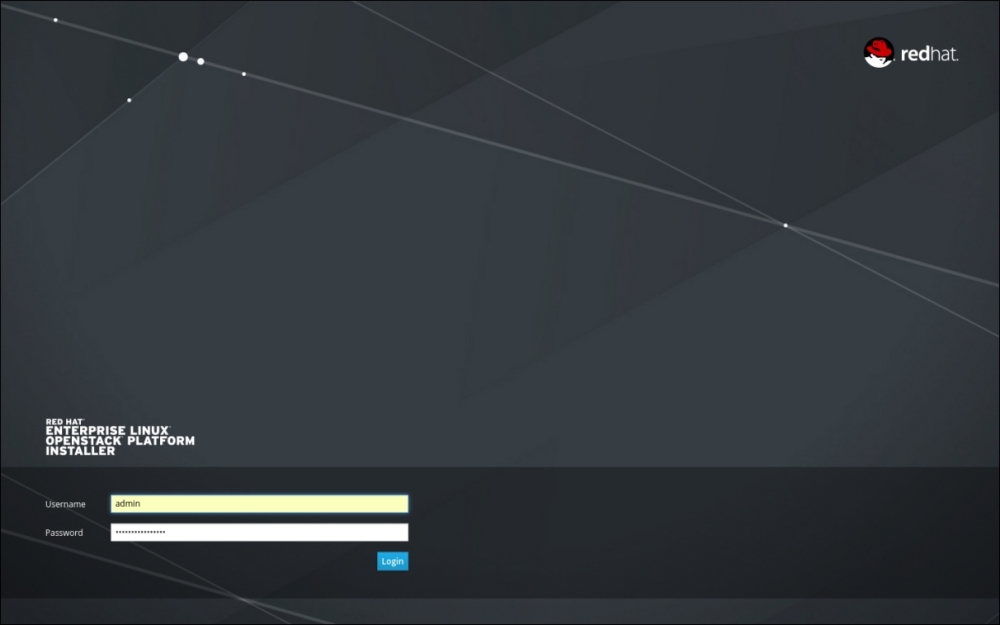
In case you didn't make a note of the password that was generated, you can locate the file /etc/foreman/staypuft-installer.answers.yaml under admin_password...