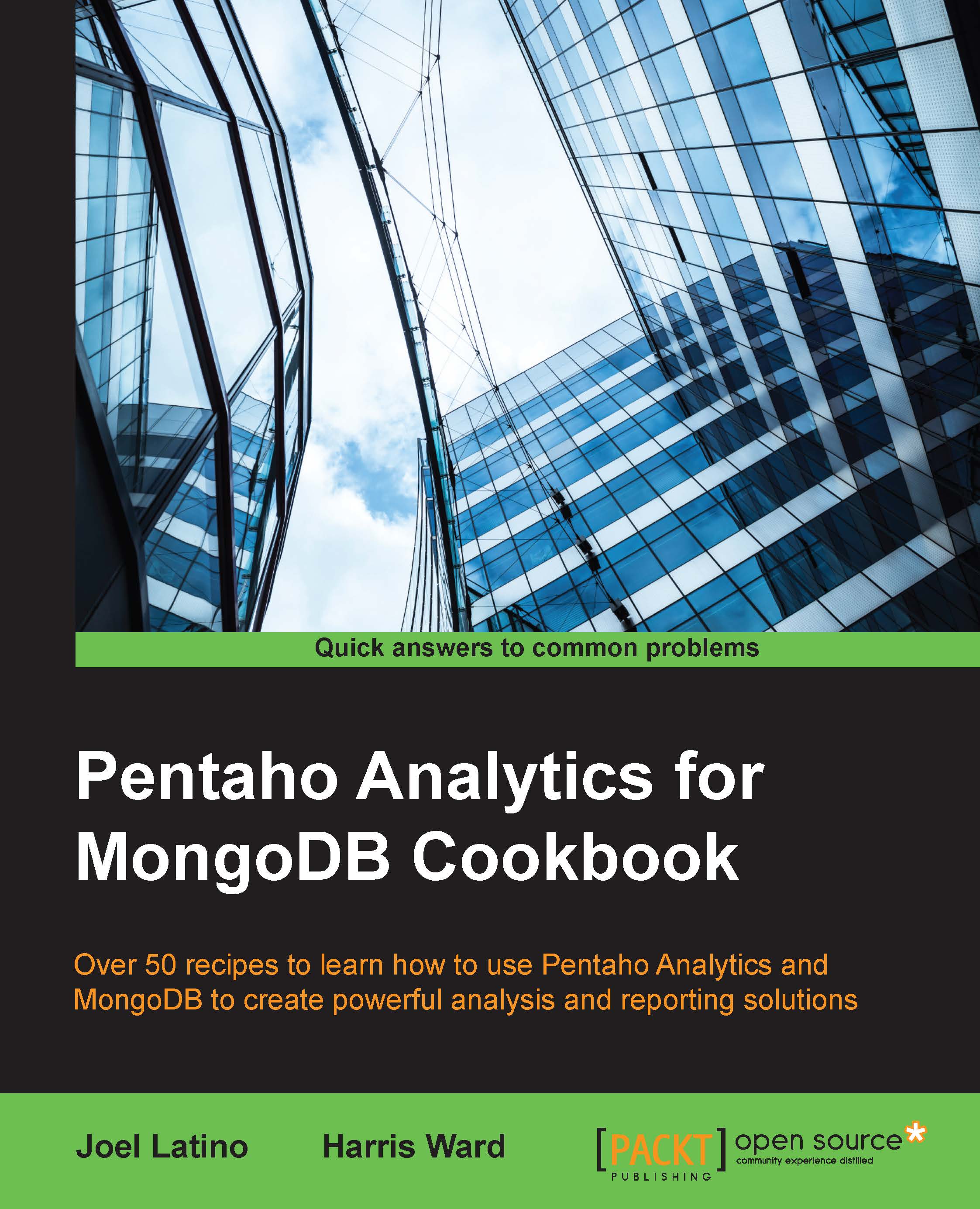Grouping data in reports
In this recipe, we will take you through the steps required to display raw data into groups. This can be useful if we want to create group sum functions. In this recipe, we will order the data into groups of counties and cities. This will then allow us to add sums for each city or country group.
Getting ready
To get ready for this recipe, you will have to make sure your MongoDB instance is running.
How to do it…
We are going to use a PDI transformation to populate the report from a previous recipe. This transformation will give us a list of orders by country, city, and product line:
In Report Designer, navigate to File | New.
Click on the Data tab in the top-right corner of Report Designer.
Right-click on the Data item in the list and select Pentaho Data Integration.
To add a new data source, click the plus button in the top-left corner of the pop-up window.
Set the Name property of the query to Orders.
Click on the Browse button to open the Select transformation dialog...