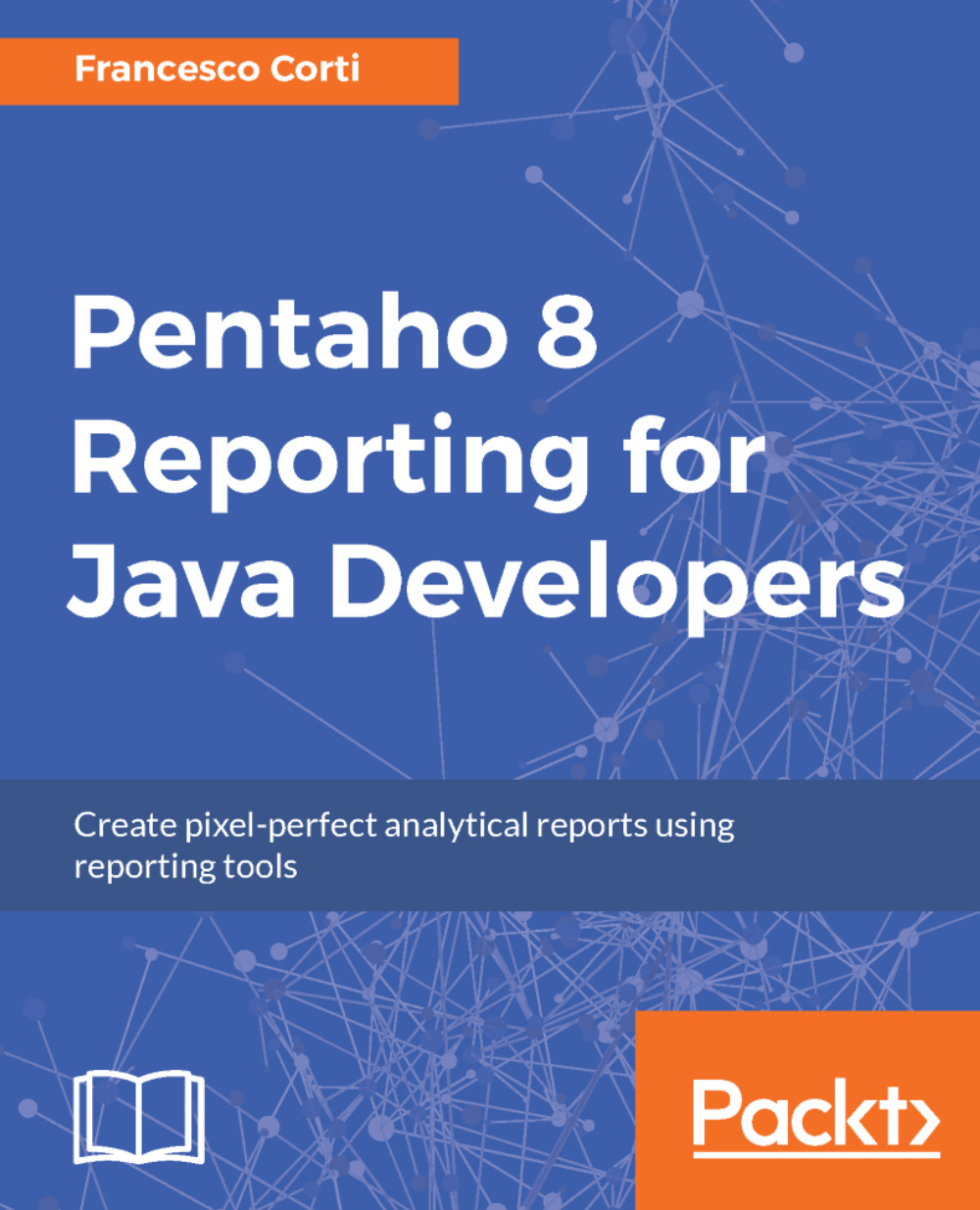The MongoDB data source
The MongoDB data source lets you natively connect to the famous NoSQL database. To do this, you must already have MongoDB database connection information, such as host name(s), port number(s), and authentication credentials.
Note
MongoDB (from humongous) is a free and open source cross-platform document-oriented database program. Classified as a NoSQL database program, MongoDB uses JSON-like documents with schema, stored as content.
Once selected, this data source type shows a modal window with two panels: the query list panel on the left and the query details panel on the right. The query list panel is similar to the one introduced for the JDBC data source, where you can see the icons to add queries (

) and delete queries (

). Clicking on the green plus (

) icon, a new Query 1 is added to the available ones, as shown in the following screenshot:
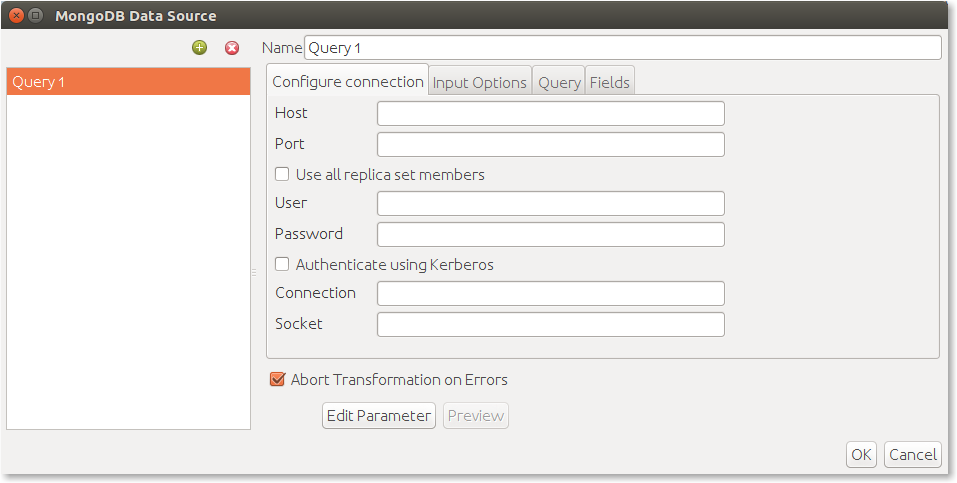
Once a query is selected (or a new one is created), the right panel shows the Name field, where you can change the meaningful...