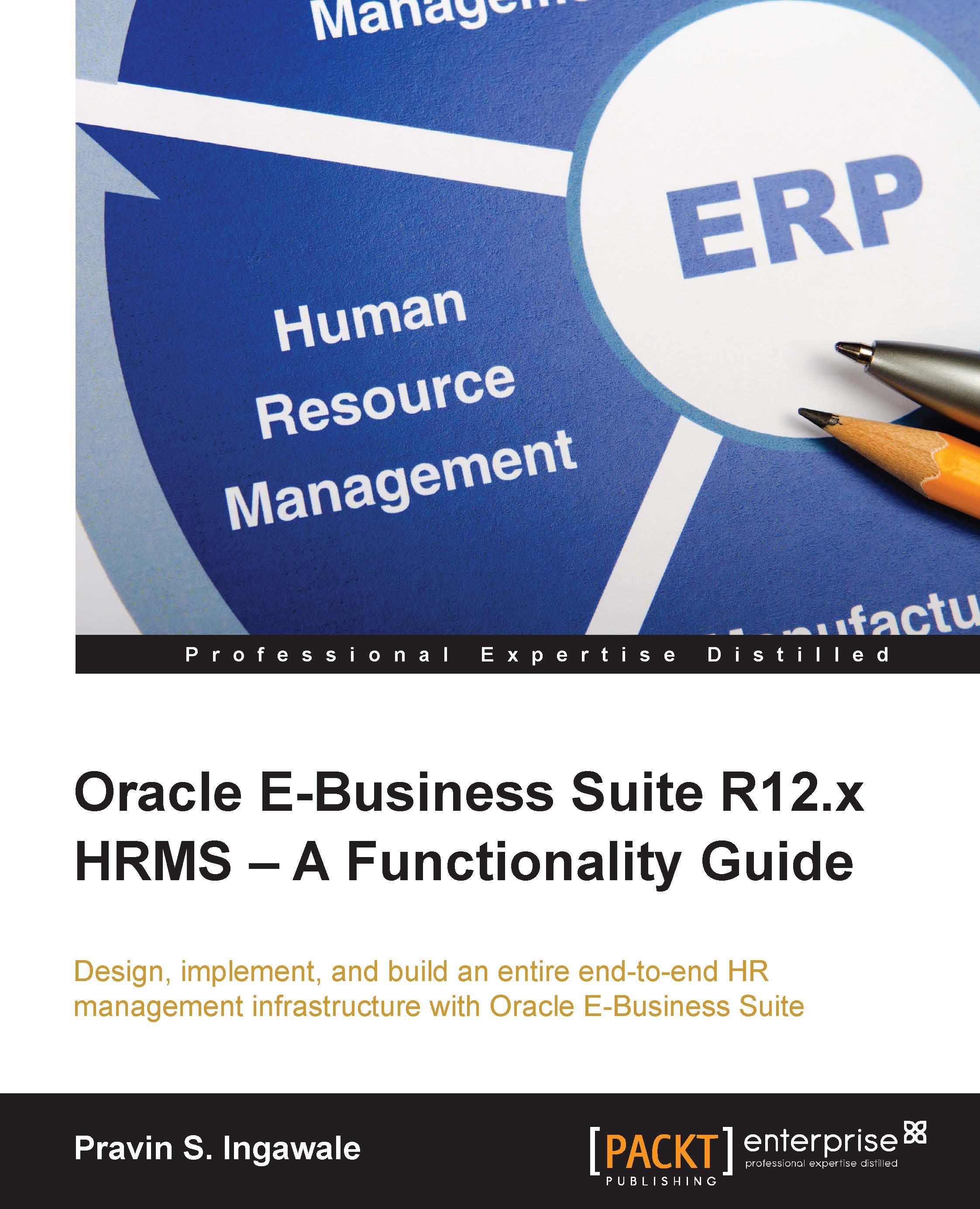The following diagram shows the basic architecture of Oracle E-Business Suite:
There are basically three tiers in the architecture:
- The desktop tier
- The application tier
- The database tier
For HTML-based applications, the client interface is provided via HTML. The traditional form-based application used a Java applet in a web browser for client interface. Thus, it supports form-based as well as web-based client interfaces.
There is also an emerging trend of using the Oracle EBS application on mobile phones and hence, various mobile interfaces to use Oracle EBS are coming up in the market which offer an interactive platform for end users.
The following diagram is a form-based desktop tier architecture:
The desktop tier is actually the starting point of accessing the application as seen in the preceding diagram. The Oracle E-Business suite home page is used to log in to the system. This home page can be opened on a desktop client web browser. For all applications, whether web-based, form-based or BI, this home page acts as a single point of access. The following screenshot shows the login page for Oracle applications.
Once you open the home page, it will ask you to enter your username and password. On the login page, there will also be an option to select the preferred language in which you want to use the system. Once you select a language, Oracle will retain this preference as you navigate through the system. This language is set for all the applications you use in the system, whether form-based or web-based.
The application tier performs two jobs:
- It acts as a host for servers/service groups. These are used to process business logic.
- Also, it manages the communication between the desktop and the database tier. This tier is also known as the middle tier.
Three servers which form the basic application tier for Oracle E-Business Suite are as follows:
- Web services
- Form services
- Concurrent processing server
The Oracle database servers are part of the database tier. It stores all the Oracle E-Business Suite data. The data includes various objects of different types. This file format includes tables, indexes, and other database objects. The database server communicates with the services on the application tier, which in turn acts as mediator between the database and the clients. There is no direct link between the database and clients.
Thus, in the preceding section, you learned the architecture of Oracle apps.
In the next section, we will go into the basics of individual modules that are part of the Oracle EBS HRMS application.
The modules that are part of the Oracle HRMS suite are as follows:
- iRecruitment
- Core HR
- Learning Management
- Performance Management
- Compensation and Benefits
- Payroll
- Time and Labor
The iRecruitment module deals with the recruiting process in an enterprise. It gives its stakeholders, that is hiring managers, recruitment HRs, and candidates, the ability to manage every phase of searching, recruiting, hiring, and tracking new applicants. These processes are entirely managed via a self-service interface.
The following diagram depicts the recruitment cycle usually followed in an organization. The most important entities in the recruitment process are a vacancy and an applicant. The meaning of vacancy in generic, layman terms is an opening for a job. This opening can be a new position that needs to be filled by the company, or it might be an already existing position that might have become vacant due to a person leaving that position.
The core HR module helps to manage the enterprise's work structures, that is, organization, grades, jobs, positions, and so on. This module is the most important of all the other submodules in HRMS, and also holds true for any other applications in E-Business such as Finance and CRM, as Core HR can be a source of data for other applications.
The work structure represents the different ways in which an employee can work in an organization. This is the framework for defining assignment for an employee. Work structure includes internal organizations (department, divisions, and business entity), payroll, jobs, grade, position, and so on.
The employee data is the most important entity that is captured using core HRMS. Core HRMS has the ability to hold data about current employees, ex-employees, applicants, contacts, and contingent workers.
When I say employee data, it holds information about the employee's organization, grade, position, job, payroll, location, and so on. Thus, we can conclude that core HRMS forms the basis of the Oracle HRMS application.
Unless we have core HR implemented, we will not be in a position to implement other modules of the Oracle HRMS suite.
 United States
United States
 Great Britain
Great Britain
 India
India
 Germany
Germany
 France
France
 Canada
Canada
 Russia
Russia
 Spain
Spain
 Brazil
Brazil
 Australia
Australia
 Singapore
Singapore
 Hungary
Hungary
 Ukraine
Ukraine
 Luxembourg
Luxembourg
 Estonia
Estonia
 Lithuania
Lithuania
 South Korea
South Korea
 Turkey
Turkey
 Switzerland
Switzerland
 Colombia
Colombia
 Taiwan
Taiwan
 Chile
Chile
 Norway
Norway
 Ecuador
Ecuador
 Indonesia
Indonesia
 New Zealand
New Zealand
 Cyprus
Cyprus
 Denmark
Denmark
 Finland
Finland
 Poland
Poland
 Malta
Malta
 Czechia
Czechia
 Austria
Austria
 Sweden
Sweden
 Italy
Italy
 Egypt
Egypt
 Belgium
Belgium
 Portugal
Portugal
 Slovenia
Slovenia
 Ireland
Ireland
 Romania
Romania
 Greece
Greece
 Argentina
Argentina
 Netherlands
Netherlands
 Bulgaria
Bulgaria
 Latvia
Latvia
 South Africa
South Africa
 Malaysia
Malaysia
 Japan
Japan
 Slovakia
Slovakia
 Philippines
Philippines
 Mexico
Mexico
 Thailand
Thailand