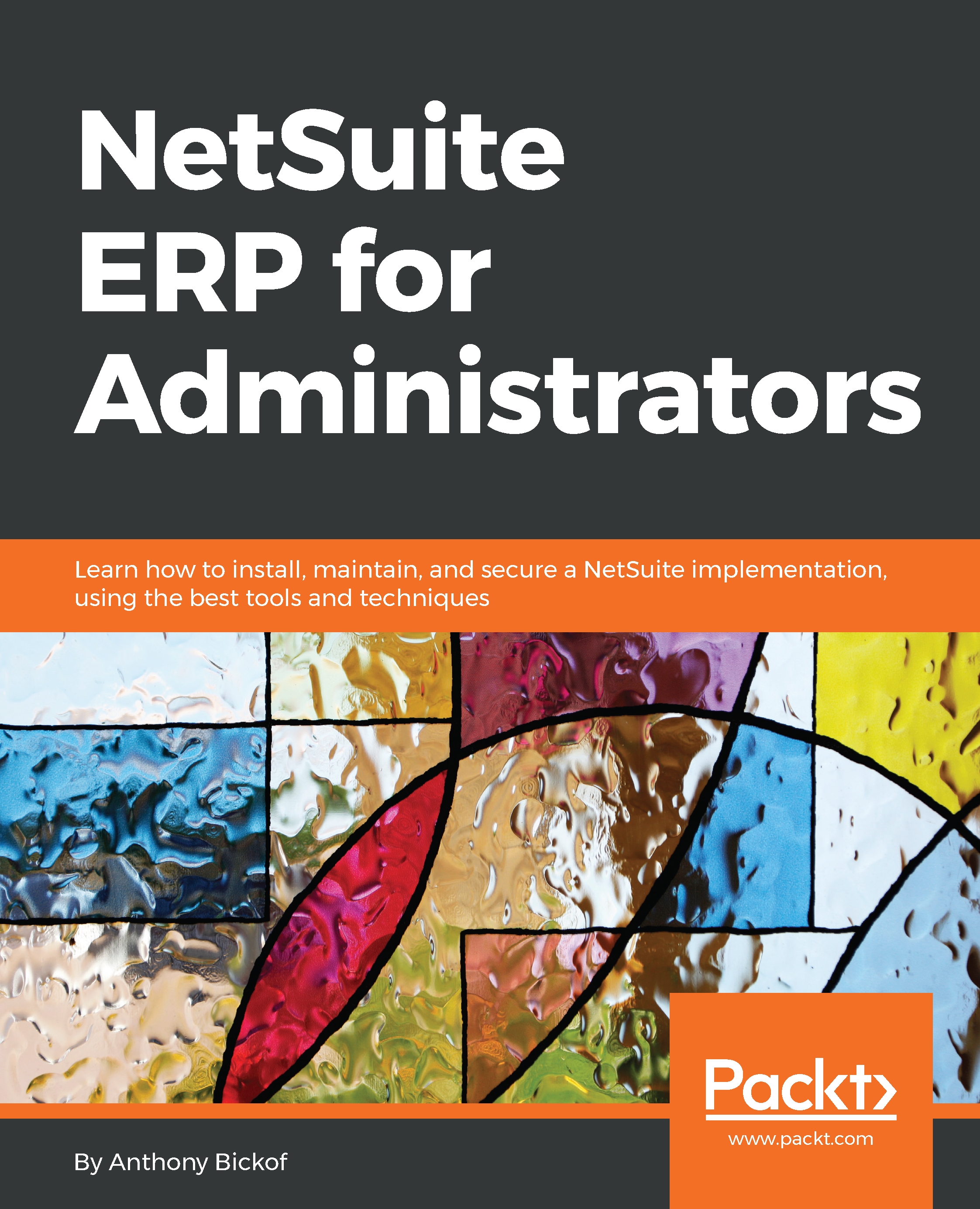Item import
Now, we'll look at an item import. Let's review the following file to be imported:
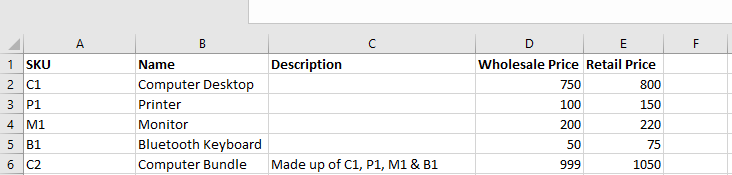
Item import source file
This is essentially a kit import because the Computer Bundle is a Kit, made up of a Computer Desktop, Printer, Monitor, and Bluetooth Keyboard. Our first step is to check whether the components already exist in the database. Assuming they do not, we will need to execute two imports containing three files in order to accomplish this.
Inventory import
We will import the components of the Kit as inventory items and the inventory source file will look like this:
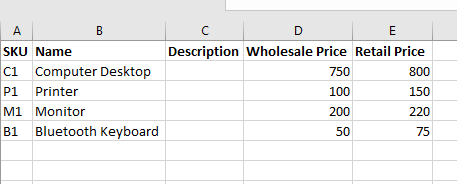
Manipulated source file containing inventory components of the Kit
This file needs to be saved and imported as inventory items:
- Save as the file type as CSV.
- Go to
Setup|Company|Import /Export|Import CSV records. - Select
Type Item,Subtype of Inventory. - Select the file and click
Next. - Choose
Addand clickNext. - Map the required fields, such as tax schedule, or select a default value.
- Map the remaining fields.
- Use the pricing...