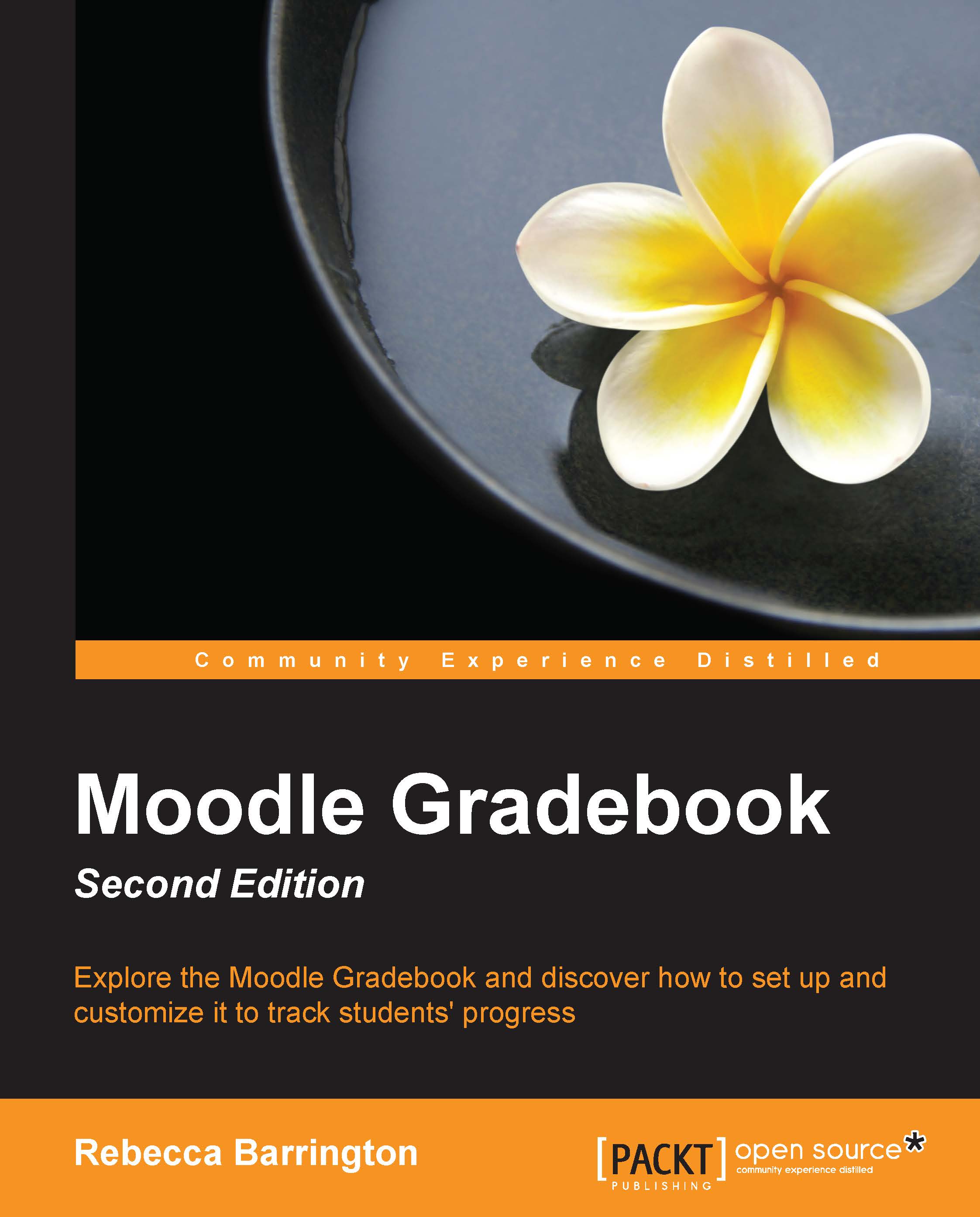Grading an assignment with a marking guide
If you followed the instructions in Chapter 3, Adding Graded Activities, open the assignment titled Assignment 4.
The assignment grading table will be the same as the one we have seen previously with the simple grading method, Click on View/grade all submissions and click on the grade icon next to a student that you want to grade.
The biggest difference between the grading pages we have seen previously and using the marking guide is the way in which we grade the assignment. When grading assignments with a scale, we were provided with a drop-down list in order to add the grade, and for a numerical grade, we had a textbox to which we could type the grade. For a marking guide assignment, there is no single grade entry point. Instead, we are provided with the grading criteria for which we can add a grade. Moodle will then add each grade together in order to provide the final grade for the assignment.

Next to each piece of criteria, there is a text entry...