Time for action – embedding a video from TeacherTube
It is easier to have both Moodle and TeacherTube open at the same time, just as we did when working with YouTube. Have a look for a video that takes your fancy. Here's the match rocket test launch video again:
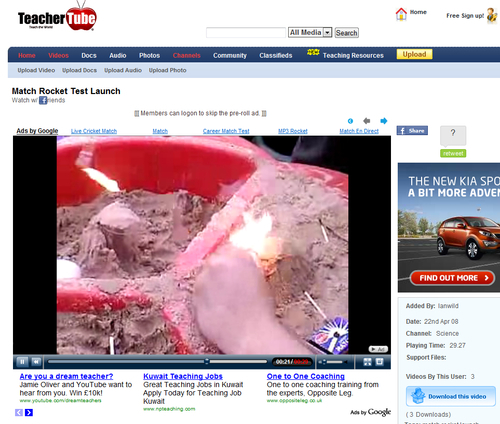
In Moodle, return to your course front page, click on Add a resource… and select Page.
Type in some introductory text, just to introduce your video to your students, and then press the Edit HTML Source button.
Switch to TeacherTube and look for Embeddable Player:

Right-click on the web code (as we did with YouTube) and click on Copy.
Now return to Moodle, ensure the Edit HTML Source editor is still open, and paste in the code from TeacherTube we have just copied:

Now we have the same video included in our course, but now being played from TeacherTube instead.
What just happened?
Embedding a video from TeacherTube is very simple—and pretty much the same process we used to embed a video from YouTube. The advantage with using TeacherTube...































































