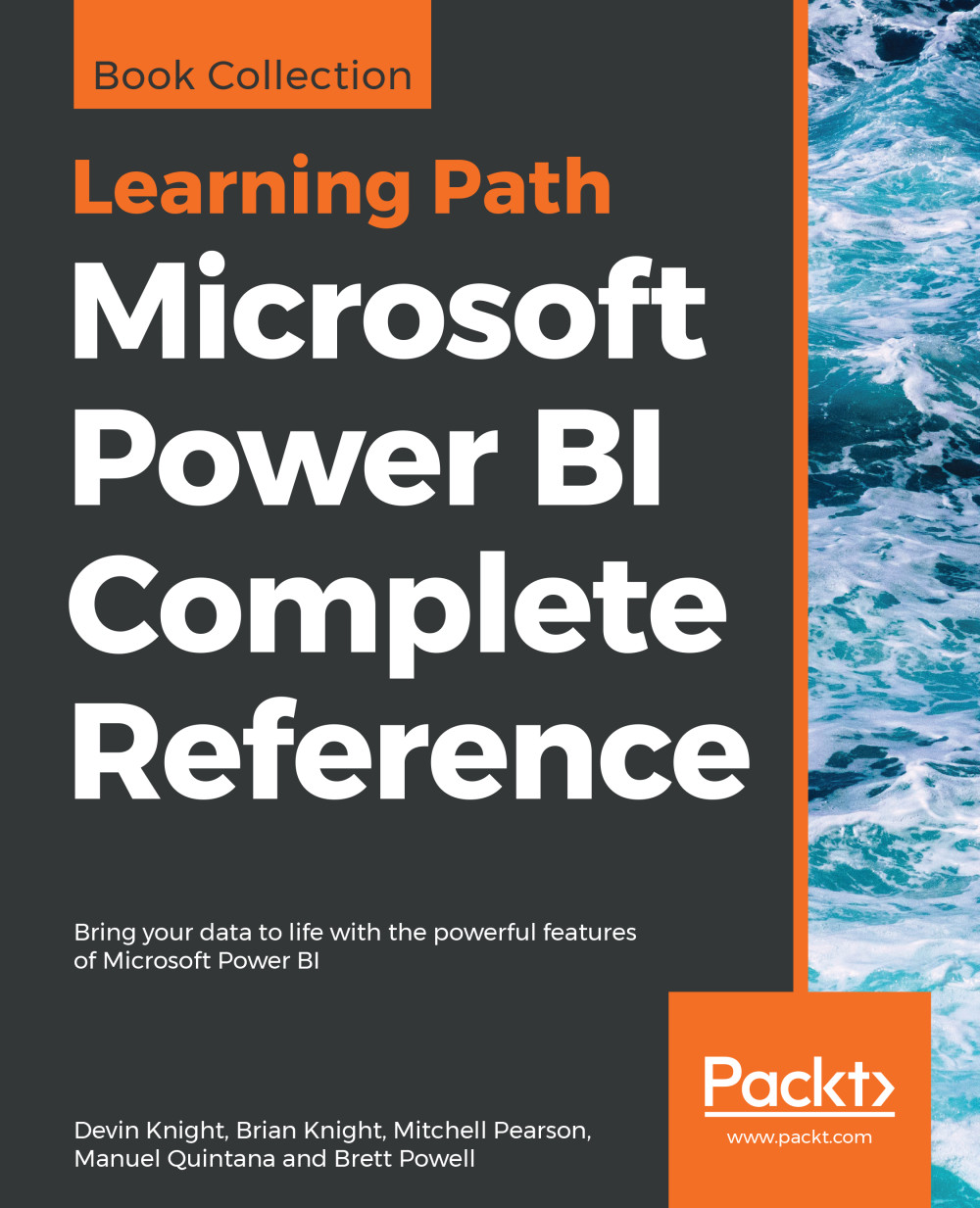Visualizing KPI data
Key Performance Indicator is what KPI stands for. It is a measurable value that demonstrates how well a company is achieving a certain objective. With Power BI, we have a couple of options to measure the progress being made towards a goal for operational processes. The strength of a KPI visual lies in its simplicity. It displays a single value and its progress toward a specific goal. Let's create a new Report Page called KPI Data, and take a closer look at the Gauge and KPI visuals.
The Gauge visual
The Gauge visual displays a single value within a circular arc and its progress towards a goal or target value that we specify. The Target Value is represented by a line within the arc. With our current data set, we do not have a measure that we can use to illustrate an accurate business goal, so we will have to create it. Before we set up this visual, we will need to create a new calculated measure.
Let's look at, setting up the example:
- We will be using the
Total Salesmeasure...