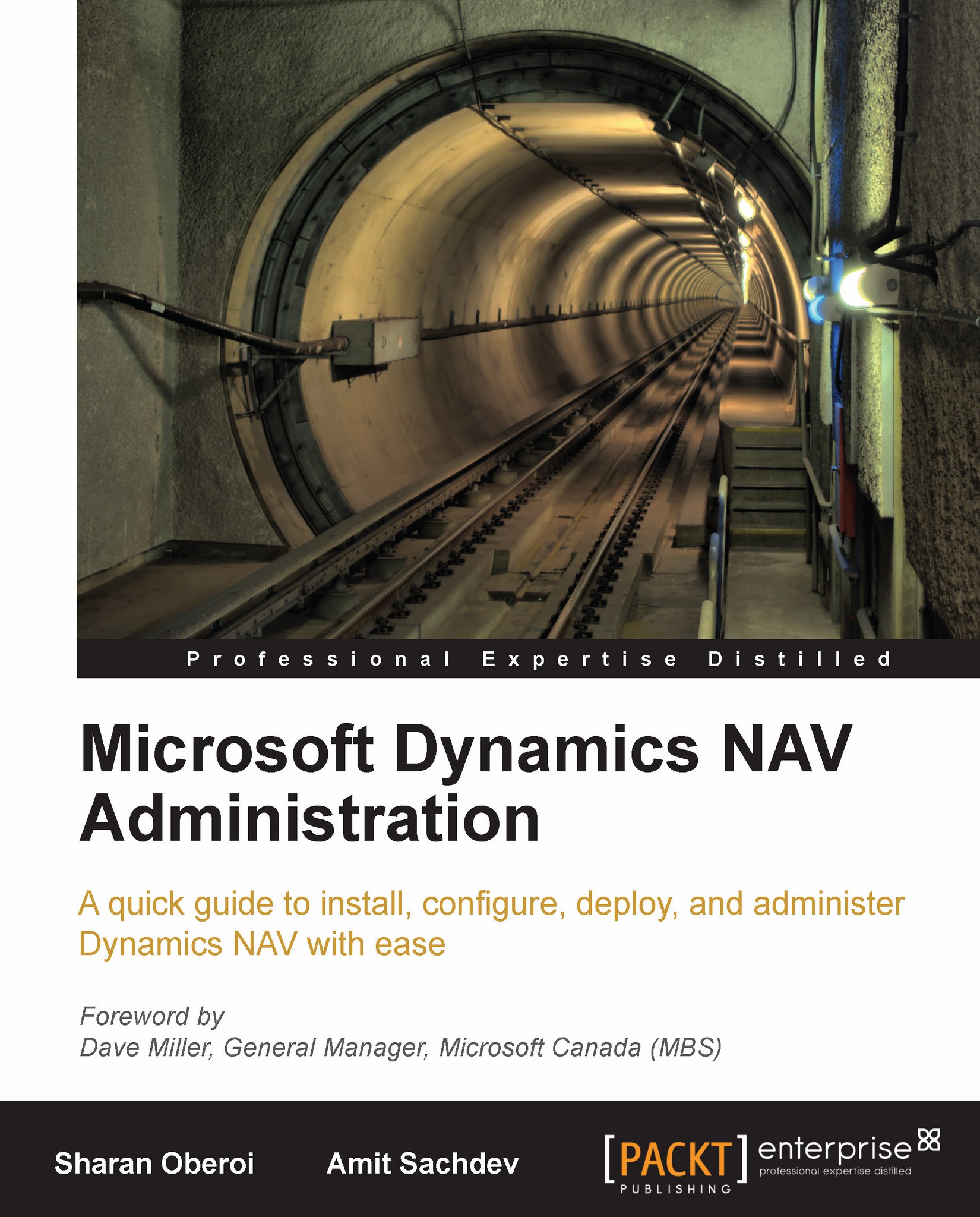Preparing a Microsoft SQL Server database for Dynamics NAV installation
Though the specifics of setting up a SQL Server database for NAV will be discussed in Chapter 6, Performance Tuning, this section describes the raw method of how to do it.
Open the shortcut for the Dynamics NAV Classic client for SQL (finsql.exe). Once there, go to File | Database | New. Specify the SQL Server name in the Server Name field; we may also lookup the SQL Server name with the drop-down Assist Edit button provided.
 |
The next option is to select the type of authentication—Windows or Database Server Authentication. If Database Server Authentication is selected, the User ID and Password for the database login will have to be specified. If Windows Authentication is selected, the system uses a Windows user login to log on to the SQL Server database. It is worth mentioning that the user selected in this step must have appropriate permissions to create SQL databases.
The next window asks for the database name and shows...