Currencies
Different countries use different currencies. The application can post transactions such as invoices or payments in different currencies and translate them into the local currency (LCY) according to the corresponding exchange rate.
Imagine that your local currency is Euro (EUR) and you sell your products or services to the United States of America, where the currency used is Dollar (USD).
You would first assign the USD currency to all those customers who do use this currency. You do so in the Currency Code field found in the Foreign Trade FastTab of the customer card.
Tip
Always leave the Currency Code field blank when using the local currency.
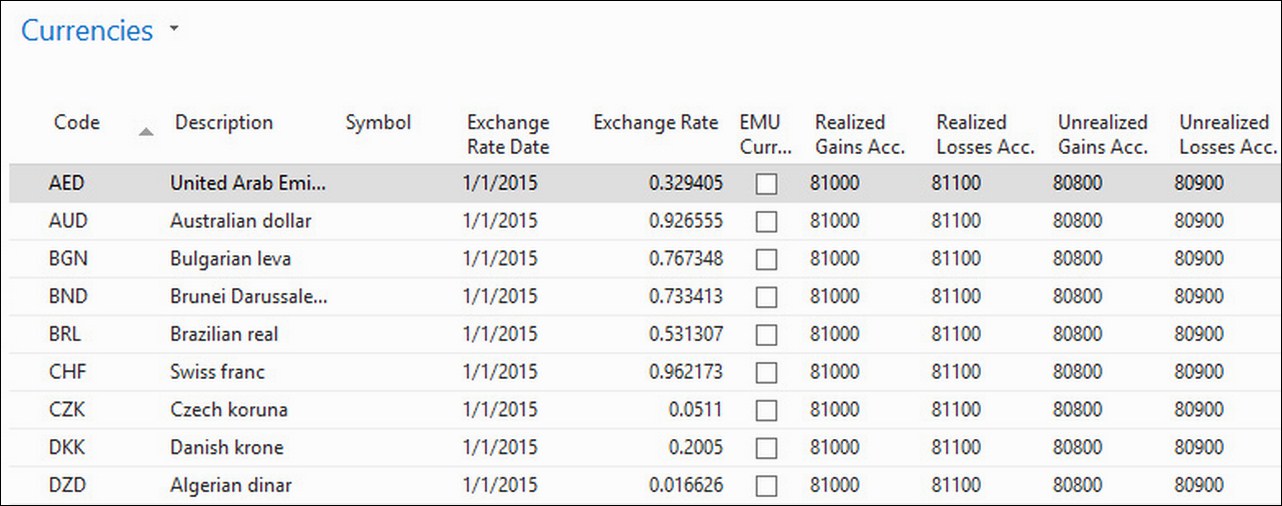
Then, you would inform the correct exchange rate by navigating to Departments | Financial Management | Periodic Activities | Currency | Currencies, selecting the appropriate currency, and clicking on Exchange Rate, as shown in the following screenshot:
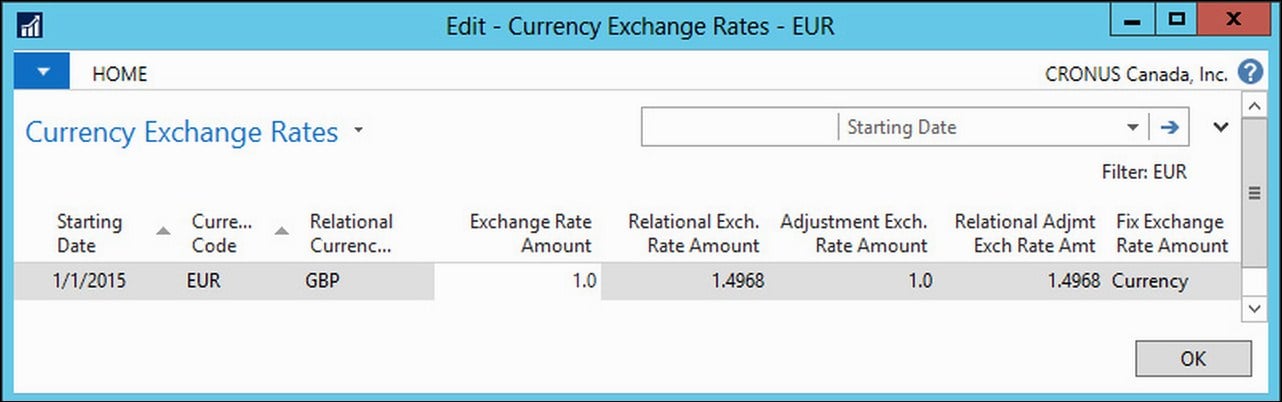
Note
Exchange rates have to be frequently updated in Dynamics NAV because they change constantly...



























































