It is often necessary to debug an already running process. It could be a service, an existing process, or a website running on a local or remote system. Visual Studio provides us with an option to debug a running process. When you are debugging a remote process, you will need the Microsoft Visual Studio Remote Debugging Monitor service running.
To get started, you will need to open the exact code that was used to build the process. If there is a change in the code, the debugging information will not be loaded. Once you open the solution, go to the Debug | Attach to Process... menu, which will open a dialog window, Attach to Process, on the screen. Alternatively, you can press Ctrl + Alt + P to invoke the window:
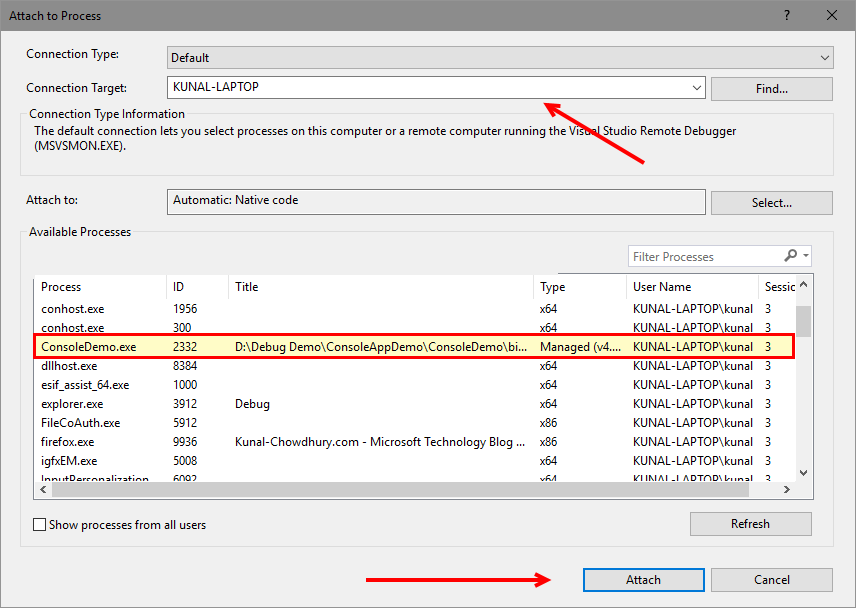
From the Connection Type dropdown, select the type of the connection that you want to attach. To attach a local process, keep the...












































































