As we have already learned how to create a .NET Core console application, build and publish it using the framework-dependent and SCD models (both using CLI and from Visual Studio 2017), let us now begin with creating an ASP.NET Core MVC web application.
To begin with, click on the File | New | Project... menu, which will open the New Project dialog on the screen. You can also open it by pressing the keyboard shortcut, Ctrl + Shift + N.
From the available .NET Core project types, click on the ASP.NET Core Web Application template. Enter the project name, solution name, and location, and click on OK to start creating the project:
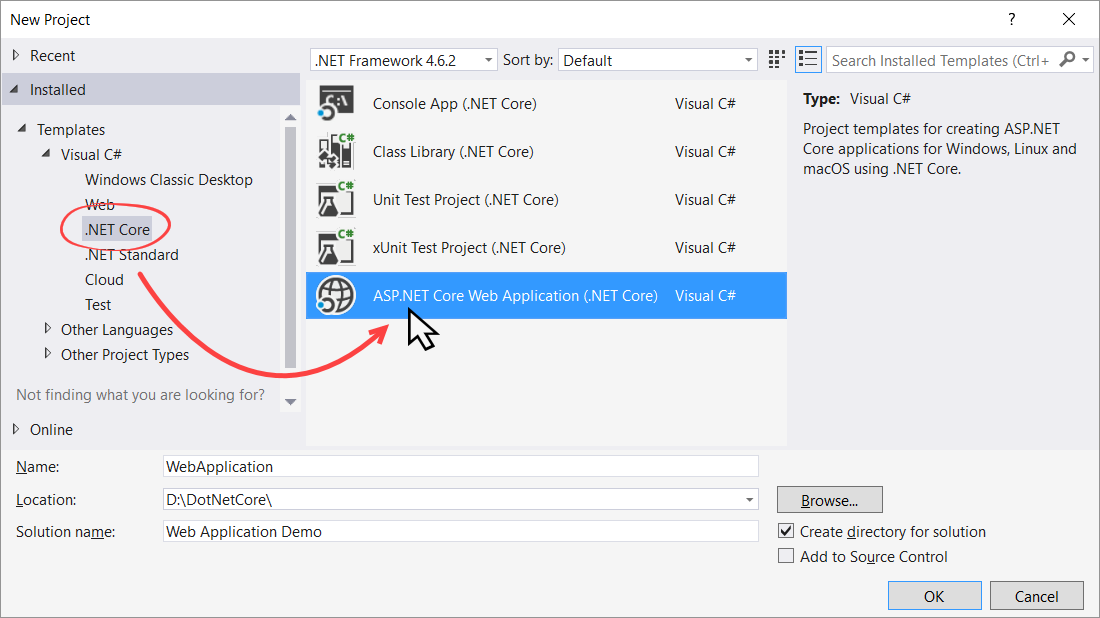
This will open another dialog on the screen asking you to select the ASP.NET Core web template. Currently, there exist three templates for you to choose from:
- Empty
- Web API
- Web...












































































