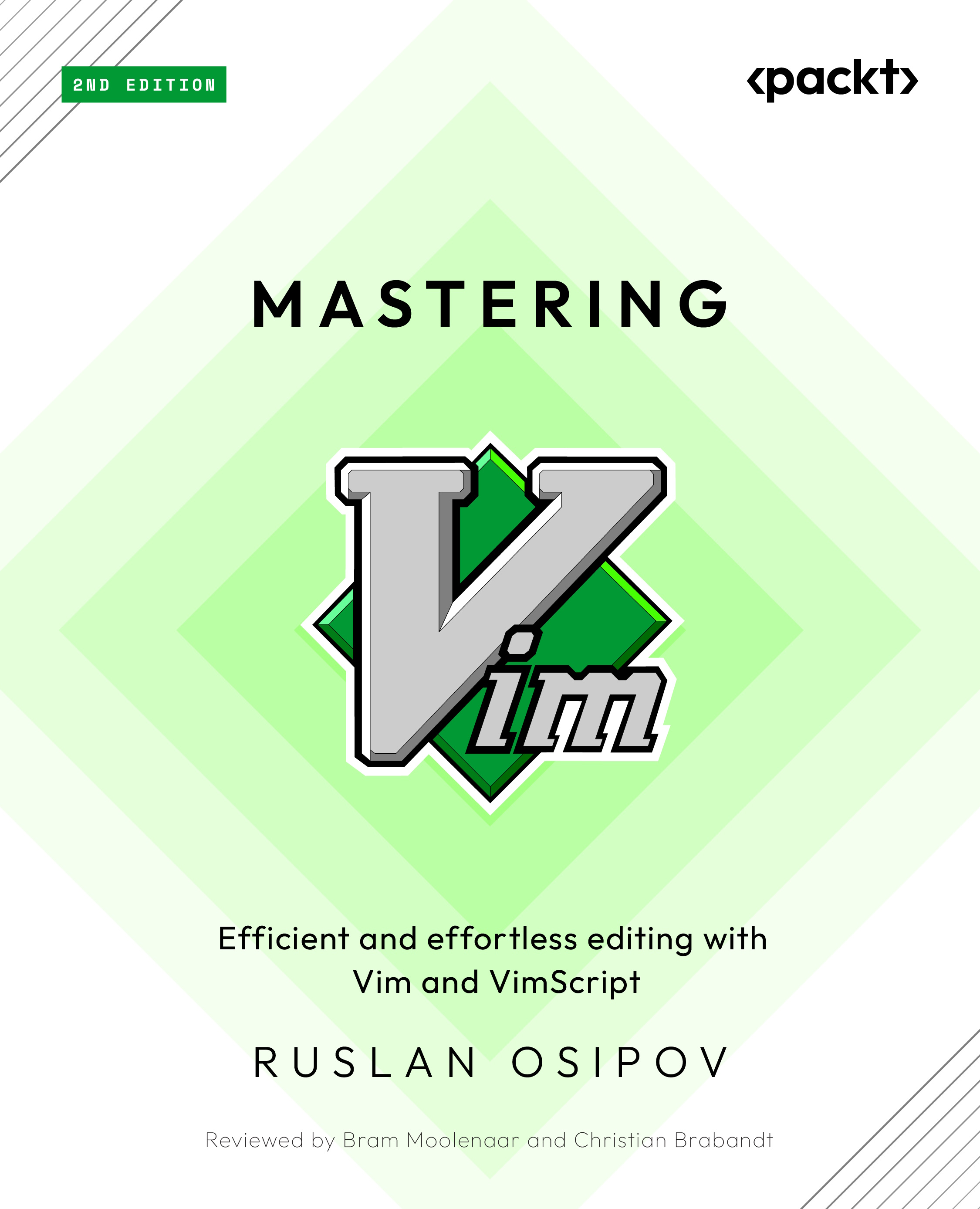Deeper dive into modes
You’ve already encountered a few different modes Vim operates in, and this section will cover these and the remaining modes in depth. As you have already learned, Vim uses modes to know how to respond to inputs: a key press in normal mode will produce different results from a key press in insert or command-line mode.
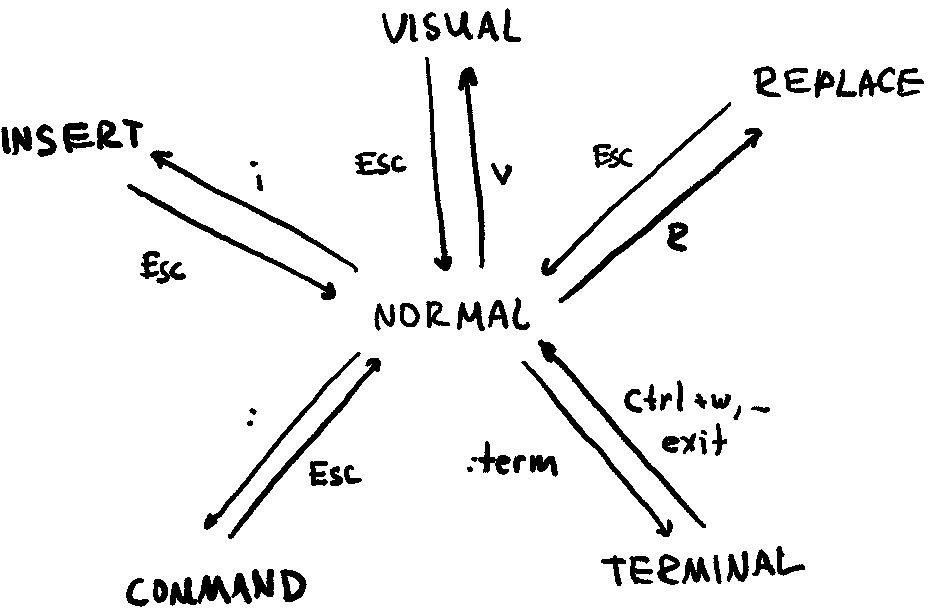
Figure 3.6 – Relationships between insert, visual, replace, command, and terminal modes
Vim has seven primary modes (you won’t use them all), and it’s important to understand what each mode does in order to comfortably navigate Vim.
Normal mode
This is where you will (and already did) spend most of your time with Vim. You enter normal mode by default when opening Vim, and you can go back to normal mode from other modes by pressing the Esc key (sometimes twice).
Command-line and ex modes
Command-line mode is entered by typing a colon (:) or when searching for text with / or ?,...