Creating virtual machines
Now, the time has come to put your new VM server to the test and create a VM. At this point, I'm assuming that the following is true:
- You're able to connect to your KVM server via
virt-manager - You've already copied one or more ISO images to the server
- Your storage directory has at least 10 GB of space available
- The KVM server has enough free RAM to be associated with the VM you intend on creating
Go ahead and open up virt-manager, and let's get started!
In virt-manager, right-click your server connection and click on New to start the process of creating a new VM. The default selection will be on Local install media (ISO image or CDROM); leave this selection and click on Forward:
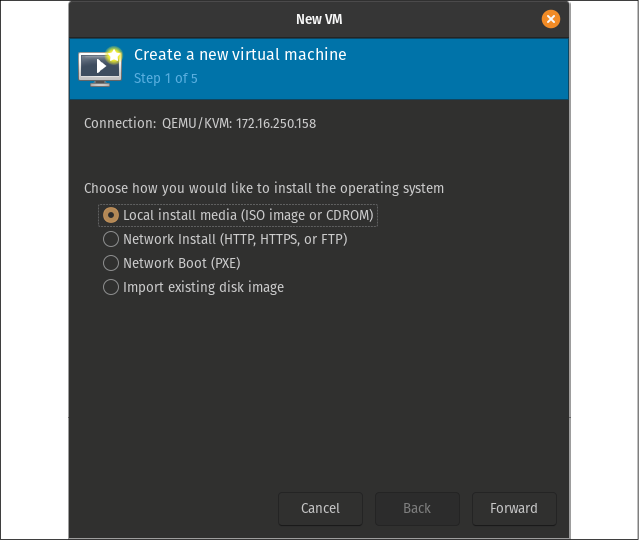
Figure 16.9: The first screen while setting up a new VM
On the next screen, click on Browse to open up another window where you can select an ISO image you've downloaded:
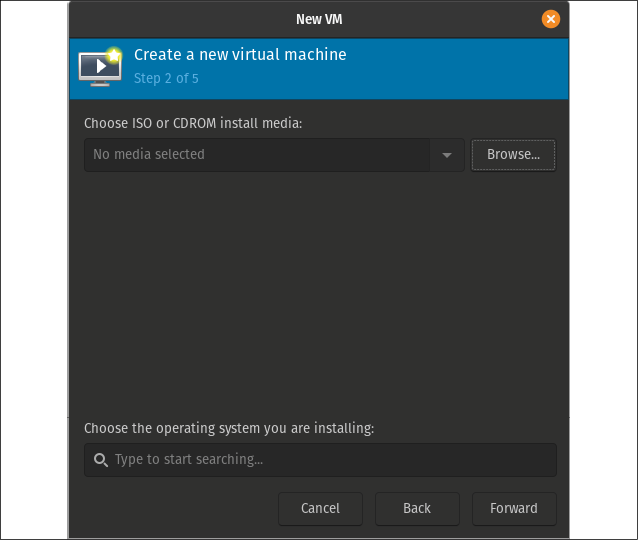
Figure 16.10: Creating...










































































