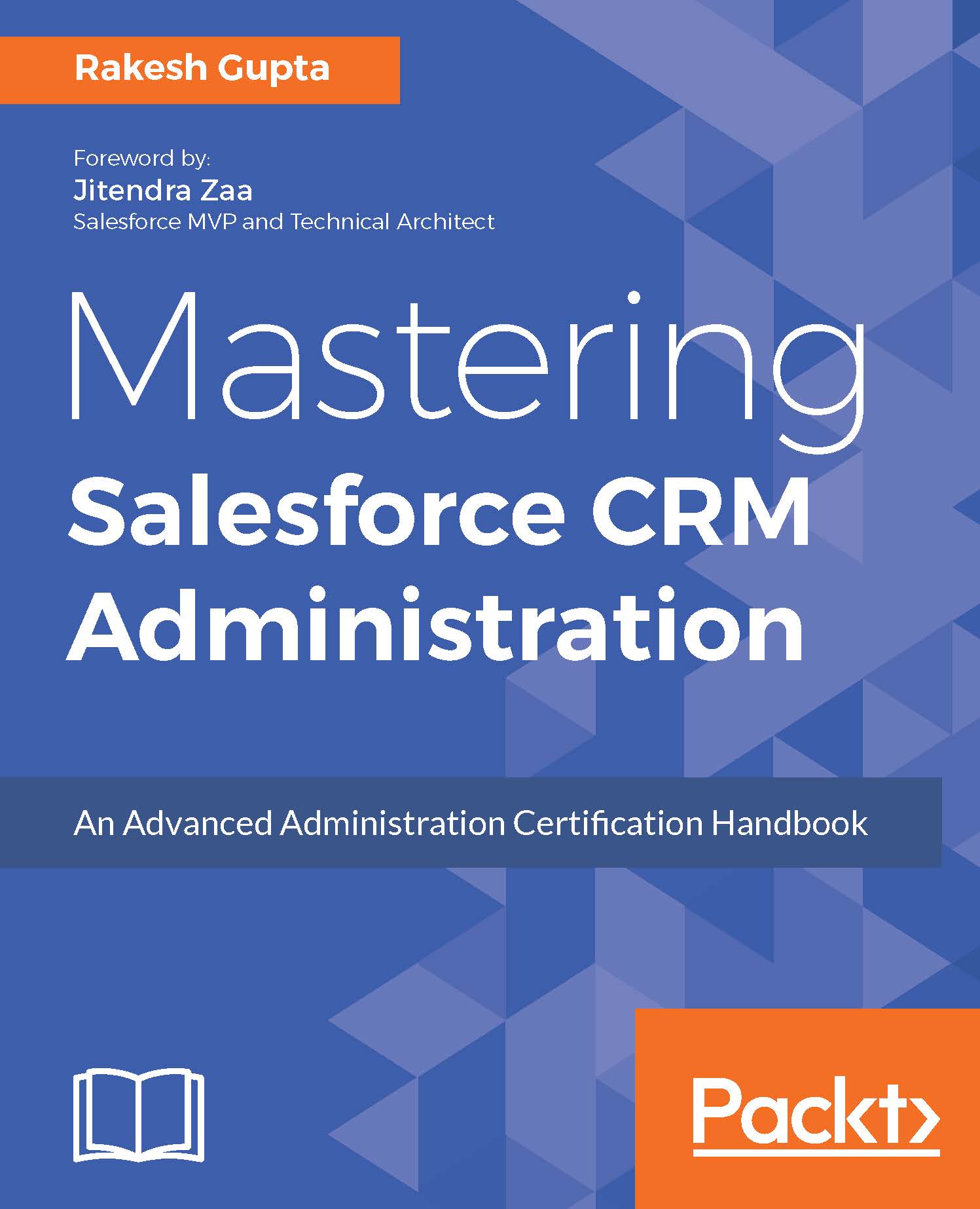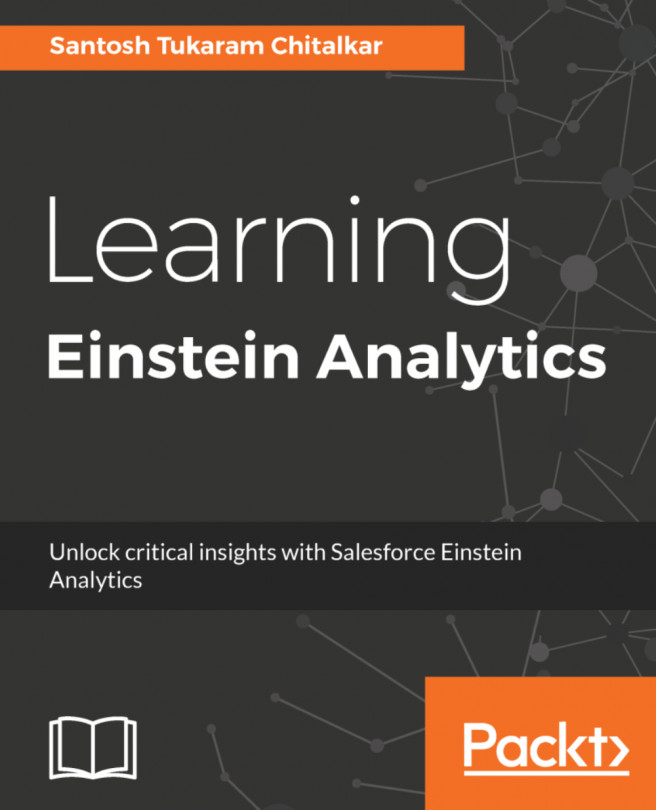Enabling the Lightning Experience for users
Once you are ready to roll out the Lightning Experience for your users, navigate to the Lightning Setup page, which is available in Setup, by clicking Lightning Experience. The slider button at the bottom of the Lightning Setup page, shown in the following screenshot, enables Lightning Experience for your organization:

Flip that switch, and Lightning Experience will be enabled for your Salesforce organization. The Lightning Experience is now enabled for all standard profiles by default.
Granting permission to users through Profiles
Depending on the number of users for a rollout, you have to decide how to enable the Lightning Experience for them. If you are planning to do a mass rollout, it is better to update Profiles.
A business scenario: Helina Jolly is working as a system administrator at Universal Containers. She has received a requirement to enable Lightning Experience for a custom profile, Training User.
First of all, create a custom profile for the license type, Salesforce, and give it the name, Training User. To enable the Lightning Experience for a custom profile, follow these instructions:
- In the Lightning Experience user interface, click on Gear icon | Setup | ADMINISTRATION | Users | Profiles, and then select the
Training Userprofile, as shown in the following screenshot:
- Then, navigate to the System Permission section, and select the Lightning Experience User checkbox.
Granting permission to users through permission sets
If you want to enable the Lightning Experience for a small group of users, or if you are not sure whether you will keep the Lightning Experience on for a group of users, consider using permission sets. Permission sets are mainly a collection of settings and permissions that give the users access to numerous tools and functions within Salesforce. By creating a permission set, you can grant the Lightning Experience user permission to the users in your organization.
Note
In this book, we are going to use the new Lightning Experience for step-by-step instructions or screenshots wherever applicable.
Switching between Lightning Experience and Salesforce Classic
If you have enabled Lightning Experience for your users, they can use the switcher to switch back and forth between Lightning Experience and Salesforce Classic.

The switcher is very smart. Every time a user switches, it remembers that user experience as their new default preference. So, if a user switches to Lightning Experience, it is now their default user experience until they switch back to Salesforce Classic. If you want to restrict your users to switch back to Salesforce Classic, you have to develop an Apex trigger or process with Flow. When the UserPreferencesLightningExperiencePreferred field on the user object is true, then it redirects the user to the Lightning Experience interface.