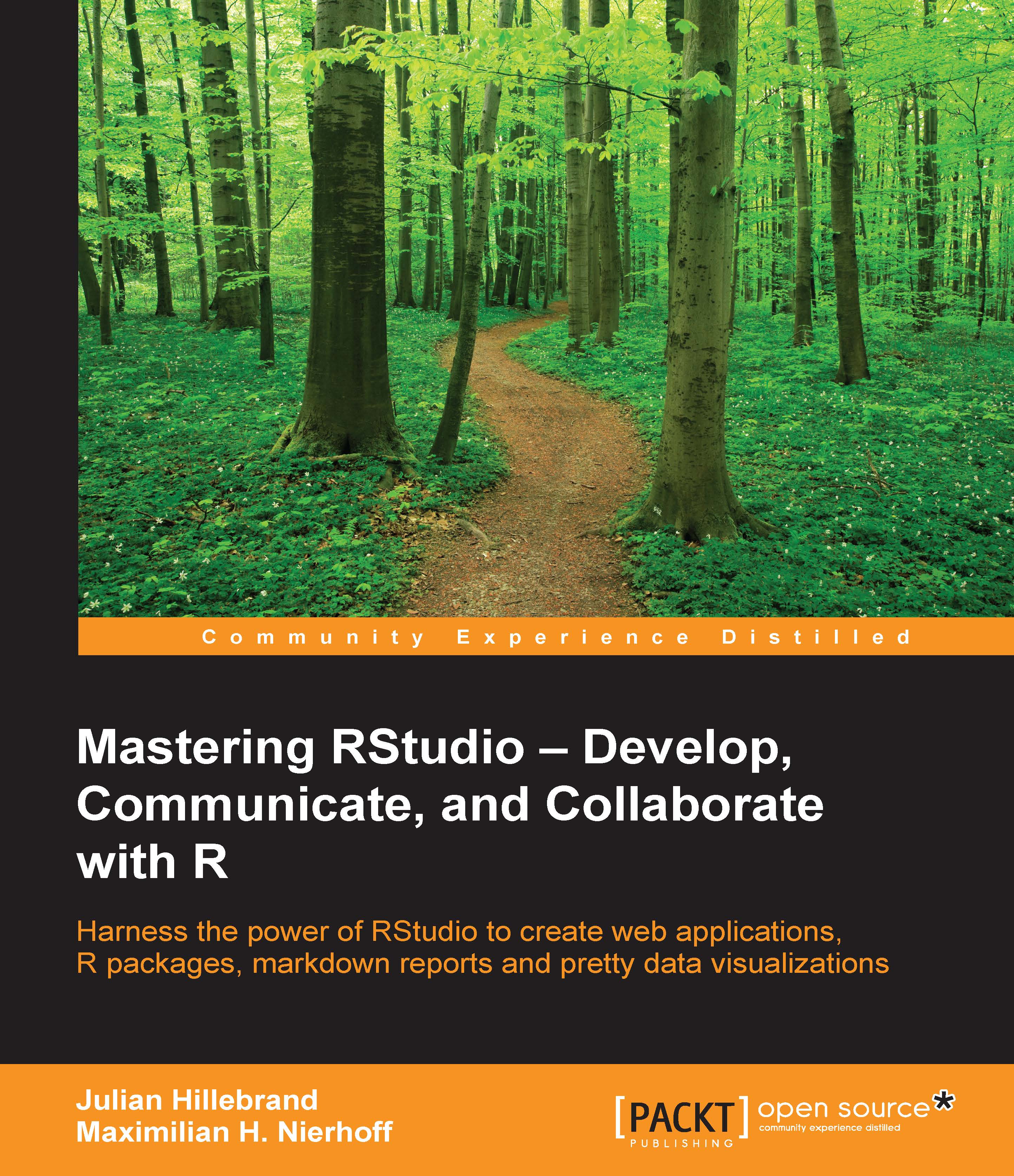Setting up R, RStudio, and the Shiny Server
Our server is up and running and we are able to communicate with our instance through the Secure Shell. Therefore, it is time to install the R, RStudio, and Shiny servers.
Choosing your RStudio version
There are two different versions of the RStudio Server: the open source version that is free to download, and the Enterprise version, also called RStudio Pro, which represents the paid version and contains some more administrative tools and features. The features are a more effective resource management tool, monitoring functionalities and enhanced security options. We will choose the open source version in the later parts of this chapter.
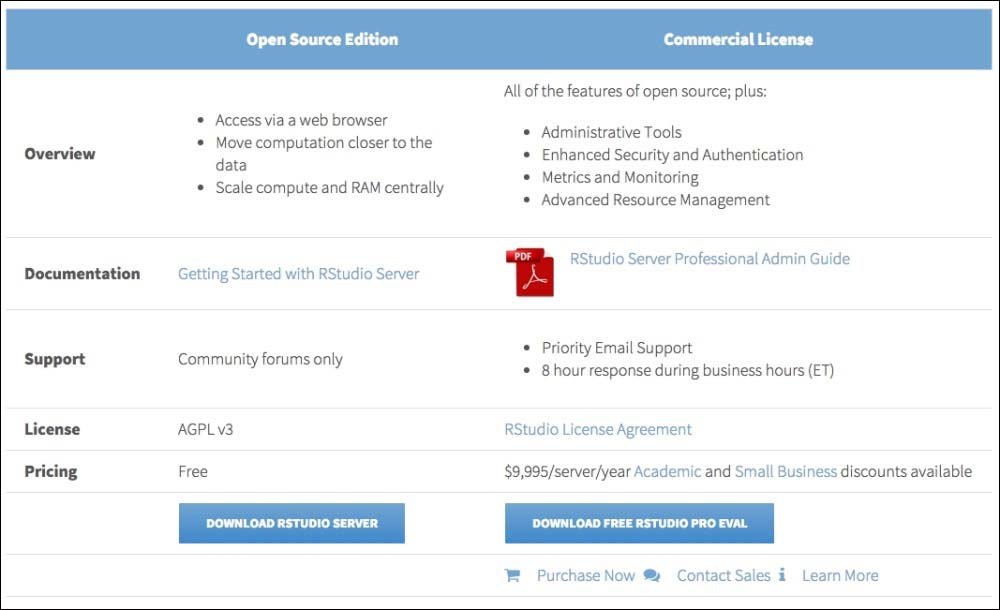
Installing base R
Open your terminal and connect with your instance. It is recommended that you use sudo in front of any command, since our instance is an Ubuntu server. Sudo is a command on Unix and Unix-like operating systems, such as Linux or Mac OS X, that is used to launch processes with the privileges of the...