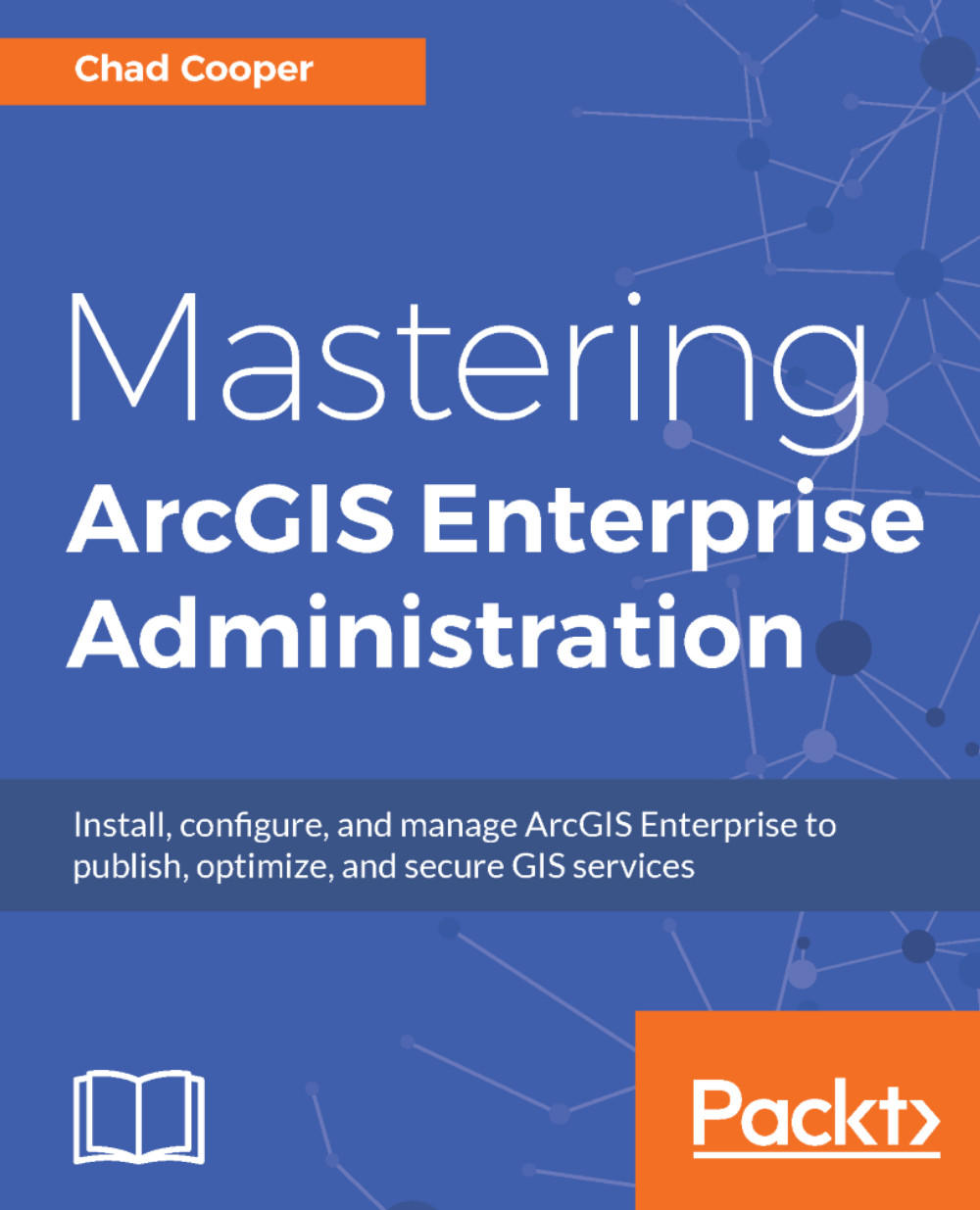Now that we have a shiny new enterprise geodatabase, we need to connect to it. A connection allows us to use, manage, and administer the geodatabase. Before we can connect, there are a few items to configure.
To allow connections from machines other than the SQL Server machine itself, we must ensure that remote connections to the database server are allowed. To do this, first open SQL Server Management Studio on your database server and log in with the sysadmin credentials. In the Object Explorer pane, right-click on the database server and go to Properties. In the Properties window, select the Connections page. Under remote server connections, ensure that Allow remote connections to this server are checked. Click on OK.
Next, open SQL Server Configuration Manager and under SQL Server Network Connection, select Protocols for <your server>. Ensure...