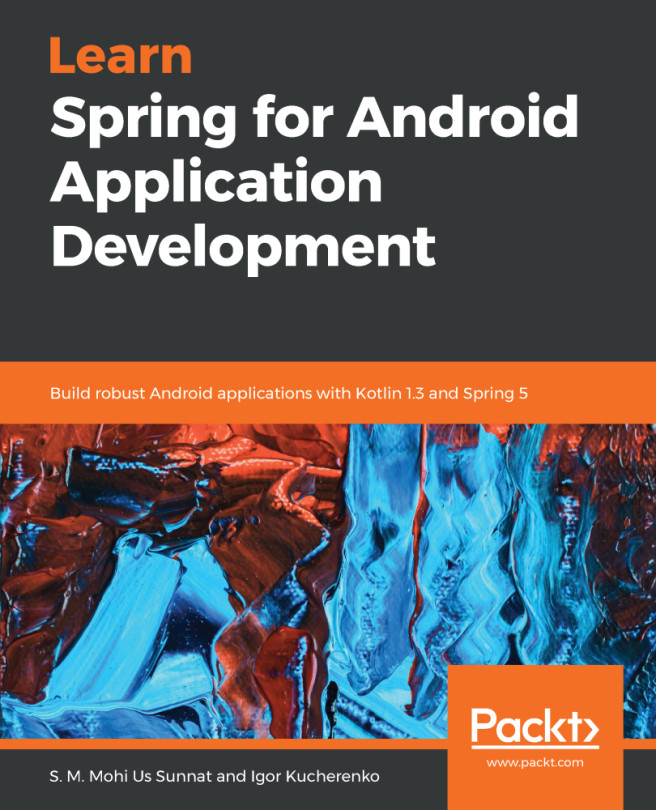Meet the Logcat
Logcat is an important part of everyday development. Its purpose is to display all logs coming from your device. It displays logs from an emulator or a live device connected. Android has several levels of log messages:
AssertVerboseDebugInformationWarningError
You can filter log messages by these log levels (for example, when you need to see only errors--application crash stacktrace) or log tag (we will explain this later); or by keyword, regex, or the application package. Before we apply any filter, we will configure Android Studio so the log messages are colored differently.
Choose Android Studio | Preferences. In the search field, enter Logcat. Logcat coloring preferences appears, as shown in the following screenshot:
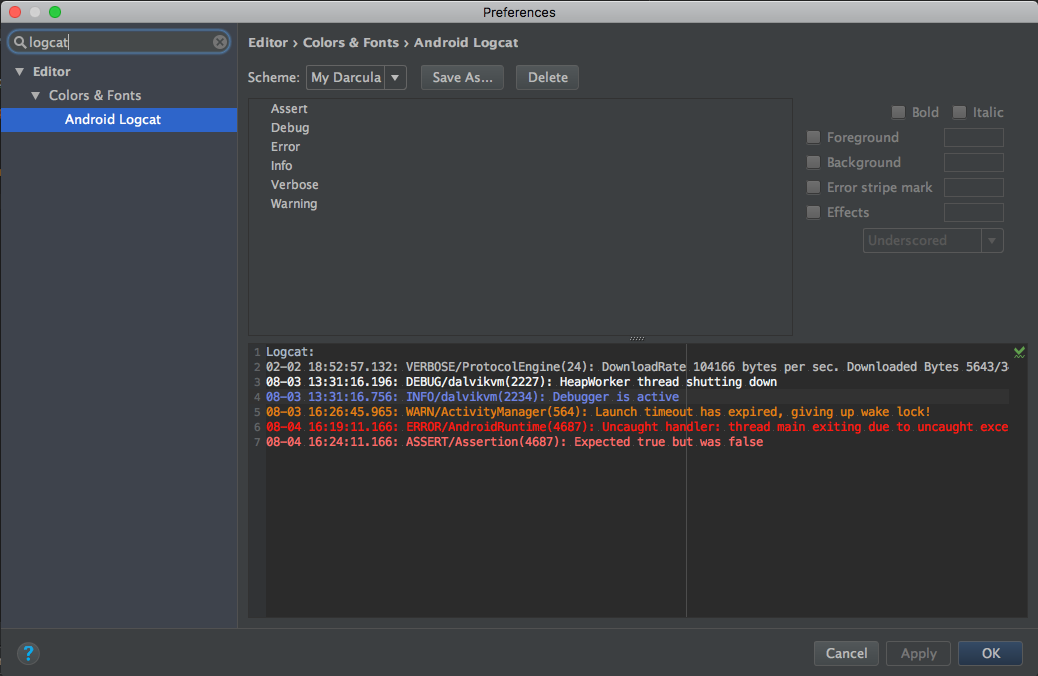
To edit coloring, you must save a copy of the current coloring theme. Choose your theme from the drop-down list and choose Save As. Choose some proper name and confirm:
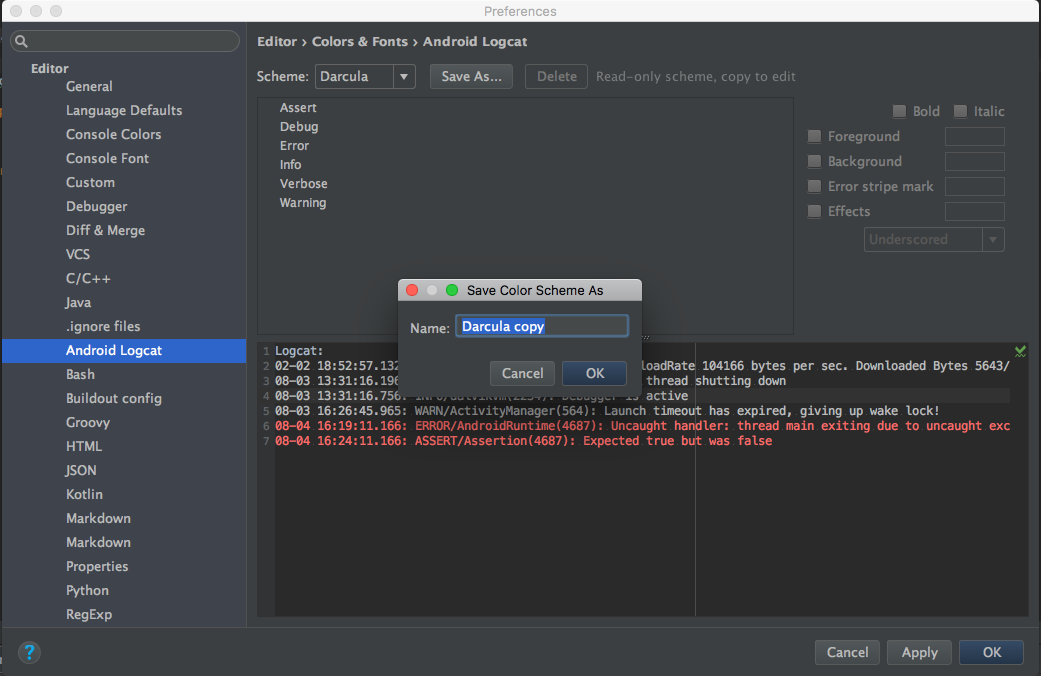
Choose Assert from the list and uncheck Use inherited attributes to override the color. Make...