The Guided edit mode
As the name suggests, the Guided edit workspace is packed with step-by-step advice to guide you through a range of editing tasks; there are 47 to be exact. These are presented in a beautifully designed and easy-to-use format. All that's needed is for you to choose one of the effects and follow the steps—easy!
Topics include Basics, Color, Black & White, Fun Edits, Special Edits, and Photomerge, which is a mini application designed for stitching images together into widescreen panoramas:
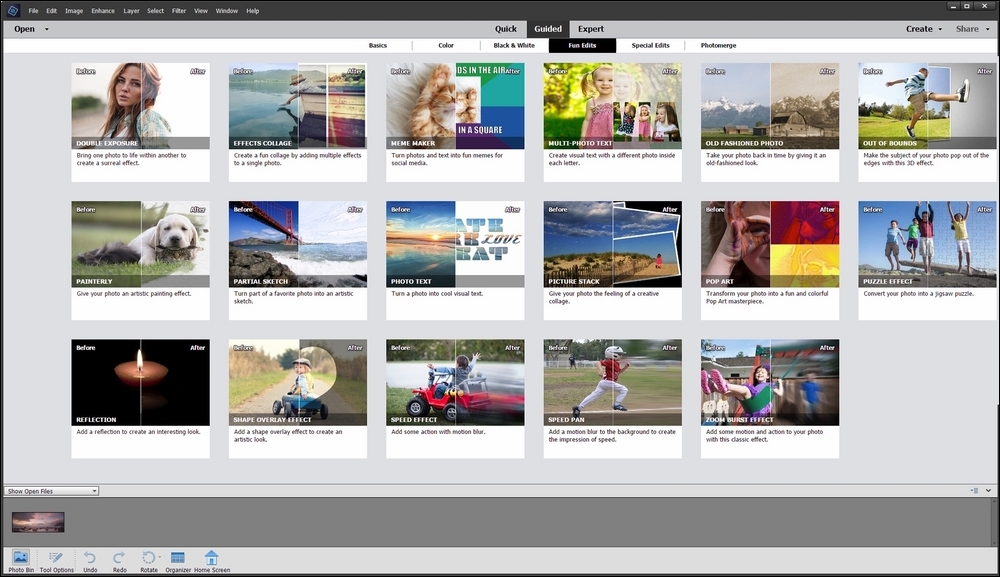
The preceding screenshot shows what the Guided edit screen looks like (with the Fun Edits tab selected). Note that while this screen is visually quite busy, its interactive design makes it quite clear what each of these effects look like when applied to the samples pictured.
All that's needed is for you to drag the cursor left or right to reveal the effect in a before and after style. This is good, practical software design that, in my opinion at least, should be incorporated in many other software applications.
The Guided edit mode is a great source of creativity, more so perhaps than the current Home screen. For example, if you are a bit stuck with what direction to take your photo editing, just open a picture in this mode and try some of the effects offered; most of them are bound to get your creative juices flowing nicely:

It's hard to illustrate the Guided edit mode simply because it's packed with good features, so where do you start? The preceding screenshot illustrates the Meme Maker. To create your own meme, simply choose a photo, choose the Meme Maker option (you'll find it in the Fun Edits section in the Guided window), and follow the directions on the right-hand side of the screen, from top to bottom, to make your own custom meme. It's great fun!










































































