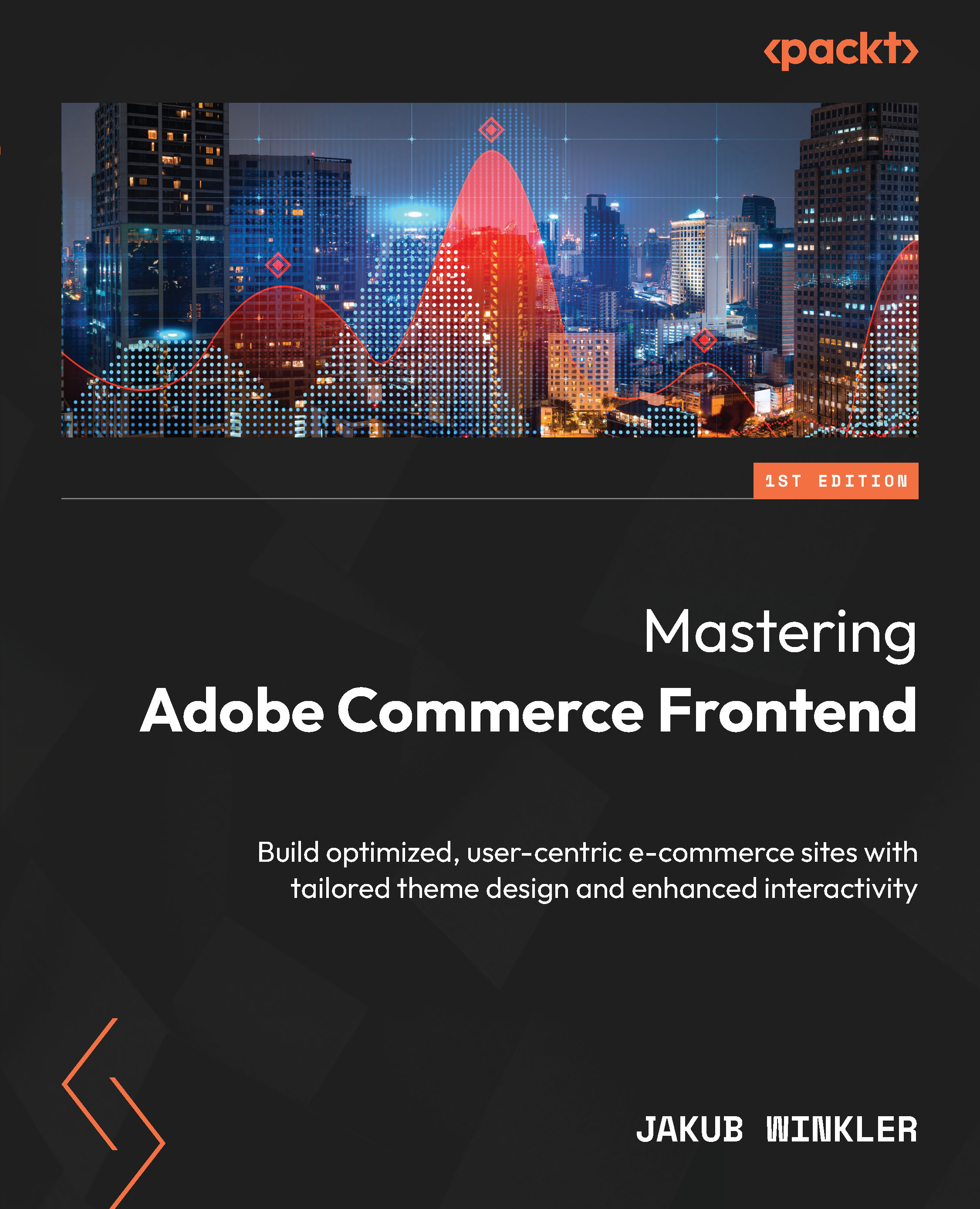Conventions used
There are a number of text conventions used throughout this book.
Code in text: Indicates code words in text, database table names, folder names, filenames, file extensions, pathnames, dummy URLs, user input, and Twitter handles. Here is an example: “The related XML file is default.xml.”
A block of code is set as follows:
<page [...]> <head> <css src="css/my.css" rel="stylesheet" type="text/css" /> </head> </page>
When we wish to draw your attention to a particular part of a code block, the relevant lines or items are set in bold:
.round-icon-yellow {
.round-icon(@undefined-color);
} Any command-line input or output is written as follows:
Running "less:blank" (less) task >> pub/static/frontend/Magento/blank/en_US/PacktPub_FrontendCourse/css/source/_module.less: [L37:C14] variable @undefined-color is undefined Warning: Error compiling pub/static/frontend/Magento/blank/en_US/css/styles-m.less Use --force to continue.
Bold: Indicates a new term, an important word, or words that you see onscreen. For instance, words in menus or dialog boxes appear in bold. Here is an example: “ Go to your IDE (PhpStorm | Visual Studio Code) and open the vendor/magento/module-theme/view/frontend/page_layout folder.”
Tips or important notes
Appear like this.