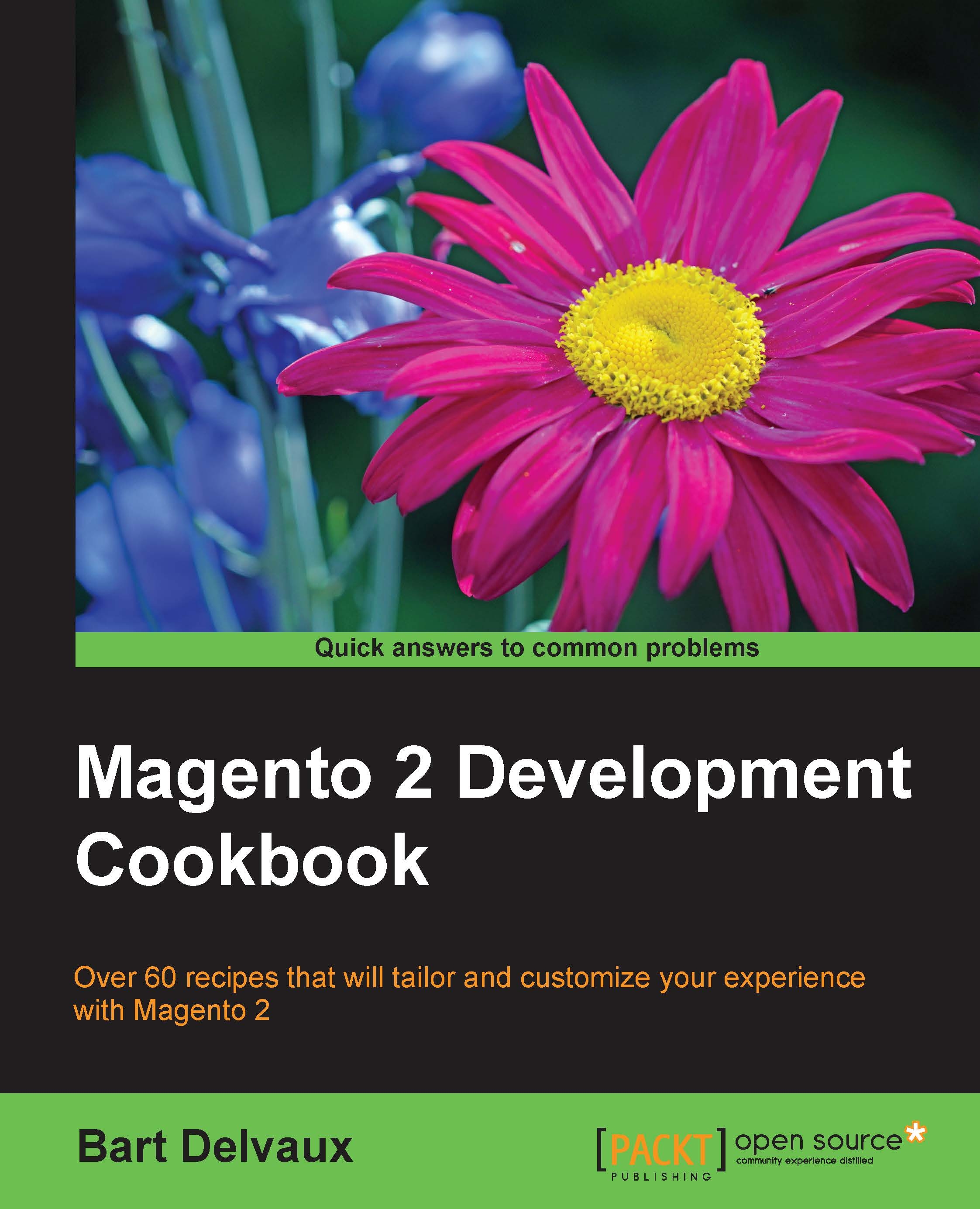Preparing an upgrade from Magento 1
The differences between Magento 1 and Magento 2 are huge. The code has a whole new structure with a lot of improvements but there is one big disadvantage. What do I do if I want to upgrade my Magento 1 shop to a Magento 2 shop?
Magento created an upgrade tool that migrates the data from a Magento 1 database to the right structure for a Magento 2 database.
The custom modules in your Magento 1 shop will not work in Magento 2. It is possible that some of your modules will have a Magento 2 version, and depending on the module, the module author will have a migration tool to migrate the data that is in the module.
Getting ready
Before we get started, make sure you have an empty (without sample data) Magento 2 installation with the same version as the Migration tool that is available at:
How to do it...
- In your Magento 2 version (with the same version as the migration tool), run the following commands:
composer config repositories.data-migration-tool git https://github.com/magento/data-migration-tool-ce composer require magento/data-migration-tool:2.0.0
- Install Magento 2 with an empty database by running the installer. Make sure you configure it with the right time zone and currencies.
- When these steps are done, you can test the tool by running the following command:
php bin/magento migrate:data --help - The next thing is creating the configuration files. Examples of the configuration files are in
vendor/magento/data-migration-tool/etc/<version>. We can create a copy of this folder where we can set our custom configuration values. For a Magento 1.9 installation, we have to run the followingcpcommand:cp –R vendor/magento/data-migration-tool/etc/ce-to-ce/1.9.1.0/ vendor/magento/data-migration-tool/etc/ce-to-ce/packt-migration - Open the
vendor/magento/data-migration-tool/etc/ce-to-ce/packt-migration/config.xml.distfile and search for thesource/databaseanddestination/databasetags. Change the values of these database settings to your database settings like in the following code:<source> <database host="localhost" name="magento1" user="root"/> </source> <destination> <database host="localhost" name="magento2_migration" user="root"/> </destination>
- Rename that file to
config.xmlwith the following command:mv vendor/magento/data-migration-tool/etc/ce-to-ce/packt-migration/config.xml.dist vendor/magento/data-migration-tool/etc/ce-to-ce/packt-migration/config.xml
How it works...
By adding a composer dependency, we installed the data migration tool for Magento 2 in the codebase. This migration tool is a Magento console command that will handle the migration steps from a Magento 1 shop.
In the etc folder of the migration module, there is a sample configuration of an empty Magento 1.9 shop.
If you want to migrate an existing Magento 1 shop, you have to customize these configuration files so it matches your preferred state.
In the next recipe, we will learn how we can use the script to start the migration.