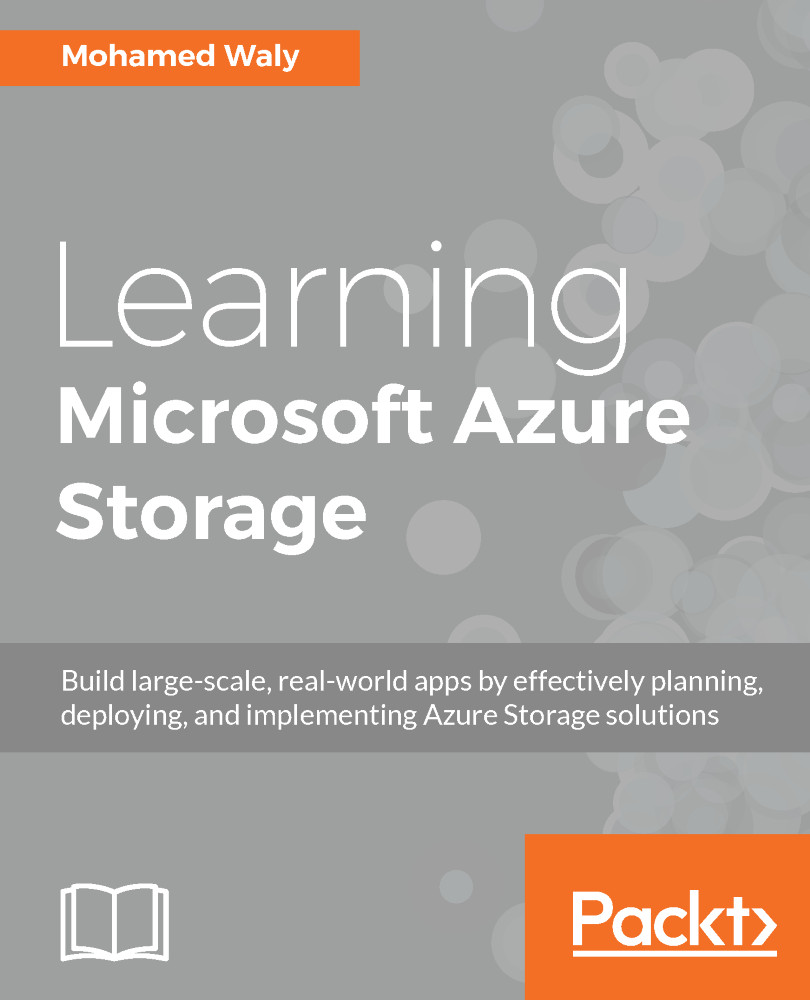In this book, you will find a number of text styles that distinguish between different kinds of information. Here are some examples of these styles and an explanation of their meaning. Code words in text, database table names, folder names, filenames, file extensions, pathnames, dummy URLs, user input, and Twitter handles are shown as follows: "Click on More services and a new blade will open. In the search bar, write storage account." A block of code is set as follows:
$Subnet = New-AzureRmVirtualNetworkSubnetConfig -Name PacktPubSubnet -AddressPrefix 10.0.0.0/24
$VirtualNetwork = New-AzureRmVirtualNetwork -ResourceGroupName PacktPub -Location WestEurope -Name PacktPubvNet -AddressPrefix 10.0.0.0/8 -Subnet $Subnet
Any command-line input or output is written as follows:
az storage container create --name packtpubbs --public-access container --account-name packtpubsacli
New terms and important words are shown in bold. Words that you see on the screen, for example, in menus or dialog boxes, appear in the text like this: "To upload files to it, click on Upload and browse for the desired file."