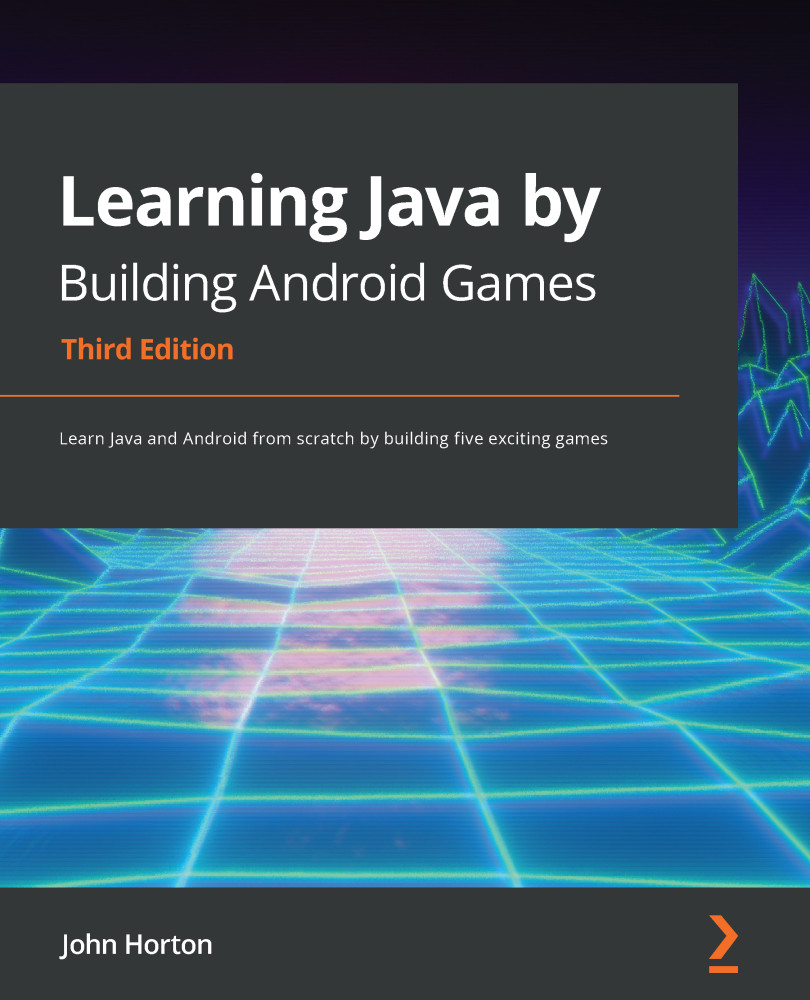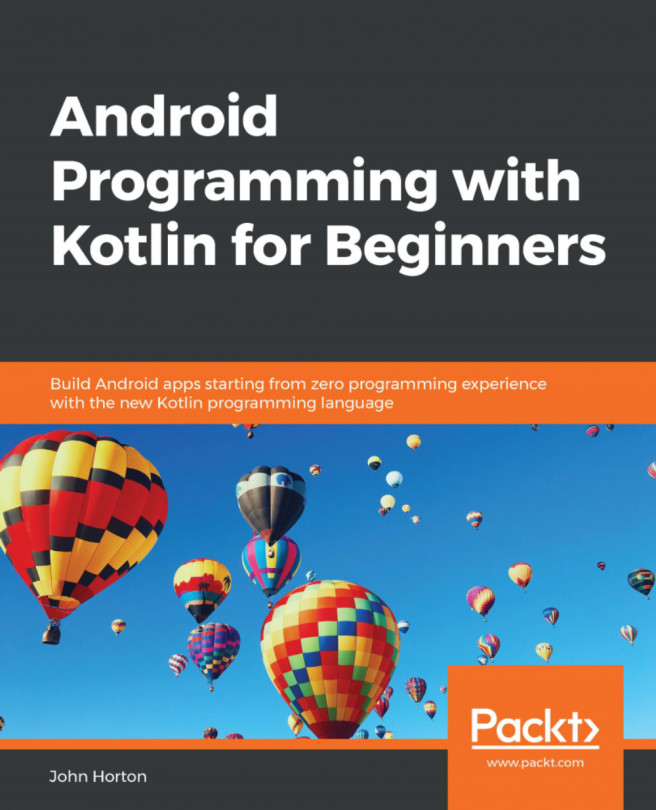Setting up Android Studio
Setting up Android Studio is quite straightforward if a little lengthy. Grab a refreshment and get started with the following steps. This tutorial will install Android Studio to the D drive. I chose the D drive because it is a big installation – approximately 12 GB once we have everything downloaded – and the D drive on many PCs is typically larger and has more free space than the C drive. Should you wish to install Android Studio on the C drive (or any other drive), then these instructions should be easy to adjust.
Visit https://developer.android.com/studio and click on the Download Android Studio button. This will begin the download of the latest stable version for Windows. You will need to accept the terms and conditions to commence the download.
While you are waiting for the download to complete, create a new folder at the root of your D drive, called Android. Inside the Android folder, create another new folder, called Android Studio...