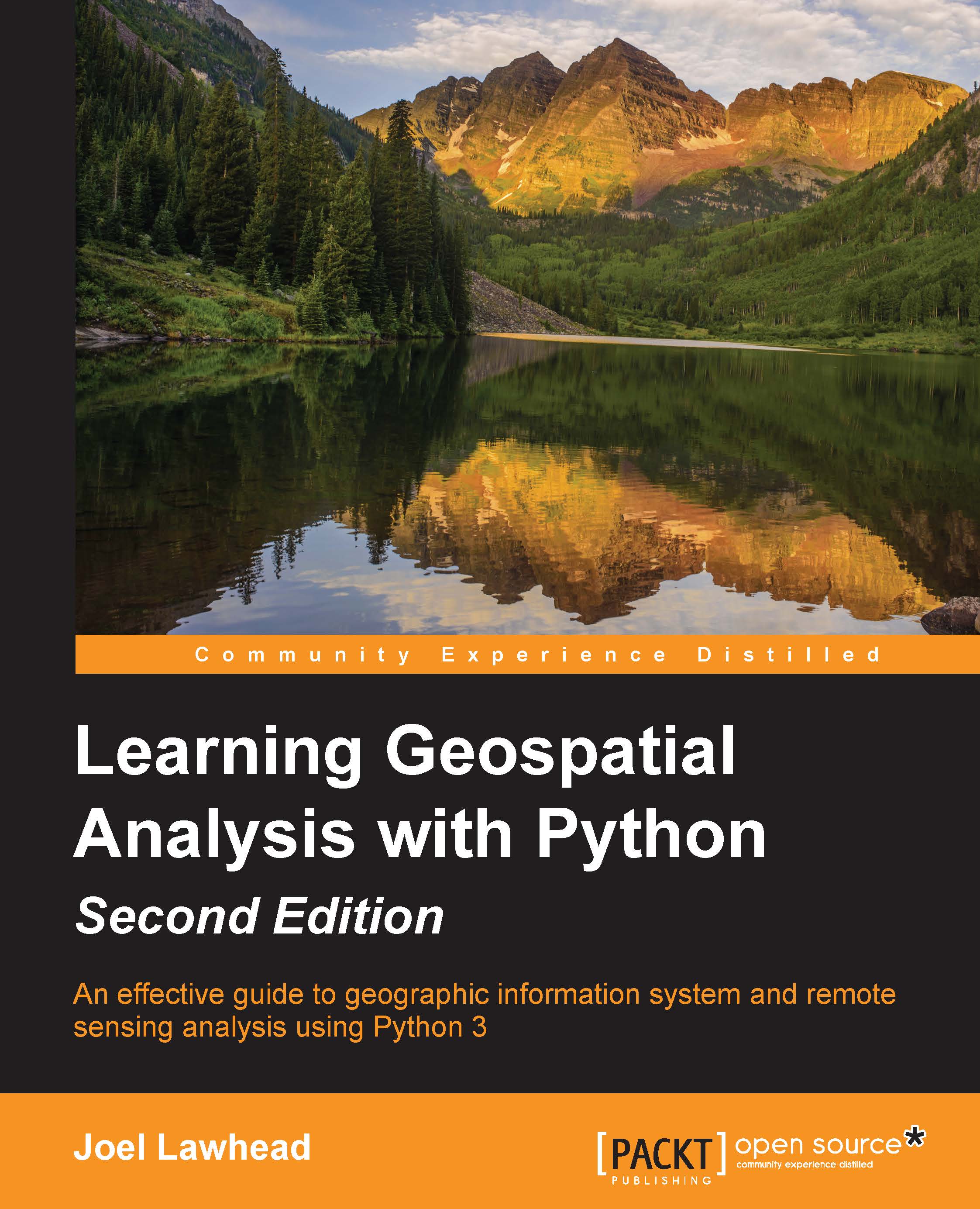Clipping images
Very rarely is an analyst interested in an entire satellite scene, which can easily cover hundreds of square miles. Given the size of satellite data, we are highly motivated to reduce the size of an image to our area of interest only. The best way to accomplish this reduction is to clip an image to a boundary that defines our study area. We can use shapefiles (or other vector data) as our boundary definition and basically get rid of all the data outside this boundary. The following image contains our stretched.tif image with a county boundary file layered on the top, visualized in Quantum GIS (QGIS):
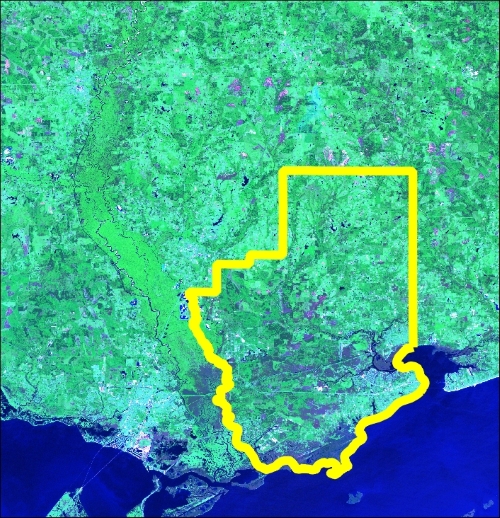
In order to clip the image, our next example executes the following steps:
Load the image in an array using
gdal_array.Create a
shapefilereader usingPyShp.Rasterize
shapefileinto a georeferenced image (convert from a vector into raster).Turn the
shapefileimage into a binary mask or filter to grab only the image pixels that we want within the shapefile boundary.Filter the satellite...