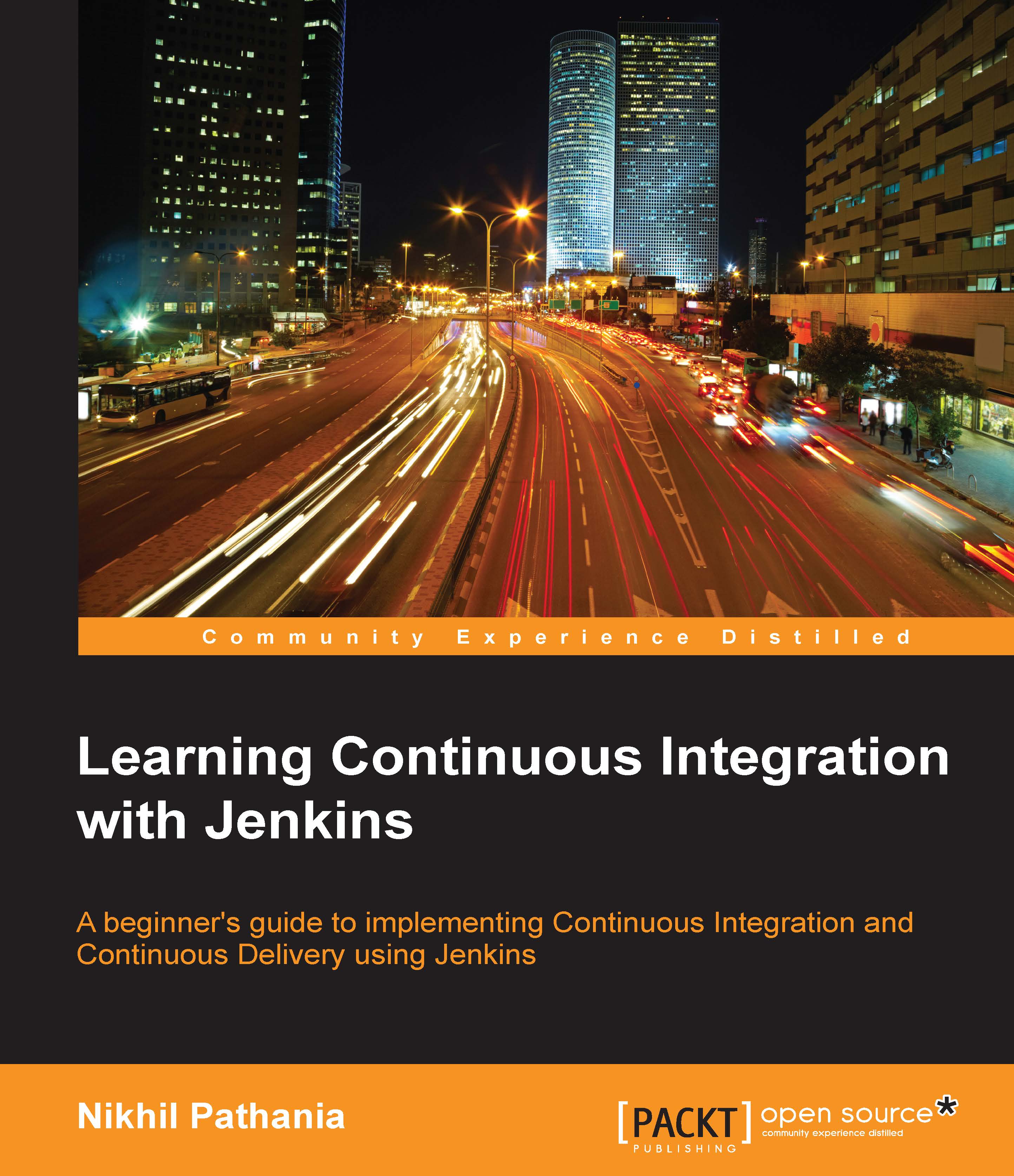Creating your first Jenkins job
In the current section, we will see how to create a Jenkins Job to clean up the %temp% directory on our Windows machine where the Jenkins master server is running. We will also configure it to send an e-mail notification. We will also see how Jenkins incorporates variables (Jenkins system variable and Windows system variable) while performing various tasks. The steps are as follows:
- From the Jenkins Dashboard, click on the New Item link present on the left side. This is the link to create a new Jenkins job.

- Name your Jenkins job
Cleaning_Temp_Directoryin the Item name field. - Select the Freestyle project option that is present right below the Item name field.
- Click on the OK button to create the Jenkins job.

- You will be automatically redirected to the page where you can configure your Jenkins job.
Note
The Jenkins job name contains underscores between the words. But this is not strictly necessary, as Jenkins has its own way of dealing with blank spaces. However...