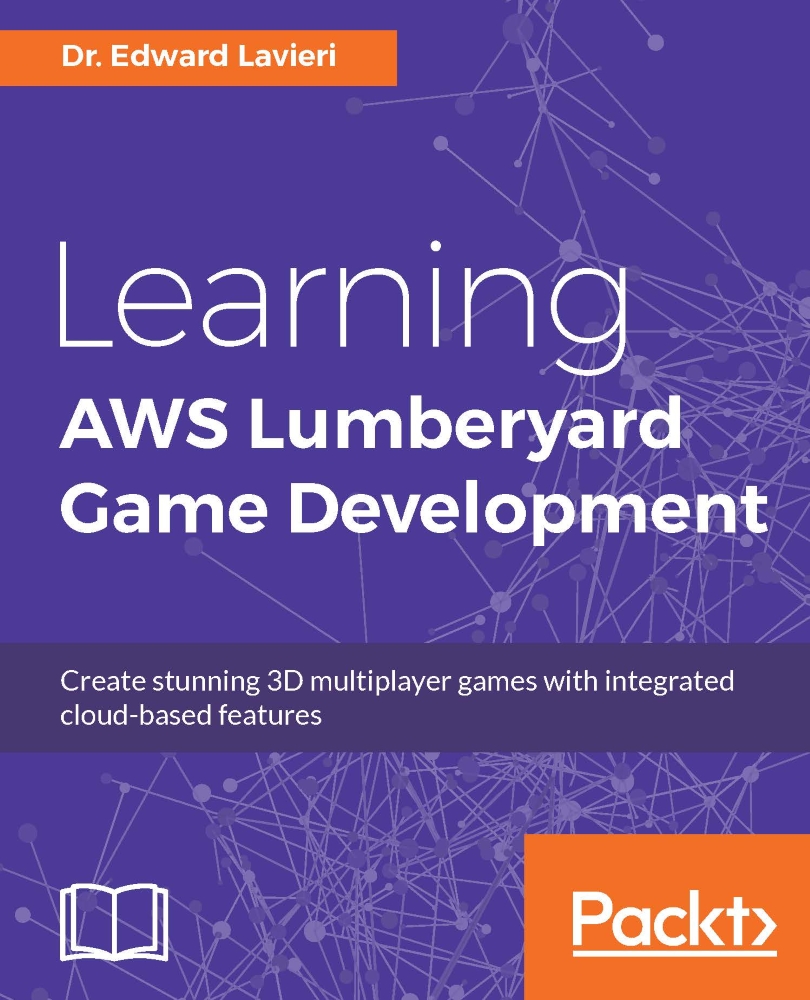Lumberyard's testing tools
In the previous section, we indicated that debug and profile builds can be used for debugging and testing your game. Debugging and testing are usually internal to a game project's team. Lumberyard supports these efforts with a couple of utilities. In this section, we will provide an overview of two tools that are part of Lumberyard's utility set: AzTestScanner and Statoscope Profiler.
AzTestScanner
The AzTestScanner utility can be run manually from the command prompt. You will need to locate the AZtestRunner.exe file on your system. Alternatively, you can use the lmbr_test.cmd script. This script file, located in the \dev directory, sets local and Python paths, sets a few properties, and then runs the command python -m aztest.
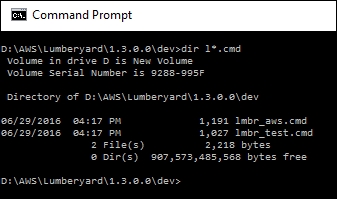
This scanning utility tests libraries and generates three reports. The first report is a detailed text log of the scanning results. Each library and executable file tested will have a corresponding XML file generated with test...