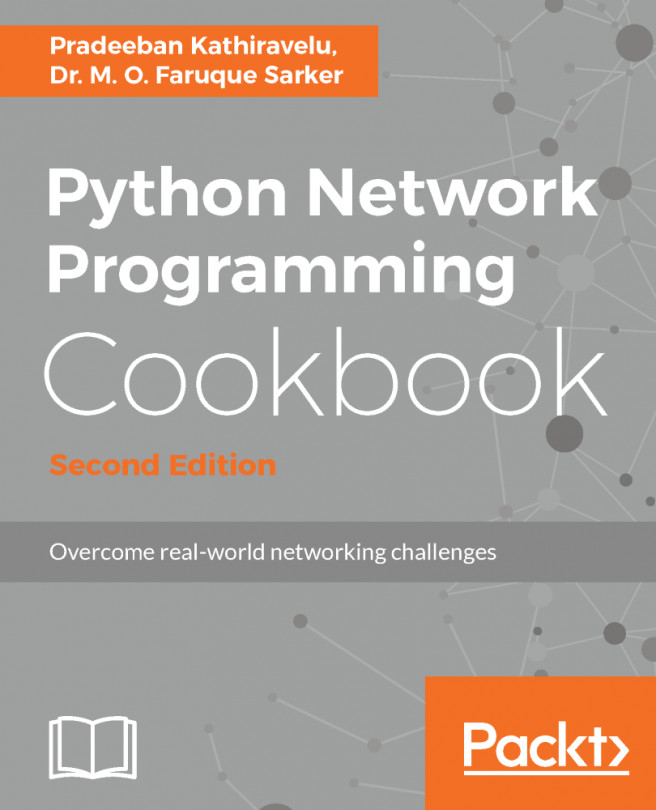In this recipe, we are going to use the debootstrap utility to install a Debian distribution on the raw image we prepared in the previous two recipes. The debootstrap command is used to bootstrap a basic Debian system using a specific public mirror. By the end of this recipe, we should have an image containing an entire Linux distribution, ready for QEMU execution.
Installing a custom OS on the image with debootstrap
Getting ready
We are going to need the following in order to complete this recipe:
- The block devices created in the previous recipe
- The debootstrap utility
- The chroot utility
To ensure that the swap and root block devices are still present on the system, run the following:
root@kvm:~# ls -la /dev/nbd0*
brw-rw---- 1 root disk 43, 0 Feb 10 18:24 /dev/nbd0
brw-rw---- 1 root disk 43, 1 Feb 10 18:24 /dev/nbd0p1
brw-rw---- 1 root disk 43, 2 Feb 10 18:24 /dev/nbd0p2
root@kvm:~#
If that's not the case, please refer to the Preparing images for OS installation with qemu-nbd recipe on how to associate the raw image with the /deb/nbd0 block device.
To install the debootstrap utility, if not already present on your system, execute the following code:
root@kvm:~# apt install -y debootstrap
...
Setting up debootstrap (1.0.78+nmu1ubuntu1.2) ...
root@kvm:~#
How to do it...
Follow these steps outlined to install a new Debian Linux distribution on the raw image:
- Mount the root partition from the Network Block Device (NBD) device and ensure that it was mounted successfully:
root@kvm:~# mount /dev/nbd0p2 /mnt/
root@kvm:~# mount | grep mnt
/dev/nbd0p2 on /mnt type ext4 (rw)
root@kvm:~#
- Install the latest stable Debian distribution on the root partition mounted on /mnt from the specified public repository:
root@kvm:~# debootstrap --arch=amd64 --include="openssh-server vim" stable /mnt/ http://httpredir.debian.org/debian/
...
I: Base system installed successfully.
root@kvm:~#
- Ensure the root filesystem was created, by listing all the files at the mounted location:
root@kvm:~# ls -lah /mnt/
total 100K drwxr-xr-x 22 root root 4.0K Feb 10 17:19 .
drwxr-xr-x 23 root root 4.0K Feb 10 15:29 ..
drwxr-xr-x 2 root root 4.0K Feb 10 17:19 bin
drwxr-xr-x 2 root root 4.0K Dec 28 17:42 boot
drwxr-xr-x 4 root root 4.0K Feb 10 17:18 dev
drwxr-xr-x 55 root root 4.0K Feb 10 17:19 etc
drwxr-xr-x 2 root root 4.0K Dec 28 17:42 home
drwxr-xr-x 12 root root 4.0K Feb 10 17:19 lib
drwxr-xr-x 2 root root 4.0K Feb 10 17:18 lib64
drwx------ 2 root root 16K Feb 10 17:06 lost+found
drwxr-xr-x 2 root root 4.0K Feb 10 17:18 media
drwxr-xr-x 2 root root 4.0K Feb 10 17:18 mnt
drwxr-xr-x 2 root root 4.0K Feb 10 17:18 opt
drwxr-xr-x 2 root root 4.0K Dec 28 17:42 proc
drwx------ 2 root root 4.0K Feb 10 17:18 root
drwxr-xr-x 4 root root 4.0K Feb 10 17:19 run
drwxr-xr-x 2 root root 4.0K Feb 10 17:19 sbin
drwxr-xr-x 2 root root 4.0K Feb 10 17:18 srv
drwxr-xr-x 2 root root 4.0K Apr 6 2015 sys
drwxrwxrwt 2 root root 4.0K Feb 10 17:18 tmp
drwxr-xr-x 10 root root 4.0K Feb 10 17:18 usr
drwxr-xr-x 11 root root 4.0K Feb 10 17:18 var
root@kvm:~#
- Bind and mount the devices directory from the host to the image filesystem:
root@kvm:~# mount --bind /dev/ /mnt/dev
root@kvm:~#
- Ensure that the nbd devices are now present inside the mount location:
root@kvm:~# ls -la /mnt/dev/ | grep nbd0
brw-rw---- 1 root disk 43, 0 Feb 10 18:24 nbd0
brw-rw---- 1 root disk 43, 1 Feb 10 18:26 nbd0p1
brw-rw---- 1 root disk 43, 2 Feb 10 18:26 nbd0p2
root@kvm:~#
- Change the directory namespace to be the root filesystem of the image and ensure the operation succeeded:
root@kvm:~# chroot /mnt/
root@kvm:/# pwd
/
root@kvm:/#
- Check the distribution version inside the chroot environment:
root@kvm:/# cat /etc/debian_version
8.7
root@kvm:/#
- Mount the proc and sysfs virtual filesystems inside the chrooted environment:
root@kvm:/# mount -t proc none /proc
root@kvm:/# mount -t sysfs none /sys
root@kvm:/#
- While still inside the chrooted location, install the Debian kernel metapackage and the grub2 utilities:
root@kvm:/# apt-get install -y --force-yes linux-image-amd64 grub2
- Install GRUB on the root device:
root@kvm:/# grub-install /dev/nbd0 --force
Installing for i386-pc platform.
grub-install: warning: this msdos-style partition label has no post-MBR gap; embedding won't be possible.
grub-install: warning: Embedding is not possible. GRUB can only be installed in this setup by using blocklists. However, blocklists are UNRELIABLE and their use is discouraged..
Installation finished. No error reported.
root@kvm:/#
- Update the GRUB configs and the initrd image:
root@kvm:/# update-grub2
Generating grub configuration file ...
Found linux image: /boot/vmlinuz-3.16.0-4-amd64
Found initrd image: /boot/initrd.img-3.16.0-4-amd64
done
root@kvm:/#
- Change the root password of the guest:
root@kvm:/# passwd
Enter new UNIX password:
Retype new UNIX password:
passwd: password updated successfully
root@kvm:/#
- Allow access to the pseudo Terminal inside the new guest OS:
root@kvm:/# echo "pts/0" >> /etc/securetty
root@kvm:/#
- Change the systemd run level to the multi-user level:
root@kvm:/# systemctl set-default multi-user.target
Created symlink from /etc/systemd/system/default.target to /lib/systemd/system/multi-user.target.
root@kvm:/#
- Add the root mountpoint to the fstab file, so it can persist reboots:
root@kvm:/# echo "/dev/sda2 / ext4 defaults,discard 0 0" > /etc/fstab
- Unmount the following filesystems as we are done using them for now:
root@kvm:/# umount /proc/ /sys/ /dev/
- Exit the chrooted environment:
root@kvm:/# exit
exit
root@kvm:~#
- Install GRUB on the root partition of the block device associated with the raw image:
root@kvm:~# grub-install /dev/nbd0 --root-directory=/mnt --modules="biosdisk part_msdos" --force
Installing for i386-pc platform.
grub-install: warning: this msdos-style partition label has no post-MBR gap; embedding won't be possible.
grub-install: warning: Embedding is not possible. GRUB can only be installed in this setup by using blocklists. However, blocklists are UNRELIABLE and their use is discouraged..
Installation finished. No error reported.
root@kvm:~#
- Update the GRUB configuration file to reflect the correct block device for the guest image:
root@kvm:~# sed -i 's/nbd0p2/sda2/g' /mnt/boot/grub/grub.cfg
root@kvm:~#
- Unmount the nbd0 device:
root@kvm:~# umount /mnt
root@kvm:~#
- Disassociate the nbd0 device from the raw image:
root@kvm:~# qemu-nbd --disconnect /dev/nbd0
/dev/nbd0 disconnected
root@kvm:~#
How it works...
A lot has happened in the previous section, so let's step through the commands and talk a little bit more about what exactly was performed and why.
In step 1, we mounted the root partition we created earlier on the /dev/nbd0p2 device to /mnt, so we can use it. Once mounted, in step 2, we installed an entire Debian distribution on that device using the mount-point as the target.
In order to install the GRUB boot loader on the root partition of the image, we bind and mounted the /dev directory from the host filesystem to the image filesystem in /mnt in step 4.
Then in step 6, we used the chroot tool to change our directory namespace to be /mnt, so we can perform operations, as we are directly on the new OS.
In step 8, we mounted the proc and sysfs virtual filesystems inside the image because the GRUB bootloader tool expect them.
In step 9, we proceeded to install the kernel source and GRUB tools in preparation of installing the bootloader on the boot partition and in step 10 we installed the bootloader.
In step 11, the GRUB configuration files were generated and the boot ramdisk image was updated.
In steps 12, 13, and 14, we changed the root password and ensured we get access to the pseudo Terminal, so we can log into the VM later and change the run-level from the default graphical interface to the multiuser.
Since the fstab file is empty right after installing the Debian OS on the image, we have to add the root mount point, or the VM will not be able to start. This was accomplished in step 15.
In steps 16 and 17, we performed some cleaning up by unmounting the filesystems we mounted earlier and exited the chroot environment.
Back on the host filesystem in step 18, we installed GRUB on the nbd0 device by specifying the mounted location of the image.
In step 19, we updated the GRUB config device name to be sda2 because this is the name that will appear inside the virtual machine once we start it. The nbd0p2 name is only present while we have the association between the raw image and the network block device on the host OS. From the VM perspective, the second partition inside the image we created by is named sda2 by default.
And finally, in steps 20 and 21, we performed some cleaning by removing the mount point and disassociating the raw image from the network block device nbd0.