Restricting the date range
Your application may need to restrict allowable date selections for limiting the date range. Perhaps this is predicated on some other condition being true or event being triggered. Thankfully, we have enough flexibility to handle the most common selection-restricted configurations of the widget.
Getting ready...
We'll use the basic input element markup for our datepicker widget:
<div>
<label for="start">Start:</label>
<input id="start" type="text" size="30"/>
</div>How to do it...
We'll create our datepicker widget as follows, using the minDate and maxDate options.
$(function() {
$( "input" ).datepicker({
minDate: new Date(),
maxDate: 14
});
});When we activate the datepicker widget by clicking on the input field, you'll notice that only a specific range of days are selectable.
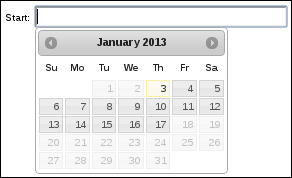
How it works...
Both the minDate and
maxDate options accept a variety of formats. In our example here, we gave the minDate option...































































