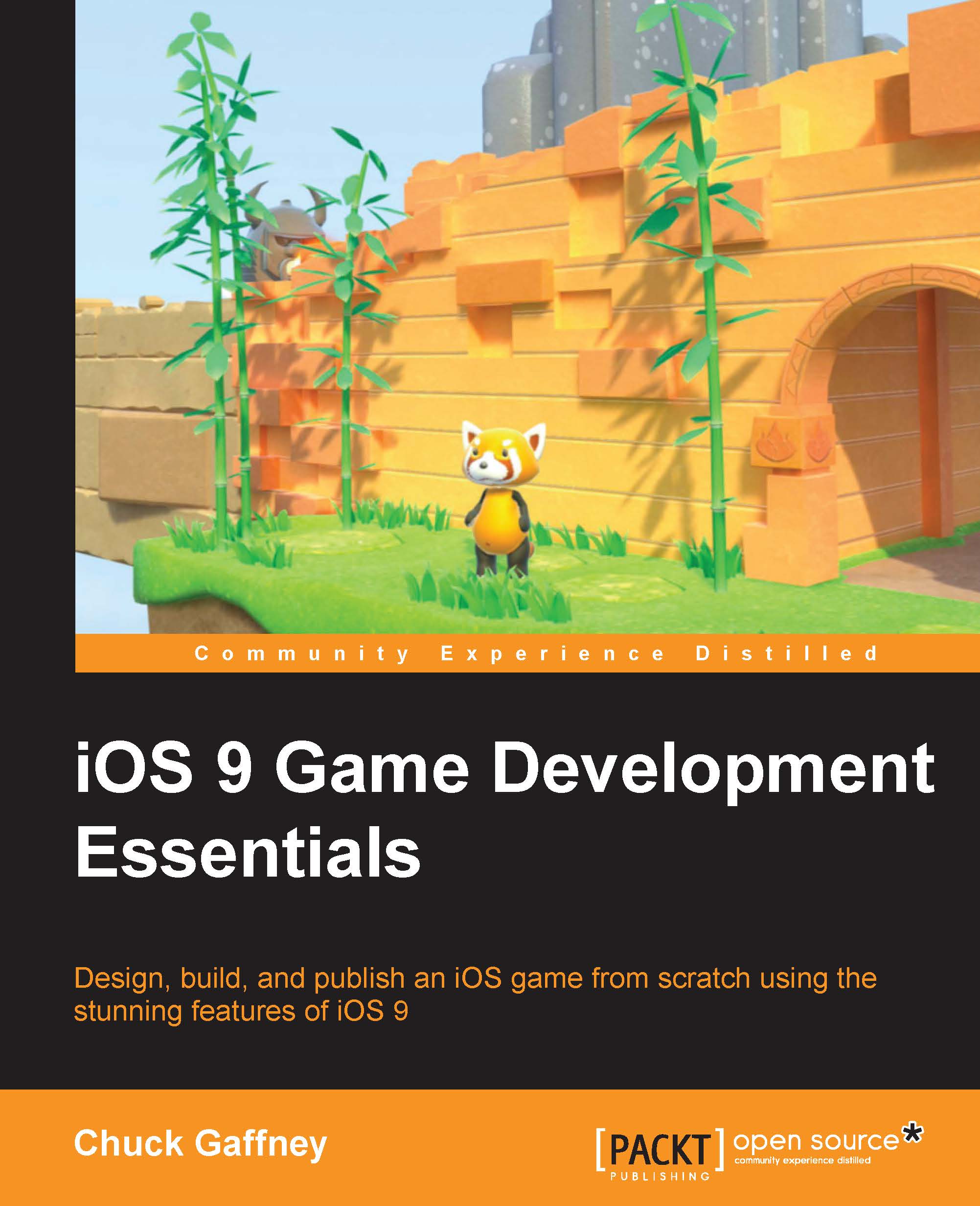Our first SceneKit scene – the Xcode template
3D art and animation is a very in-depth topic. We could go on ad nauseam about materials, shaders, lighting, sculpting, PVR textures, and all of the topics of what makes great 3D objects for games, movies, architecture, or any other 3D object-based application.
Some of the details of these topics are beyond the scope of this book, so for now, let's keep things simple.
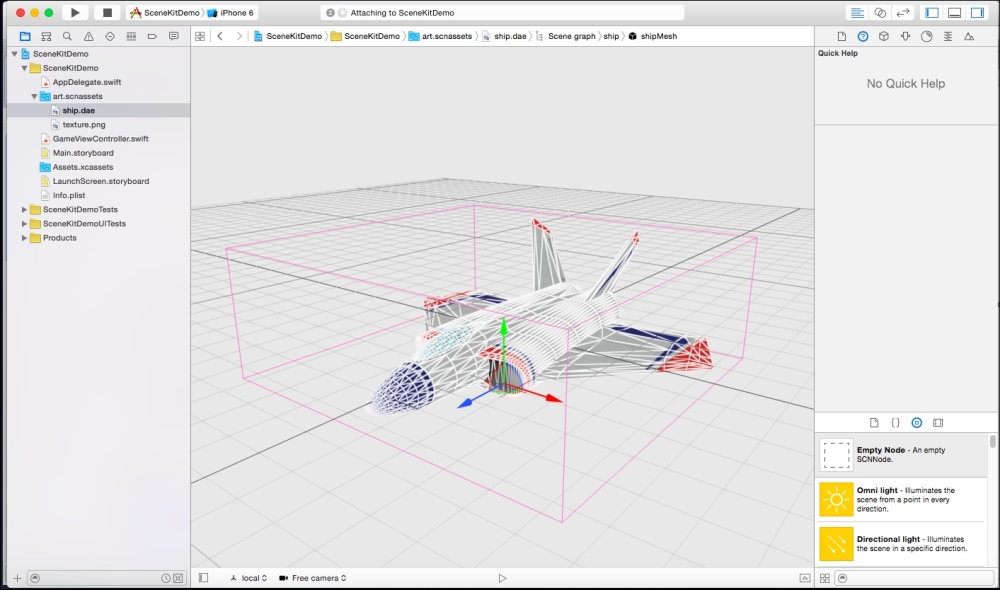
Let's work with the default SceneKit scene and objects that Xcode gives us as a start, as shown in the preceding image:
Note
As of the time of writing this book, we used the SceneKit template for Xcode 7 – Beta. Based on the version you use, there might be some differences.
First, open Xcode, create a new project, and select the Game template.

Next, name your project, make sure that the Game Technology field says SceneKit, and click on Next.

The project files and structure are about the same as we saw with SpriteKit but with a couple of differences, particularly the
art.scnassetsfolder...