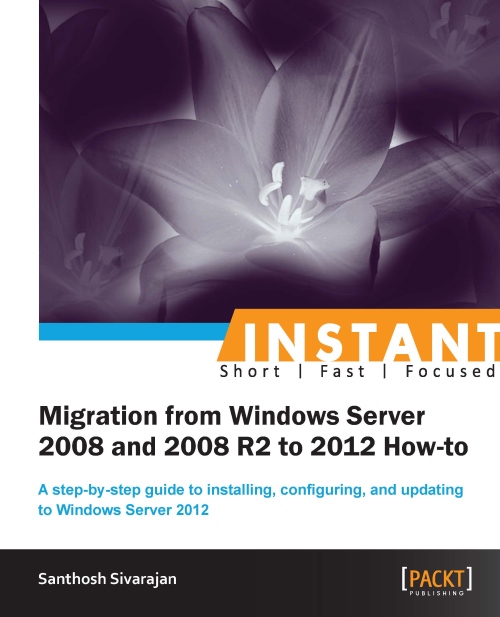Decommissioning old domain controllers (Must know)
Before you can decommission the old domain controllers, you will need to make sure that no other servers or equipment are statically configured to use this server as the DNS server. If so, the DNS IP address needs to be updated with the IP address of the new Windows Server 2012 Domain Controller. The DCPROMO command can be used to remove the existing domain controllers from Active Directory.
How to do it...
- Log on to the existing domain controller. From the Run window, type
DCPROMO. - Click on Next on the Welcome to the Active Directory Domain Services Installation Wizard page.
- If the domain controller is a Global Catalog server, a warning message will appear. Click on OK.
- In the Delete the Domain window, click on Next. Do NOT select the Last Domain Controller in the Domain option.
- Click on Next on the Remove DNS Delegation window.
- It will prompt you for administrative credentials to remove the DNS delegation.
- In the Summary window, click on Next to continue the domain controller demotion process.
- In the Completing the Active Directory Domain Services Installation Wizard window, click on Finish.
How it works...
After the reboot, this server will be a member server in the Active Directory domain. The Active Directory Domain Services role can be uninstalled from this server at this point. The failed or orphaned domain controllers should be removed from the Active Directory database using the NTDSUtil utility. This process is called metadata cleanup.