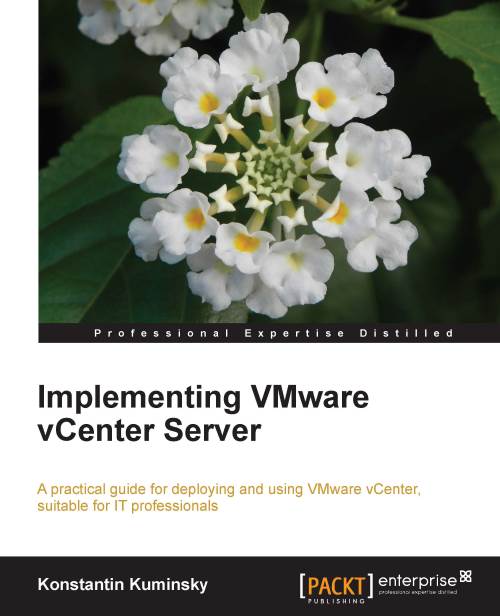Importing/exporting an OVF template
To export a virtual machine as an OVF template, select the VM and use the vCenter option from the File menu:

You will need to specify the template name and the folder where you want it saved. The virtual machine needs to be off before this option is available. Therefore, if you need to export the live production server, you can hot-clone it and then export the cloned VM to the template.
The OVF template is very convenient if you need to move virtual machines to a different location or a remote environment. Because OVF compresses VM files, the final template's size will be smaller than raw virtual disk files.
Importing the OVF template using the command line and GUI
Version 5 of vCenter has the option to import OVF templates from GUI:

Once you select it, follow the wizard prompts to choose the host, storage, and other settings for a new virtual machine in your environment.
OVF templates can also be imported using the OVF Tool, which is a command-line utility...