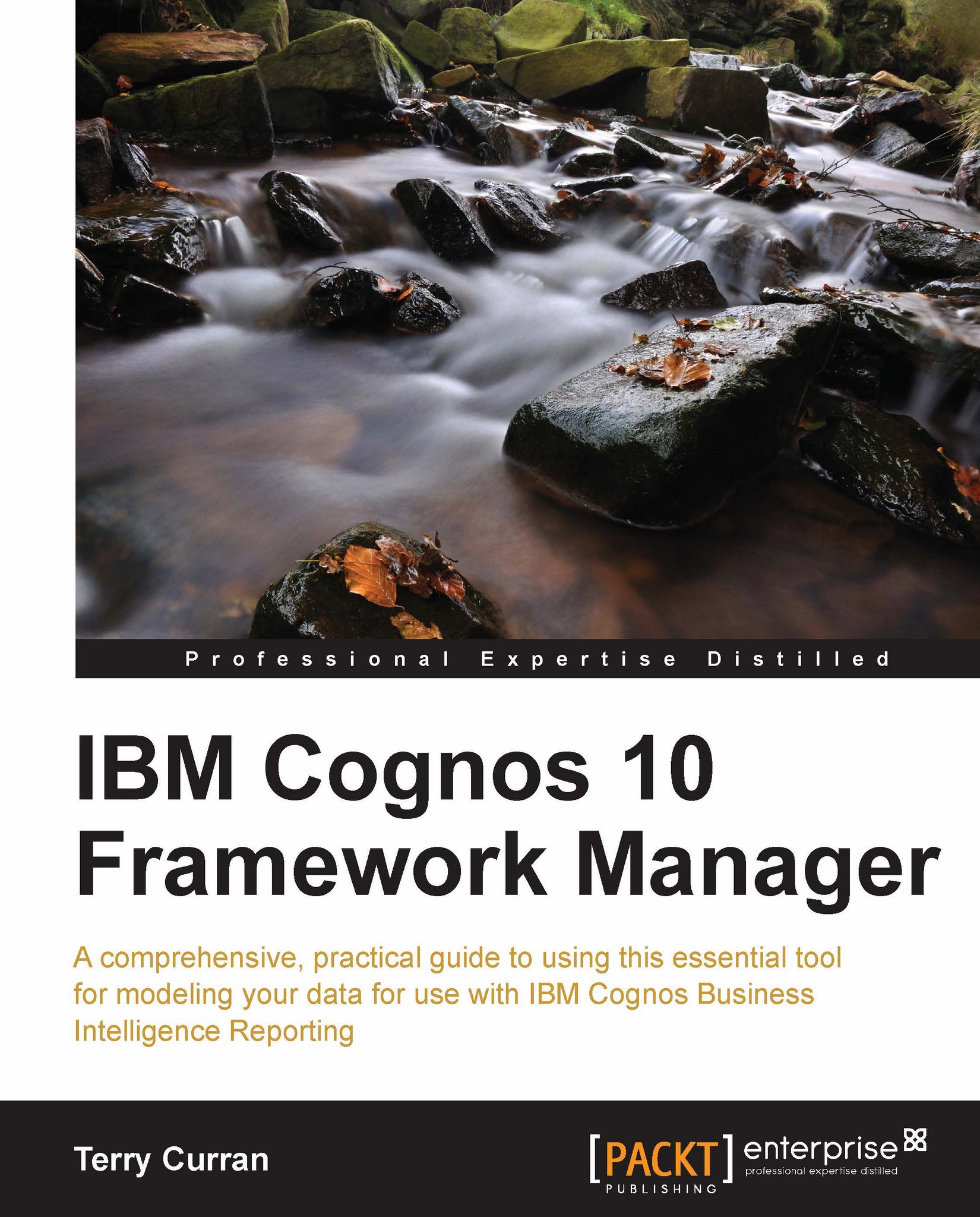Abhishek Sanghani has been working in the Reporting and Analytics area for 16 years, delivering countless reporting solutions, using Cognos Business Intelligence and Cognos Analytics tools. He has authored books on Cognos Report Studio, and video courses for Dashboards and ‘Beyond Dashboard'.
He strongly believes that Cognos v11.1 R5 has a great future in the space of Analytics because of its strong foundation on the Calculation Engine and ability to connect to a wide variety of data sources, robust Data Modelling capabilities and Stunning Visualizations along with the flexibilities offered in Report tool.
Abhishek is currently leading a team of software developers in a global financial services company, to deliver analytical applications with dashboards and self-service capabilities. He works with other products like QlikView, Tableau and Microstrategy, and possesses advanced skills in TM1, Oracle, Microstrategy, SQL Server, SSAS.
Read more
 United States
United States
 Great Britain
Great Britain
 India
India
 Germany
Germany
 France
France
 Canada
Canada
 Russia
Russia
 Spain
Spain
 Brazil
Brazil
 Australia
Australia
 Singapore
Singapore
 Hungary
Hungary
 Ukraine
Ukraine
 Luxembourg
Luxembourg
 Estonia
Estonia
 Lithuania
Lithuania
 South Korea
South Korea
 Turkey
Turkey
 Switzerland
Switzerland
 Colombia
Colombia
 Taiwan
Taiwan
 Chile
Chile
 Norway
Norway
 Ecuador
Ecuador
 Indonesia
Indonesia
 New Zealand
New Zealand
 Cyprus
Cyprus
 Denmark
Denmark
 Finland
Finland
 Poland
Poland
 Malta
Malta
 Czechia
Czechia
 Austria
Austria
 Sweden
Sweden
 Italy
Italy
 Egypt
Egypt
 Belgium
Belgium
 Portugal
Portugal
 Slovenia
Slovenia
 Ireland
Ireland
 Romania
Romania
 Greece
Greece
 Argentina
Argentina
 Netherlands
Netherlands
 Bulgaria
Bulgaria
 Latvia
Latvia
 South Africa
South Africa
 Malaysia
Malaysia
 Japan
Japan
 Slovakia
Slovakia
 Philippines
Philippines
 Mexico
Mexico
 Thailand
Thailand