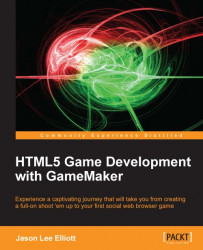Adding introductory text to each level
We have a good end to the levels, but the player may not be sure what to do. What we need is a bit of a story to sell the idea of destroying towers and explaining what it is the player needs to do in each level. To do this we will add a screen, much like the Score Screen at the start of each level:
We will need a button to start the level, which again will need to be drawn on screen. Create a new Script,
scr_Menu_Button_Start, with some very familiar code:draw_sprite(spr_Button_Start, 0, startX, startY); if (win_Y > startY - start_ZoneHeight && win_Y < startY + start_ZoneHeight) { if (win_X > startX - start_ZoneWidth && win_X < startX + start_ZoneWidth) { draw_sprite(spr_Button_Start, 1, startX, startY); if (mouse_check_button_pressed(mb_left)) { isGameActive = true; instance_destroy(); } } }All the standard button code is here, but when the button...