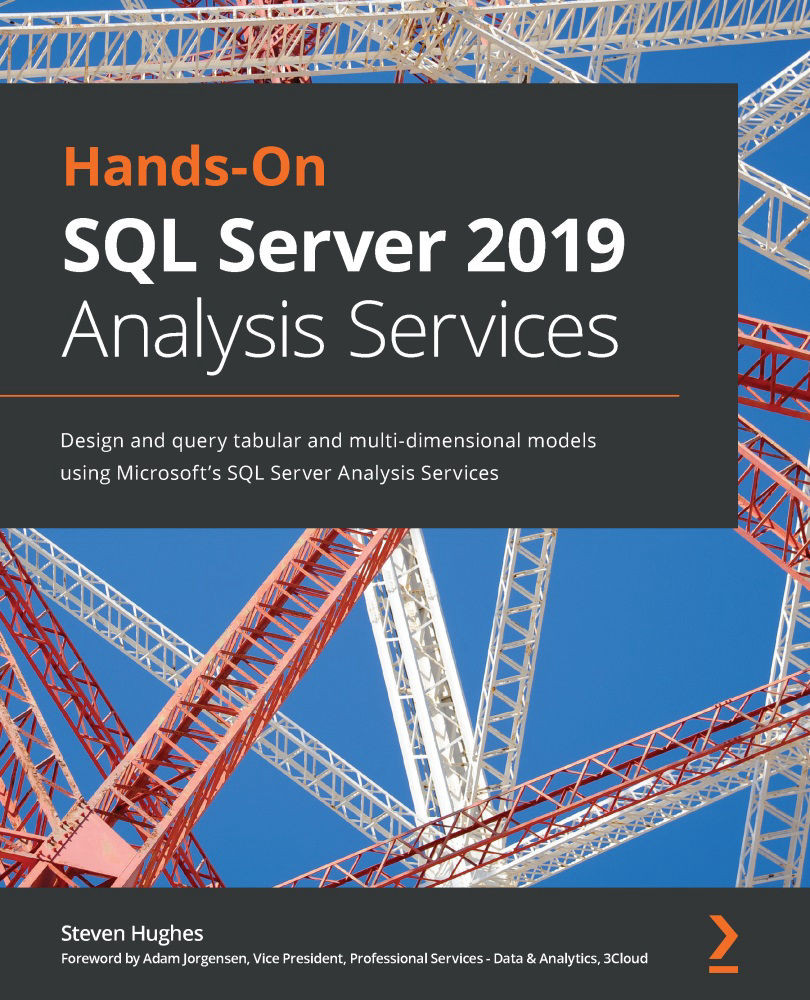Adding columns and measures to the tabular model
We can add value and usability to our model by adding measures and columns. In the previous chapter, we created Invoices, Invoice Line Count, and Total Sales Amount on the Sales table. We created these using the Autosum button on the toolbar. This is the simplest way to add basic measures to your tables. Sum, Average, Count, DistinctCount, Min, and Max are available using this button. As we did previously, simply select the column you want to create the measure for and use the Autosum menu to create the measure. Rename the measure as desired, add some formatting, and you are good to go.
We will look at other options in this chapter to manually create measures and calculated columns. Like Excel, we can use the formula bar to create and manage our measures. The following screenshot shows the formula bar and the formula buttons (highlighted):
Figure 8.1 – DAX Formula Bar and Formula Buttons in Visual Studio...