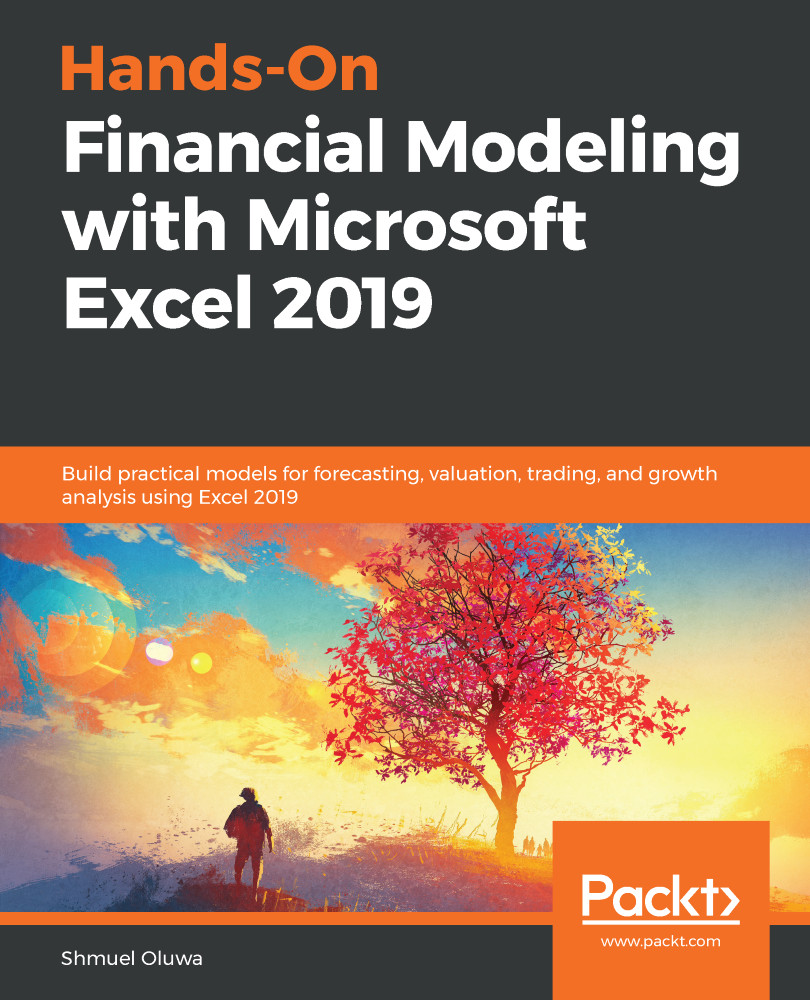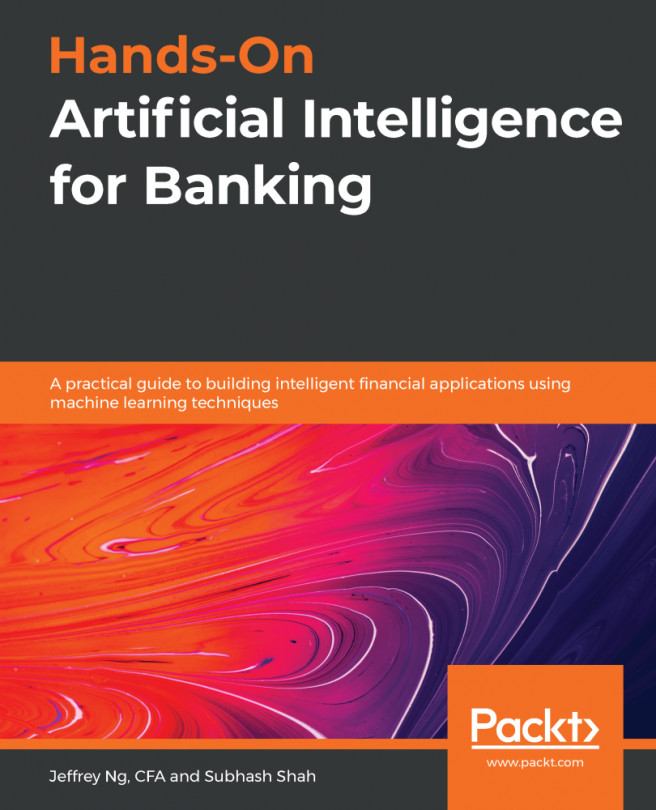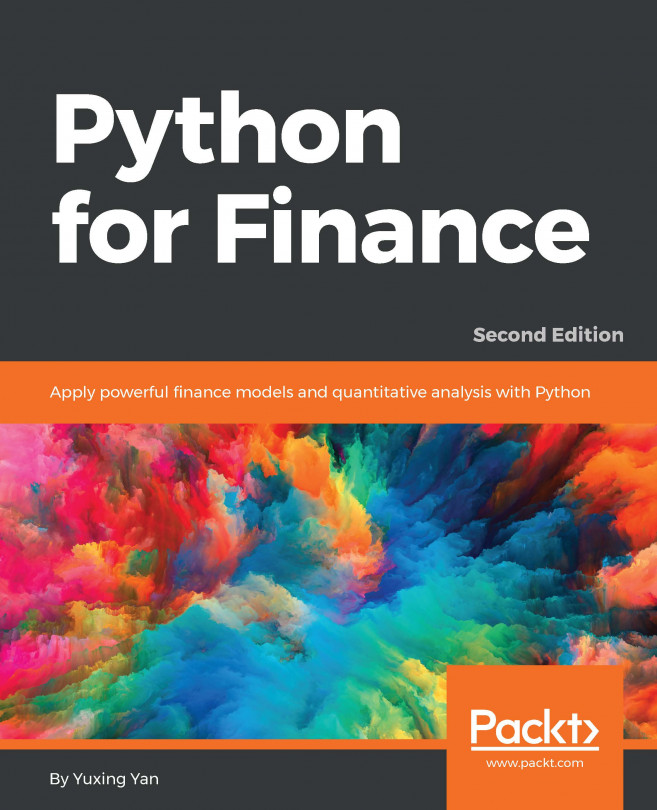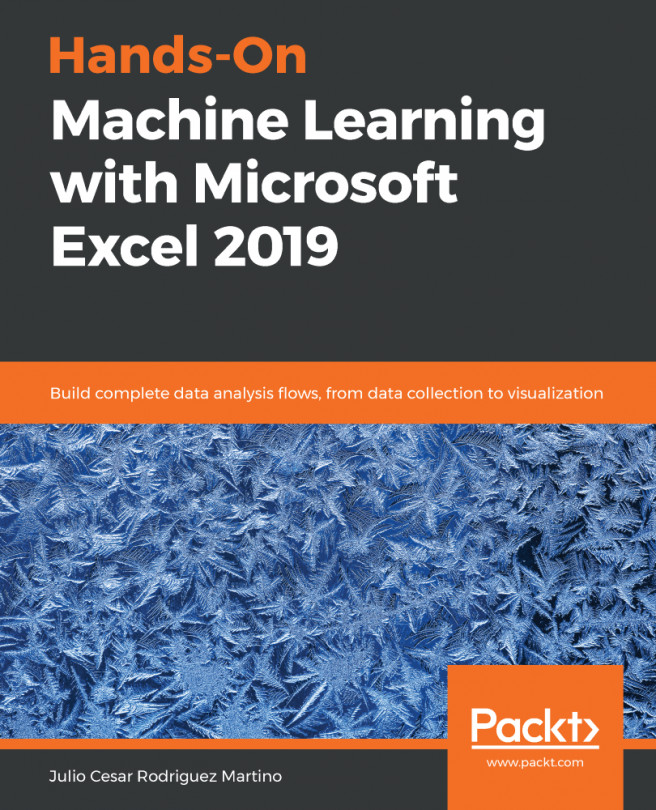The referencing framework ensures that you can use the contents of any cell simply by including its cell reference in a formula. The following screenshot is the simplest example of this. By typing =D4 in cell F5, the contents of cell D4, Happy day, have been duplicated in cell F5:
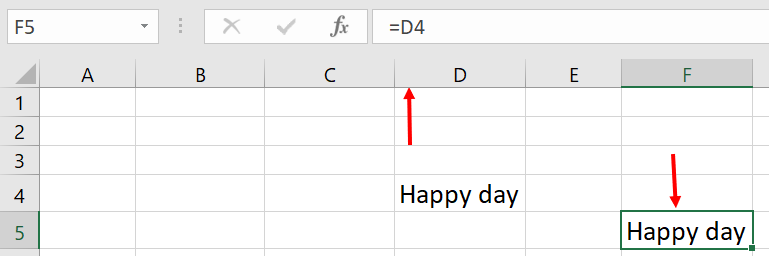
You can enter a formula in Excel by typing the values for each part of the formula directly into the cell, as shown in the following screenshot:
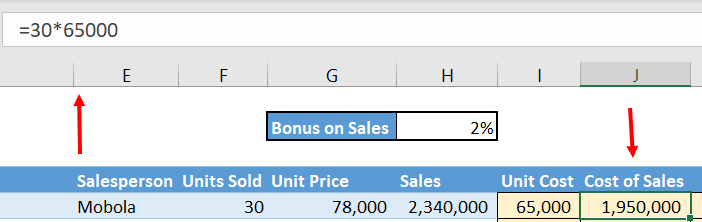
Cost of Sales is Units Sold × Unit Cost, which in this case is 30 × 65,000. The formula bar shows that we entered =30*65000 to get 1,950,000.
The two major shortcomings of this method are as follows:
- It isn't clear where the figures have come from. Several months down the line, when you come to review your model, you don't want to have to think through the whole process again in order to determine the source...