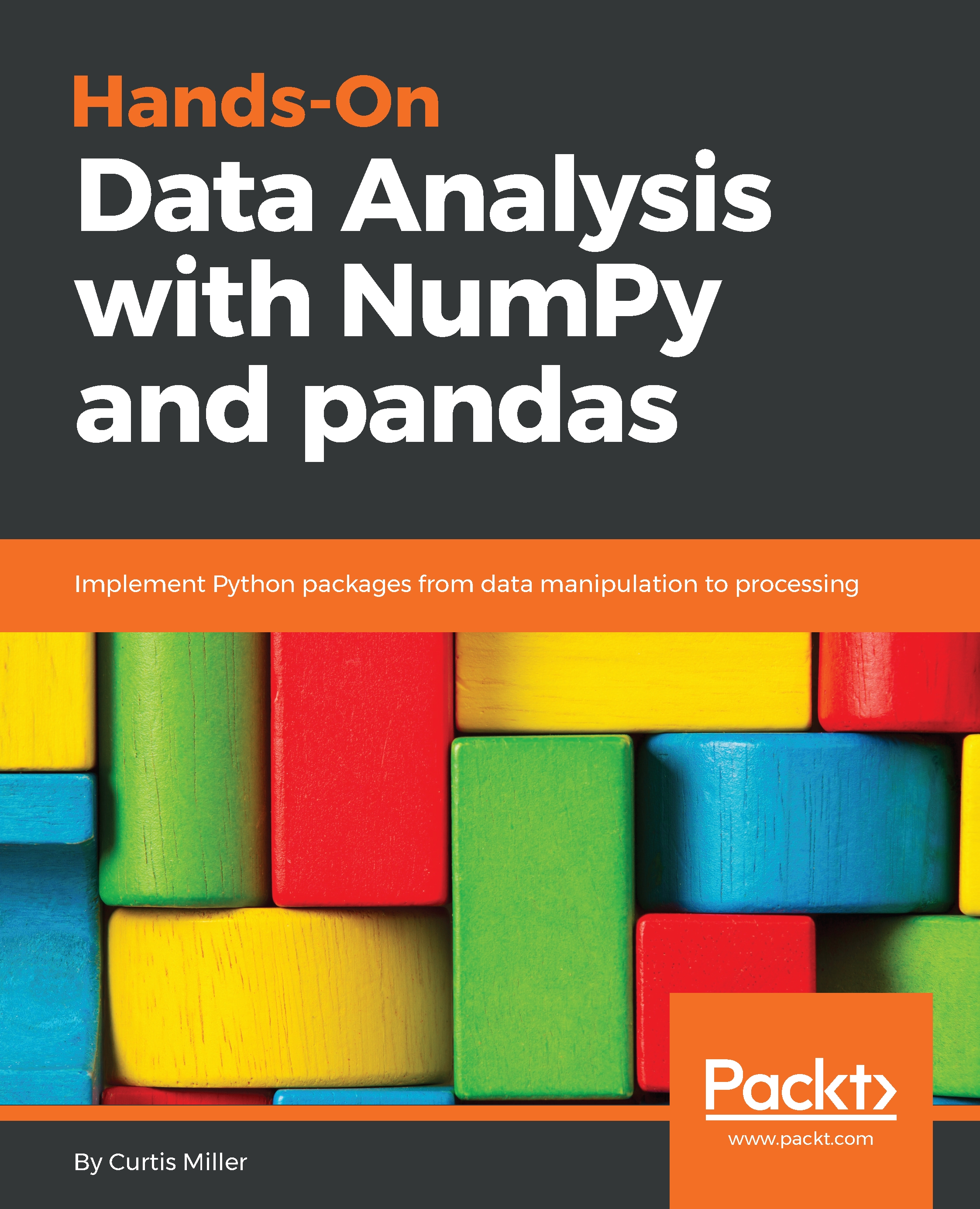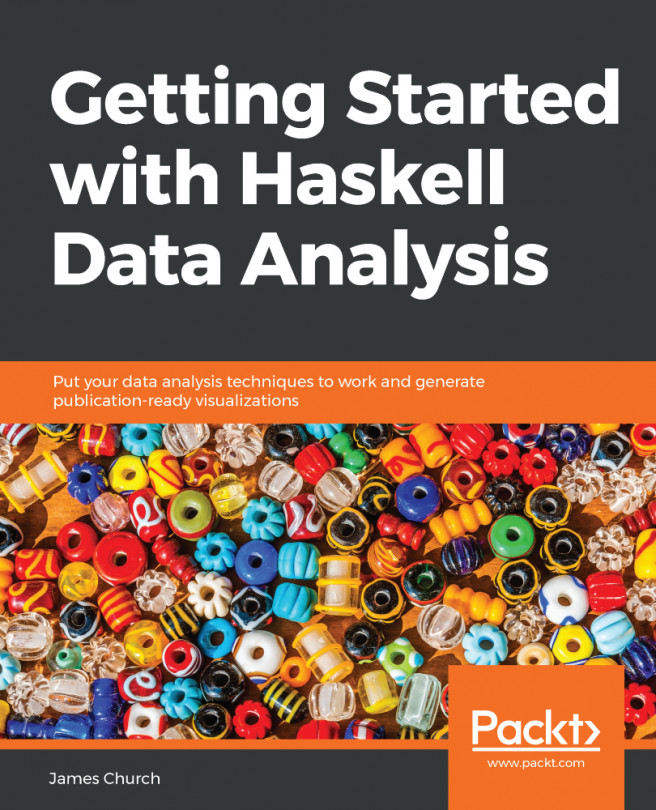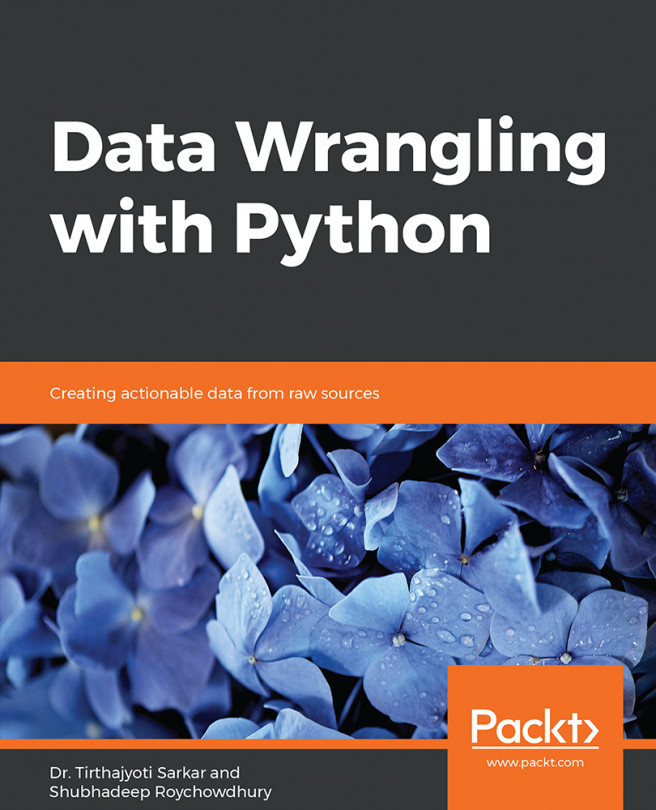One can download Anaconda for free from the Continuum Analytics website. The link to the main download page is https://www.anaconda.com/download/; otherwise, it is easy to find. Be sure to choose the installer that is appropriate for your system. Obviously, choose the installer appropriate for your operating system, but also be aware that Anaconda comes in 32-bit and 64-bit versions. The 64-bit version provides the best performance for 64-bit systems.
The Python community is in a slow transition from Python 2.7 to Python 3.6, which is not fully backward compatible. If you need to use Python 2.7, perhaps because of legacy code or a package that has not yet been updated to work with Python 3.6, choose the Python 2.7 version of Anaconda. Otherwise, we will be using Python 3.6.
This following screenshot is from the Anaconda website, from where analysts can download Anaconda:

As you can see, we can choose the Anaconda install appropriate for the OS (including Windows, macOS, and Linux), the processor, and the version of Python. Navigate to the correct OS and processor, and decide between Python 2.7 and Python 3.6.
Here, we will be using a Python 3.6. Installation on Windows, and macOS, ultimately amounts to using an install wizard that usually chooses the best options for your system, though it does allow some options that vary depending on your preferences.
The Linux install must be done via the command line, but it should not be too complicated for those who are familiar with Linux installation. It ultimately amounts to running a Bash script. Throughout this book, we will be using Windows.