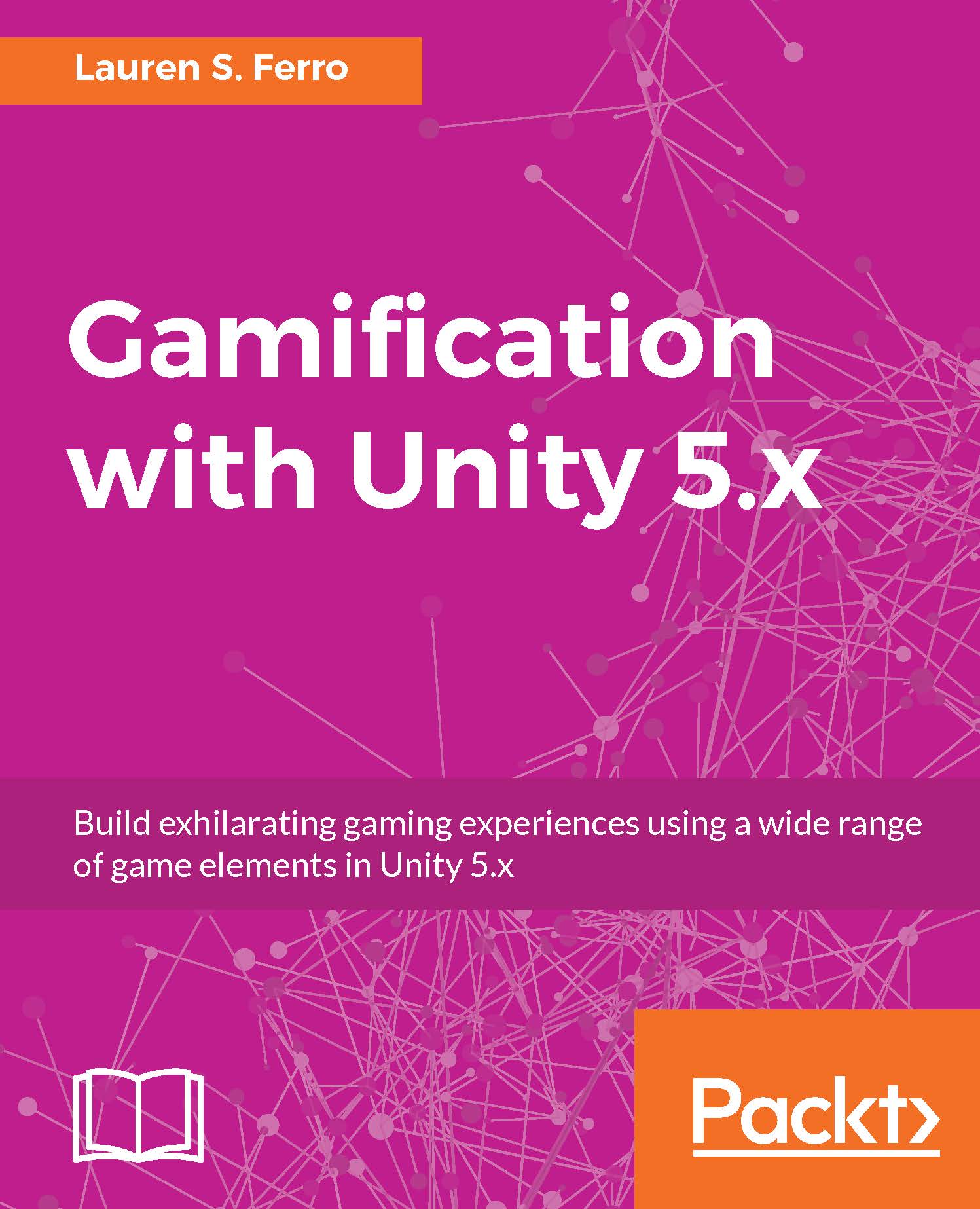Tools for prototyping in Unity
In the following sections, we will explore the different kinds of tools that Unity offers to develop prototypes. By following these simple steps, you can get basic components into your prototype and get key functionality happening.
Placeholder sprites
One of the best ways to distinguish between different elements in the scene, when we don't have the assets yet, is still visually. In fact, using temporary assets can be a handy and rapid way to understand the general look of the game. Therefore, we can use different shapes and colors.
From Unity 5.3, there is the possibility to have some shapes for sprites built in. You can have access to them by navigating to Asset | Create | Sprites. As you can see from the following screenshot, we have different options to choose from:

Unity will create some new assets in your Project view, as shown here:
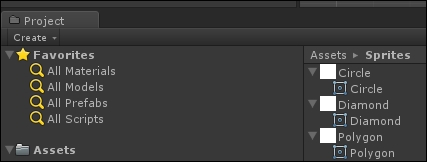
They can be then imported into the Scene view:
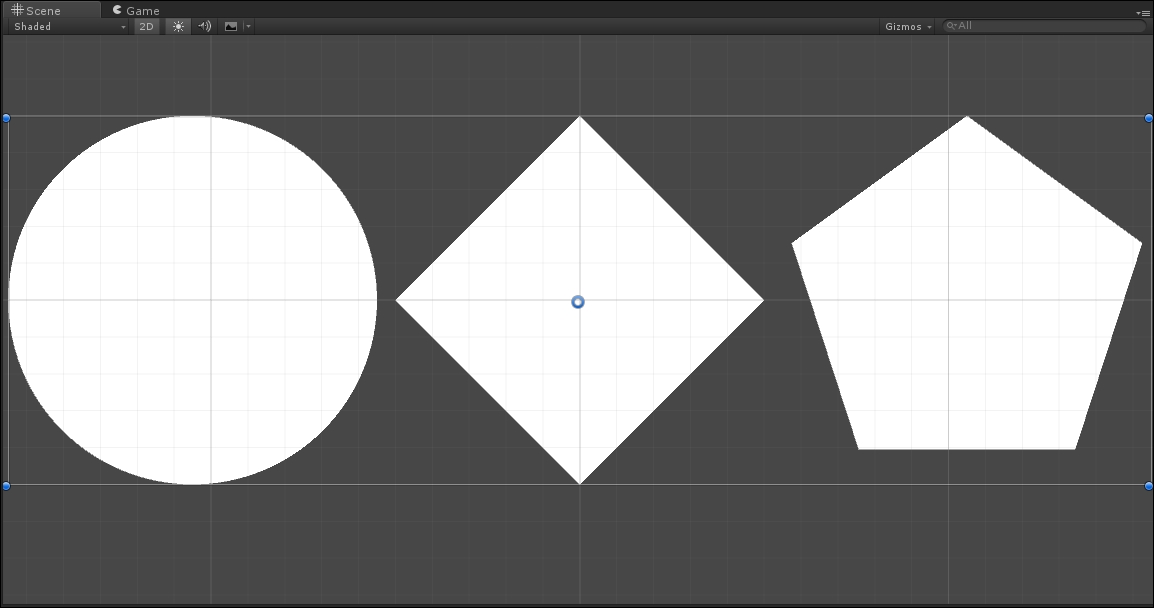
If you need a custom number of edges for your polygon, you can select it...