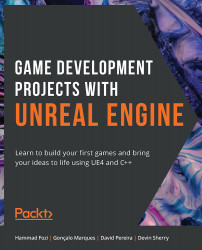Getting to Know Unreal
You will now be introduced to the Unreal Engine editor, which is a fundamental topic to get familiar with Unreal Engine 4.
When your project has finished generating, you should see the Unreal Engine editor open automatically. This screen is likely the one that you will see the most when working with Unreal Engine, so it is important that you get accustomed to it.
Let's break down what we see in the editor window:
Figure 1.1: The Unreal Engine editor divided in its six main windows
Content Browser: The window that occupies the majority of the bottom of the screen is theContent Browser. This window will let you browse and manipulate all the files and assets located inside your project's folder. As was mentioned at the start of the chapter, Unreal Engine will allow you to import several types of multimedia files, andContent Browseris the window that will allow you to browse and edit them in their respective sub-editors...