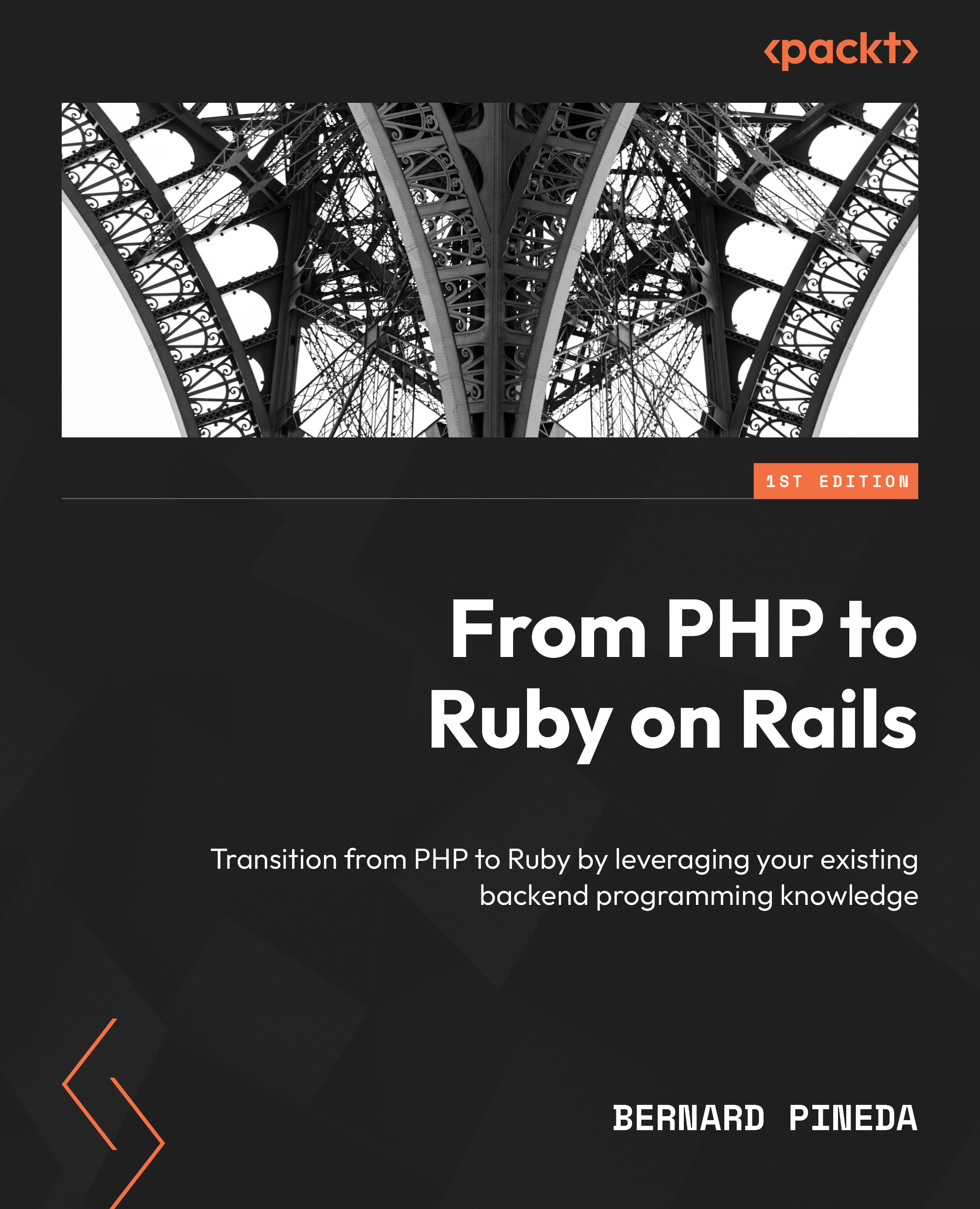Installing Ruby locally
We are ready to set up our Ruby environment. Probably the most convenient way to install Ruby on our machines is with a package manager or an installer, depending on your operating system.
macOS users
For macOS users, the brew package manager is the way to go.
To install brew, using the Finder window, navigate to the Applications folder, then to the Utilities folder, and then scroll until you find Terminal:
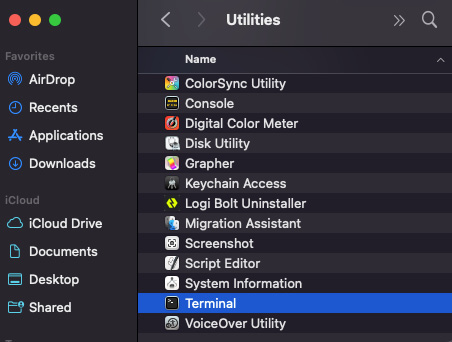
Figure 2.1: The Application Utilities
Double click on the Terminal icon and you should see a Terminal with a shell prompt waiting for commands:
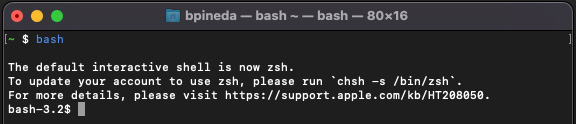
Figure 2.2: The Terminal
Then copy the command from the brew homepage (https://brew.sh/) that you can see here:

Figure 2.3: Homebrew installing instructions
Now paste the command into the Terminal to install brew.
Once brew is installed, installing Ruby (or its variations) is easy. If brew was already installed, you...