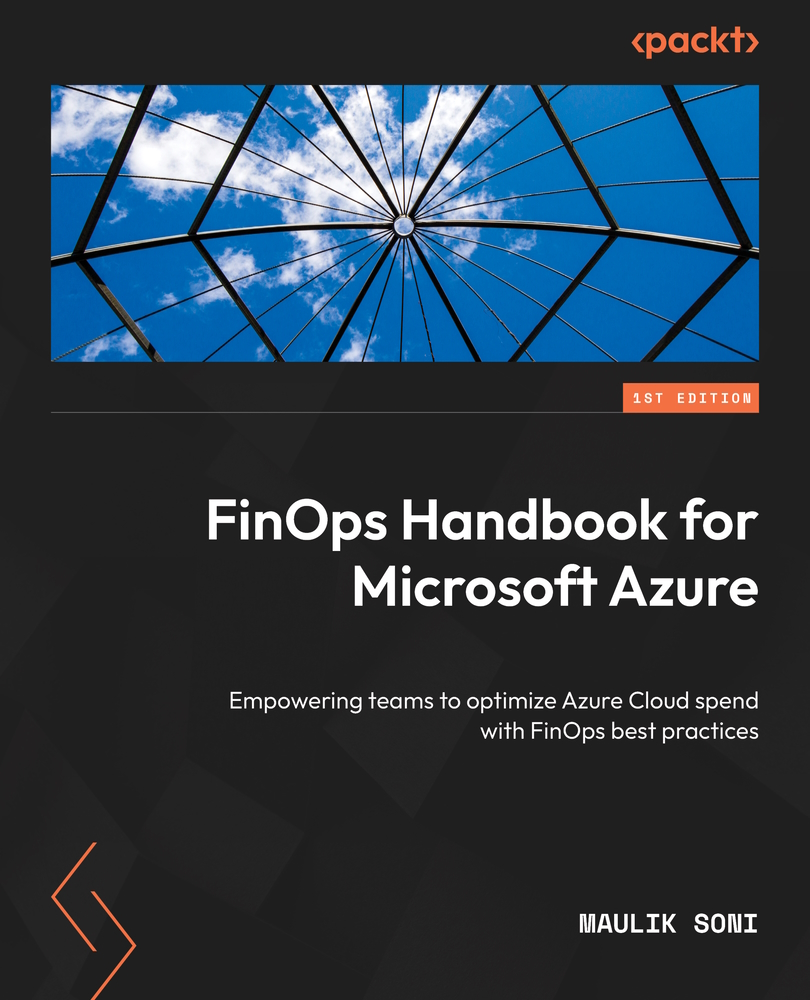Understanding Azure Advisor recommendations for reservations
Azure Advisor is an excellent companion to view your reservation recommendations in an easy-to-understand format and provides excellent savings details. To get to Azure Advisor, in the Azure portal’s top search bar, search for Advisor. Once Azure Advisor opens, select Cost under the Recommendations tab on the left.

Figure 6.8 – Azure Advisor showing reservation recommendations
In Azure Advisor, you can select a reserved instance configuration to suit your needs. In this example, we have selected 3 years for the reservation term and 30 days for the look-back period to examine our usage.
Let’s look at the first recommendation – Buy virtual machine reserved instances to save money over pay-as-you-go costs. Click on the link in your recommendation and it will take you to the Recommendation details screen as shown.

Figure 6.9 – Reservation...